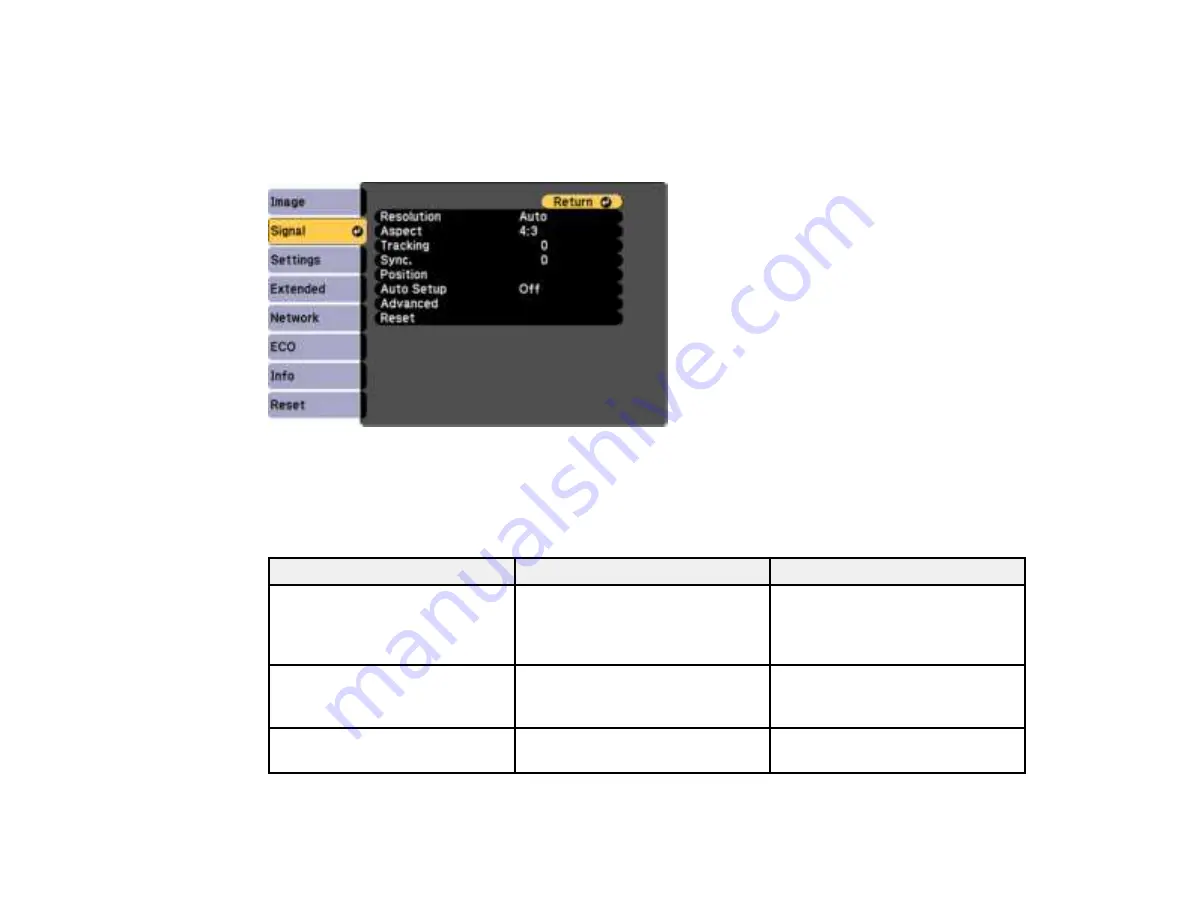
153
Input Signal Settings - Signal Menu
Normally the projector detects and optimizes the input signal settings automatically. If you need to
customize the settings, you can use the Signal menu. The available settings depend on the currently
selected input source.
Note:
You can restore the default settings of the
Position
,
Tracking
, and
Sync
settings by pressing the
Auto
button on the remote control.
To change settings for an input source, make sure the source is connected and select that source.
Setting
Options
Description
Resolution
Auto
Wide
Normal
Sets the input signal resolution if
not detected automatically using
the
Auto
option
Aspect
See the list of available aspect
ratios
Sets the aspect ratio (width-to-
height ratio) for the selected input
source
Tracking
Varying levels available
Adjusts signal to eliminate vertical
stripes in computer images
Содержание PowerLite 118
Страница 1: ...PowerLite E20 X49 W49 118 119W 982W 992F 1288 User s Guide ...
Страница 2: ......
Страница 10: ......
Страница 25: ...25 Projector Parts Remote Control 1 Power button 2 HDMI button cycles through connected HDMI sources ...
Страница 28: ...28 Front Rear Front Ceiling ...
Страница 80: ...80 You see the Epson Web Control screen 3 Select Crestron Connected ...
Страница 98: ...98 2 Press one of these keystone buttons on the control panel to display the Keystone adjustment screen ...
Страница 149: ...149 1 Press the Menu button on the control panel or remote control You see the menu screen ...
Страница 173: ...173 2 Carefully open the air filter cover ...
Страница 234: ...234 Copyright Attribution 2020 Epson America Inc 7 20 CPD 59679 Parent topic Copyright Notice ...
















































