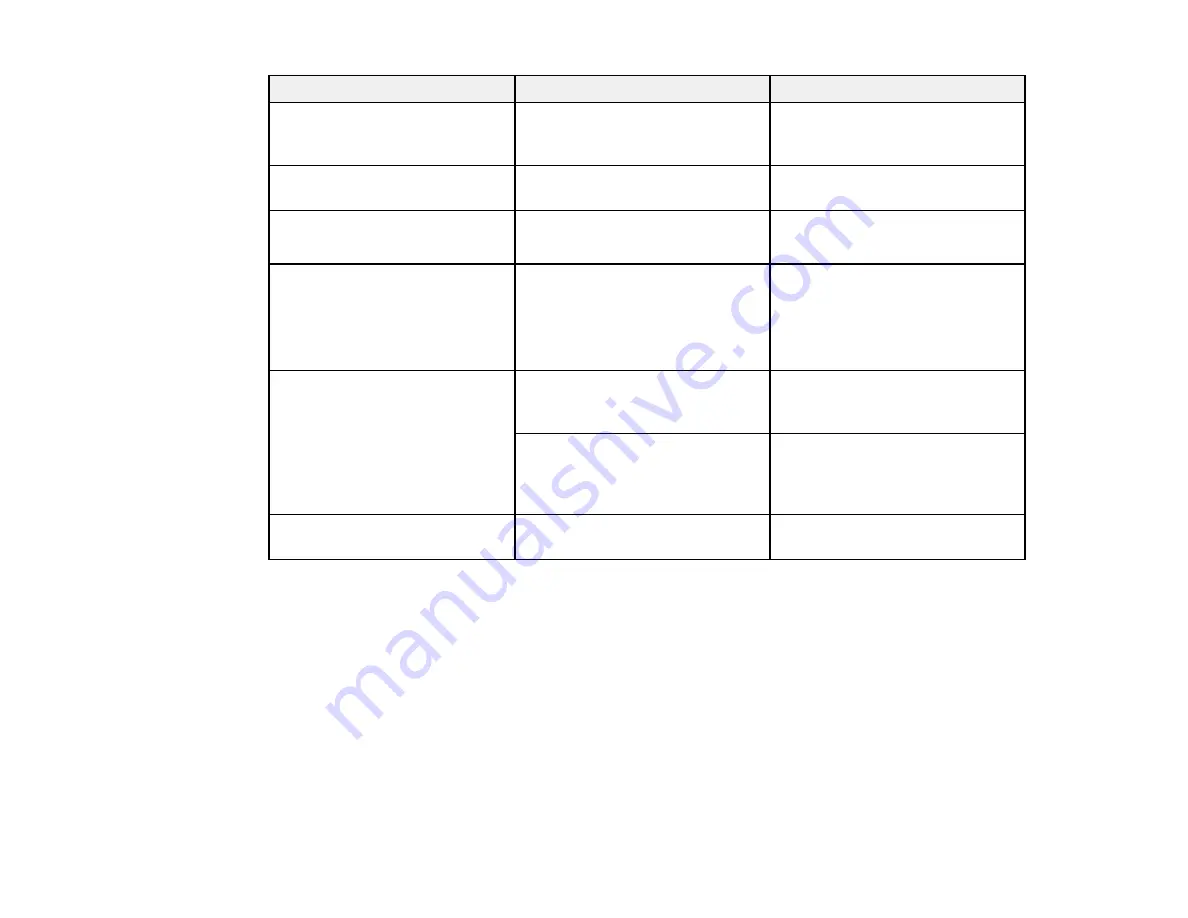
154
Setting
Options
Description
Sync.
Varying levels available
Adjusts signal to eliminate
fuzziness or flickering in
computer images
Position
Up, down, left, right
Adjusts the image location on the
screen
Auto Setup
On
Off
Automatically optimizes computer
image quality (when On)
Overscan
Auto
Off
4%
8%
Changes the projected image
ratio to make the edges visible by
a selectable percentage or
automatically when using an
HDMI input source
Advanced
Video Range
Sets the video range to match the
setting of the device connected to
the HDMI input port.
Video Signal
Specifies the signal type from the
input sources connected to the
video ports. Select
Auto
to detect
signals automatically.
Reset
—
Resets all settings in the
Signal
menu to their defaults
Parent topic:
Adjusting the Menu Settings
Содержание PowerLite 118
Страница 1: ...PowerLite E20 X49 W49 118 119W 982W 992F 1288 User s Guide ...
Страница 2: ......
Страница 10: ......
Страница 25: ...25 Projector Parts Remote Control 1 Power button 2 HDMI button cycles through connected HDMI sources ...
Страница 28: ...28 Front Rear Front Ceiling ...
Страница 80: ...80 You see the Epson Web Control screen 3 Select Crestron Connected ...
Страница 98: ...98 2 Press one of these keystone buttons on the control panel to display the Keystone adjustment screen ...
Страница 149: ...149 1 Press the Menu button on the control panel or remote control You see the menu screen ...
Страница 173: ...173 2 Carefully open the air filter cover ...
Страница 234: ...234 Copyright Attribution 2020 Epson America Inc 7 20 CPD 59679 Parent topic Copyright Notice ...






























