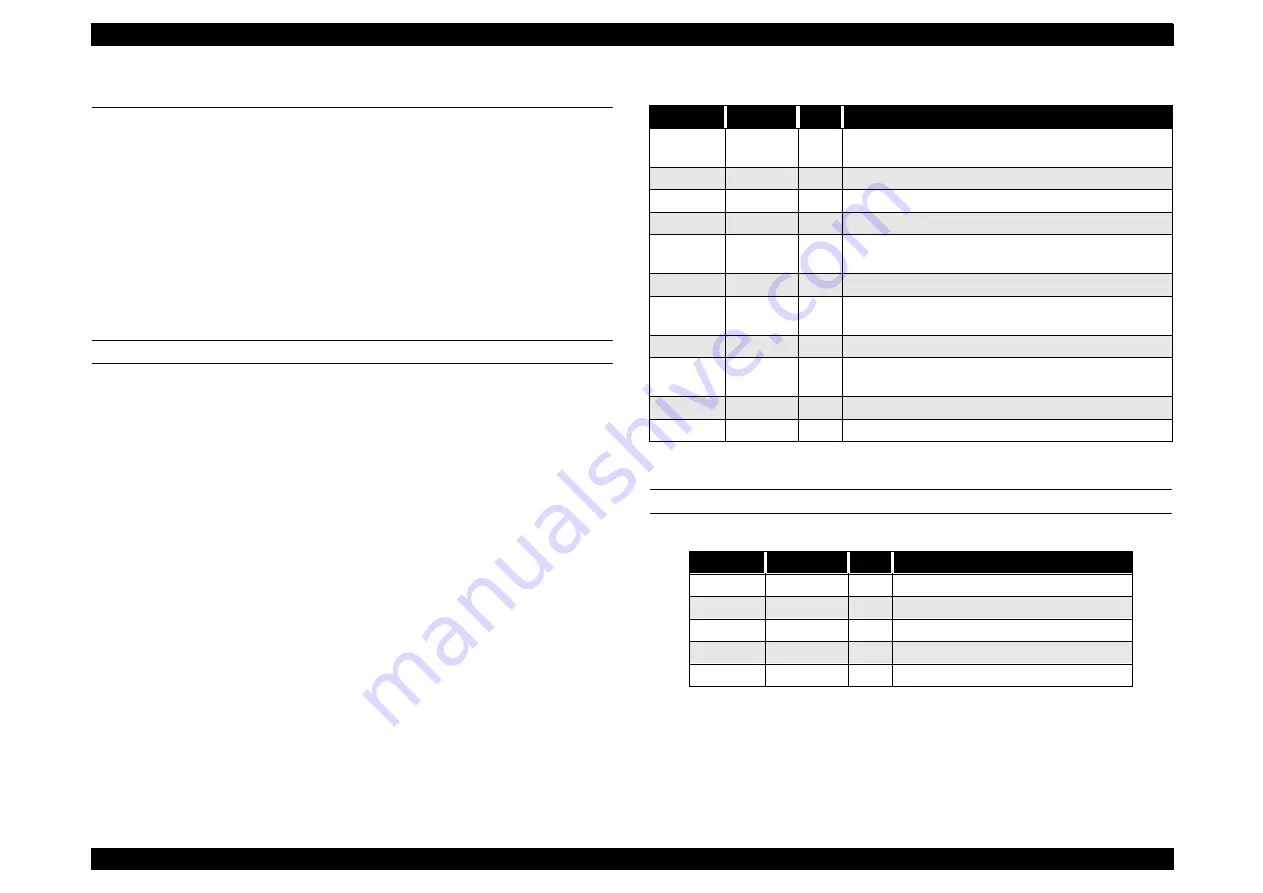
EPSON PhotoPC 3000Z
Revision A
Product Descriptions
Interface
26
1.5 Interface
1.5.1 External Connection
The external connectors for PhotoPC 3000Z are as follows.
Serial communication connector
USB connector
A/V output
AC adapter
Compact Flash
SERIAL COMMUNICATION INTERFACE
Overview
This is the exclusive serial interface that connects the camera with
Windows / Mac. or printer. It is compatible with RS232C and exclusive
cable is used for connection.
Specification
This is not open for users.
Asynchronous
Application:
For image transfer or camera control
Standards:
RS-232C TXD, RXD, GND (3 lines)
Bit length:
8 bit
Parity check:
Non parity
Transfer rate:
19200 / 38400 / 57600 / 115200 / 230400 bps
Synchronous
Application:
For DirectPrint
Standards:
RS-422, 423
Bit length:
8 bit
Parity check:
Non parity
Transfer rate:
230 kbps to 1.8 Mbps
Connector Pin Configuration
USB INTERFACE
NOTE:
The connector is the exclusive small connector made by
MITSUMI, which uses exclusive USB cable.
Table 1-9. Connector Pin Configuration
Pin #
Signal
I/O
Explanation
1
VDD3
O
Used by conversion cable for DirectPrint.
Max. 20 mA
2
HSKO
O
RTS
3
HSKI
I
CTS
4
GPI
I
Mac. serial clock input
5
TXD-
O
Differential transmission signal output minus side
RS-232C TXD
6
TXD+
O
Differential transmission signal output plus side
7
RXD-
I
Differential reception signal output minus side
RS-232C RXD
8
RXD+
I
Differential transmission signal output plus side
9
DINCNT
I
Cable connection detector terminal. Cable
detection at “L”.
10
GND
-
GND
SHELL
-
-
SHELL
Table 1-10. Connector Pin Configuration
Pin #
Signal
I/O
Explanation
1
VDD
I
Power
2
D-
I/O
Data signal
3
D+
I/O
Data signal
4
GND
-
GND
SHELL
-
-
SHELL
Содержание PhotoPC 3000Z
Страница 5: ...Revision Status Revision Date of Issue Description A April 20 2000 First Release ...
Страница 8: ...C H A P T E R 1 PRODUCT DESCRIPTIONS ...
Страница 35: ...C H A P T E R 2 OPERATINGPRINCIPLES ...
Страница 53: ...C H A P T E R 3 TROUBLESHOOTING ...
Страница 57: ...C H A P T E R 4 DISASSEMBLYANDASSEMBLY ...
Страница 70: ...C H A P T E R 5 ADJUSTMENT ...
Страница 88: ...C H A P T E R 6 MAINTENANCE ...
Страница 90: ...C H A P T E R 7 APPENDIX ...
Страница 92: ......
Страница 94: ......
Страница 95: ......
Страница 97: ......
Страница 98: ......
Страница 99: ......
Страница 100: ......
Страница 101: ......
Страница 102: ......
Страница 103: ......
Страница 104: ......
Страница 109: ......
















































