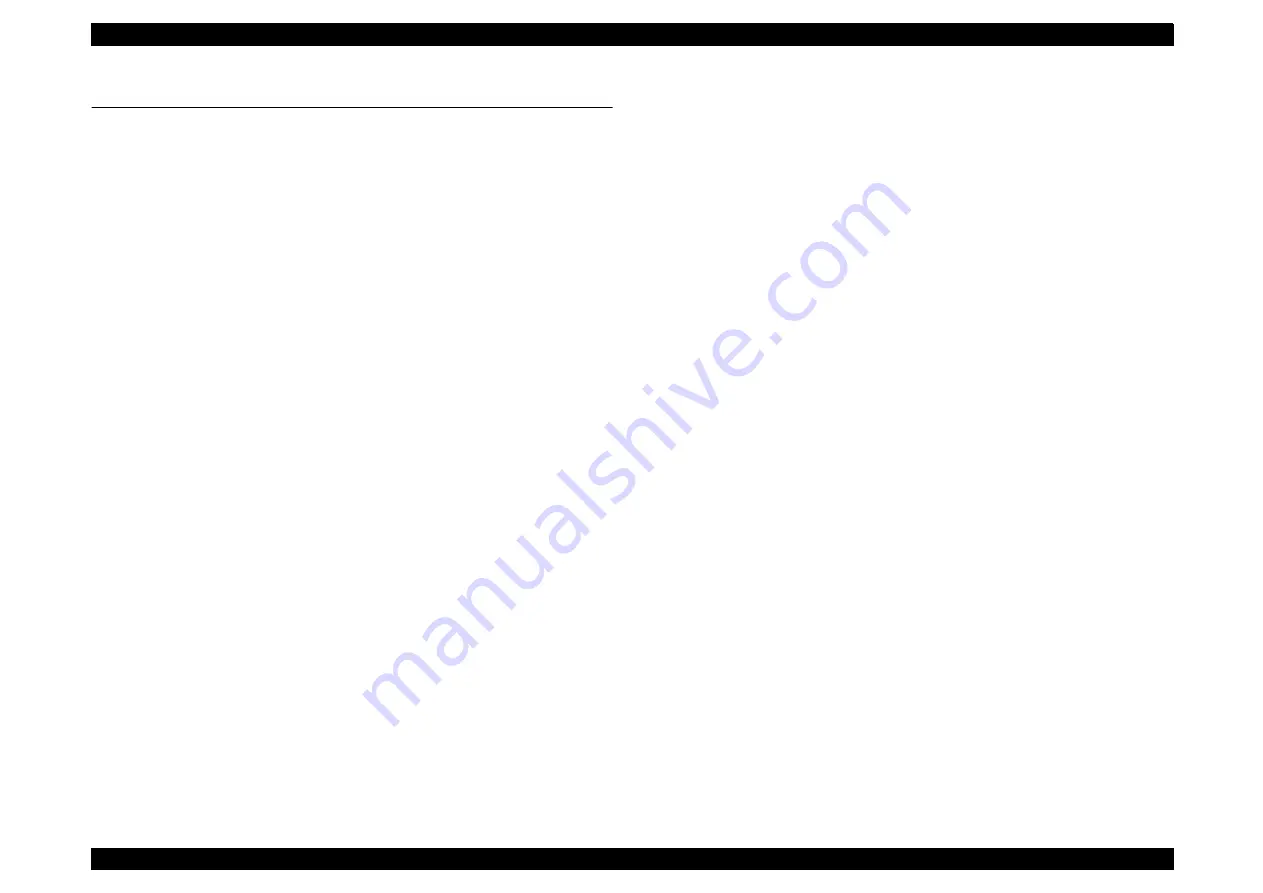
EPSON PhotoPC 3000Z
Revision A
Product Descriptions
Safety Standard & Reliability
33
1.8 Safety Standard & Reliability
1.8.1 EMI, Safety Standard
USA
FCC part15 subpart B class B
Canada
CSA C108.8 class B
Europe
EMC Directive 89 / 336 / EEC
EN55022 Class B
(CE - marking)
EN61000-3-2 (when AC adapter is used.)
EN61000-3-3 (when AC adapter is used.)
EN50082-1
IEC801-2
IEC801-3
IEC801-4
Europe
EN55022 (CISPR Pub.22) class B
Australia
AS/NZS 3548 class B
Taiwan
EMI: CNS13438-C6357
Japan
VCCI Class B
Korea
The rule of Electromagnetic wave in Korea
1.8.2 Reliability Standards
Содержание PhotoPC 3000Z
Страница 5: ...Revision Status Revision Date of Issue Description A April 20 2000 First Release ...
Страница 8: ...C H A P T E R 1 PRODUCT DESCRIPTIONS ...
Страница 35: ...C H A P T E R 2 OPERATINGPRINCIPLES ...
Страница 53: ...C H A P T E R 3 TROUBLESHOOTING ...
Страница 57: ...C H A P T E R 4 DISASSEMBLYANDASSEMBLY ...
Страница 70: ...C H A P T E R 5 ADJUSTMENT ...
Страница 88: ...C H A P T E R 6 MAINTENANCE ...
Страница 90: ...C H A P T E R 7 APPENDIX ...
Страница 92: ......
Страница 94: ......
Страница 95: ......
Страница 97: ......
Страница 98: ......
Страница 99: ......
Страница 100: ......
Страница 101: ......
Страница 102: ......
Страница 103: ......
Страница 104: ......
Страница 109: ......






























