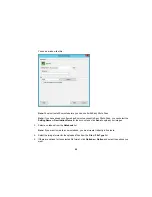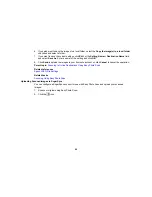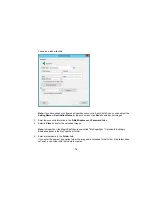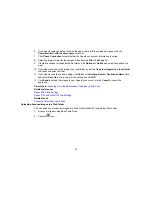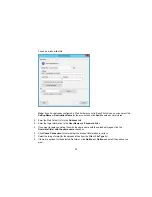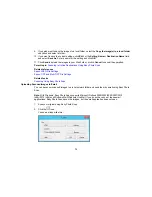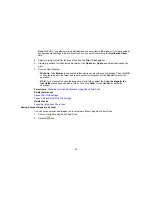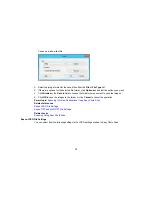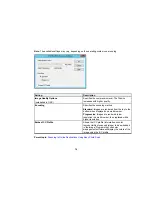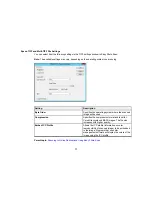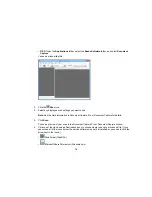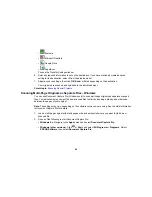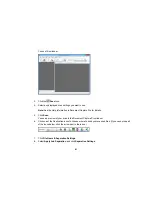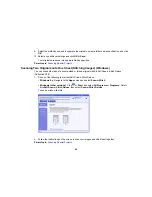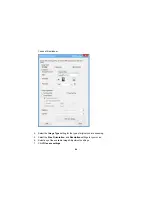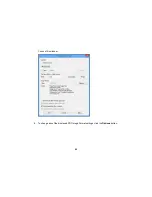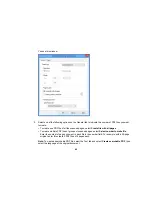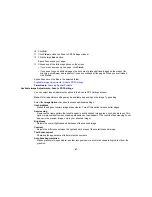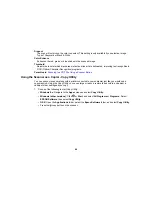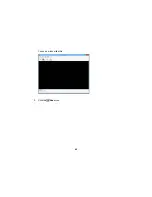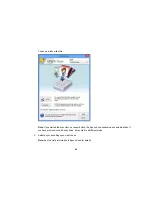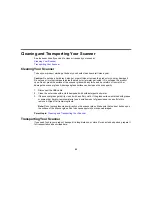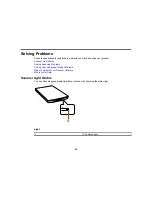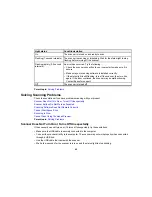9.
Select the method you used to separate the originals, select a folder name specification, and click
OK
.
10. Select any additional settings and click
OK
or
Send
.
Your originals are saved into separate files as specified.
Parent topic:
Scanning Special Projects
Scanning Two Originals onto One Sheet (Stitching Images) (Windows)
You can scan both sides of a double-sided or folded original with ArcSoft Scan-n-Stitch Deluxe
(Perfection V39).
1.
Do one of the following to start ArcSoft Scan-n-Stitch Deluxe:
•
Windows 8.x
: Navigate to the
Apps
screen and select
Scan-n-Stitch
.
•
Windows (other versions)
: Click
or
Start
, and select
All Programs
or
Programs
. Select
ArcSoft Scan-n-Stitch Deluxe
, then select
Scan-n-Stitch Deluxe
.
You see a window like this:
2.
Follow the instructions on the screen to scan your images and stitch them together.
Parent topic:
Scanning Special Projects
82
Содержание Perfection V19
Страница 1: ...Perfection V19 V39 User s Guide ...
Страница 2: ......
Страница 9: ...1 Document mat 2 Scanner glass 3 Carriage beneath scanner glass 9 ...
Страница 10: ...1 USB port 1 Scanner stand Parent topic Scanner Basics 10 ...
Страница 12: ...1 Stand the scanner upright 12 ...
Страница 13: ...2 Extend the scanner stand from the back of the scanner until it clicks into place 13 ...
Страница 14: ...3 Tilt the scanner until it rests on the scanner stand 14 ...
Страница 15: ...4 To put the scanner stand away rotate it into the back of the scanner Parent topic Scanner Basics 15 ...
Страница 17: ...1 Open the scanner cover 17 ...
Страница 20: ...1 Open the scanner cover 20 ...
Страница 35: ...You see this window 35 ...
Страница 49: ...You see this window 49 ...
Страница 85: ...You see this window 8 To change any of the displayed PDF Image Format settings click the Options button 85 ...
Страница 89: ...You see a window like this 2 Click the Scan icon 89 ...
Страница 113: ...Copyright Attribution 2015 Epson America Inc 1 15 CPD 42186 Parent topic Copyright Notice 113 ...