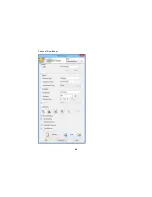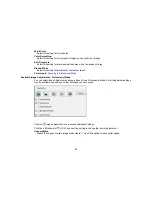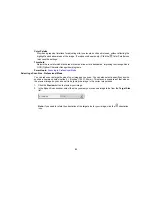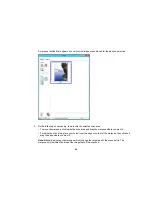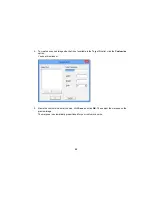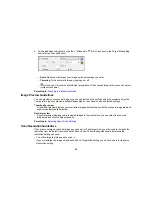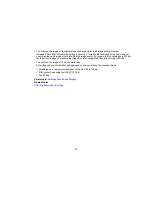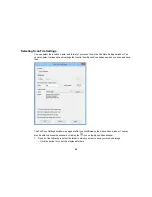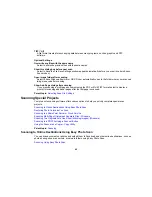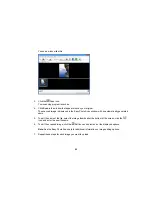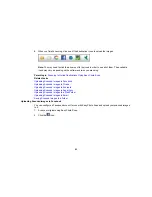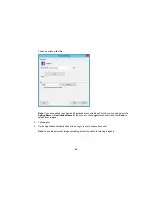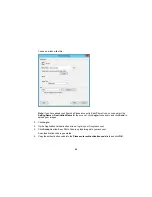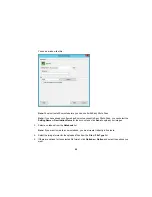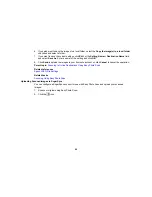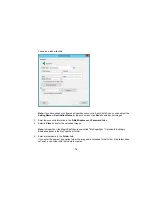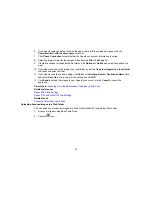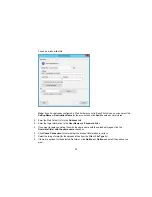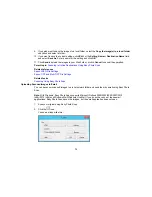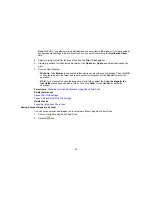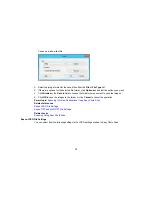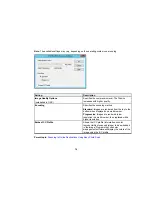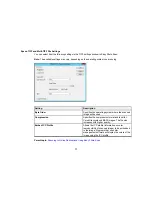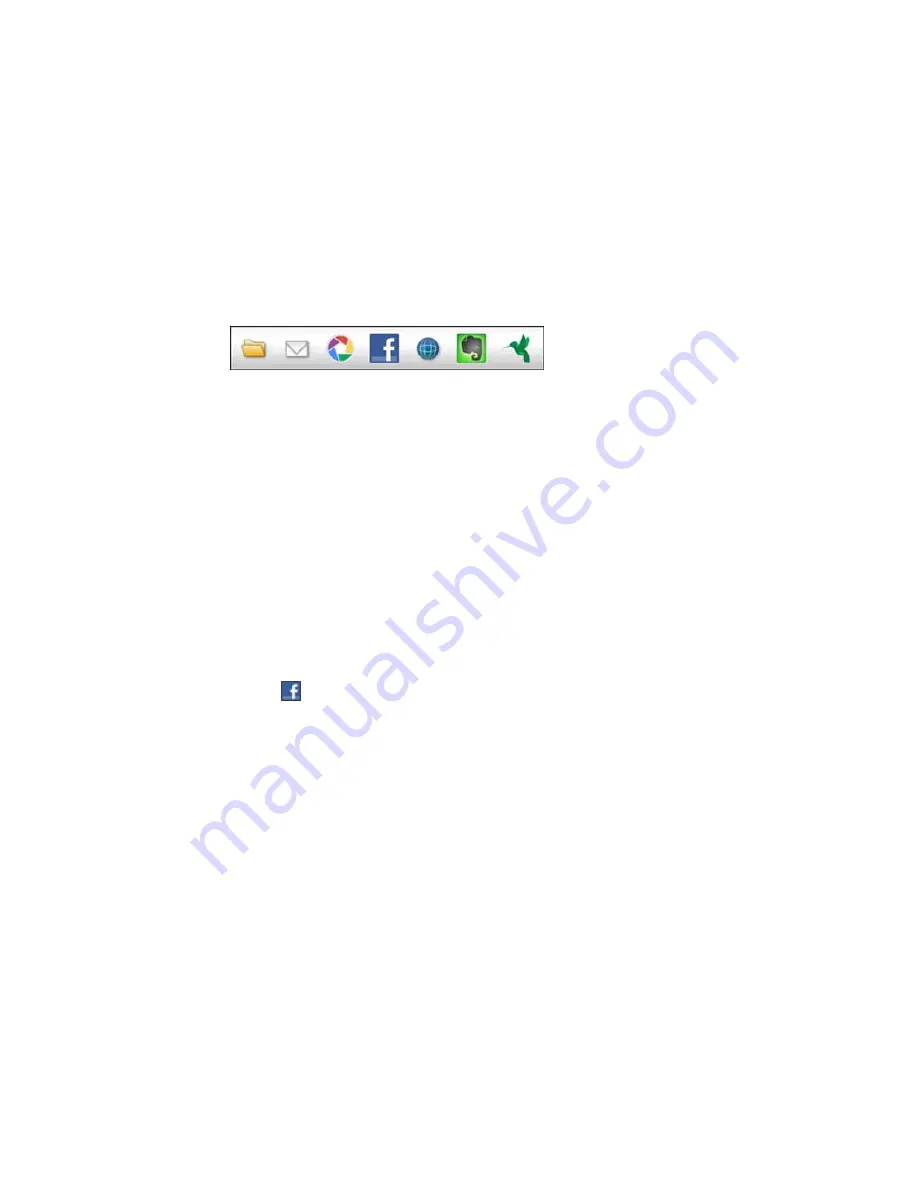
8.
When you finish scanning, click one of the destination icons to upload the images.
Note:
You may need to click the arrow next to the icons in order to see all of them. The available
icons may vary, depending on the software version you are using.
Parent topic:
Scanning to Online Destinations Using Easy Photo Scan
Related tasks
Uploading Scanned Images to Facebook
Uploading Scanned Images to Picasa
Uploading Scanned Images to Evernote
Uploading Scanned Images to SugarSync
Uploading Scanned Images to a Web Folder
Uploading Scanned Images to Email
Saving Scanned Images to a Folder
Uploading Scanned Images to Facebook
You can configure a Facebook account for use with Easy Photo Scan and upload your scanned images
to it.
1.
Scan your original using Easy Photo Scan.
2.
Click the
icon.
63
Содержание Perfection V19
Страница 1: ...Perfection V19 V39 User s Guide ...
Страница 2: ......
Страница 9: ...1 Document mat 2 Scanner glass 3 Carriage beneath scanner glass 9 ...
Страница 10: ...1 USB port 1 Scanner stand Parent topic Scanner Basics 10 ...
Страница 12: ...1 Stand the scanner upright 12 ...
Страница 13: ...2 Extend the scanner stand from the back of the scanner until it clicks into place 13 ...
Страница 14: ...3 Tilt the scanner until it rests on the scanner stand 14 ...
Страница 15: ...4 To put the scanner stand away rotate it into the back of the scanner Parent topic Scanner Basics 15 ...
Страница 17: ...1 Open the scanner cover 17 ...
Страница 20: ...1 Open the scanner cover 20 ...
Страница 35: ...You see this window 35 ...
Страница 49: ...You see this window 49 ...
Страница 85: ...You see this window 8 To change any of the displayed PDF Image Format settings click the Options button 85 ...
Страница 89: ...You see a window like this 2 Click the Scan icon 89 ...
Страница 113: ...Copyright Attribution 2015 Epson America Inc 1 15 CPD 42186 Parent topic Copyright Notice 113 ...