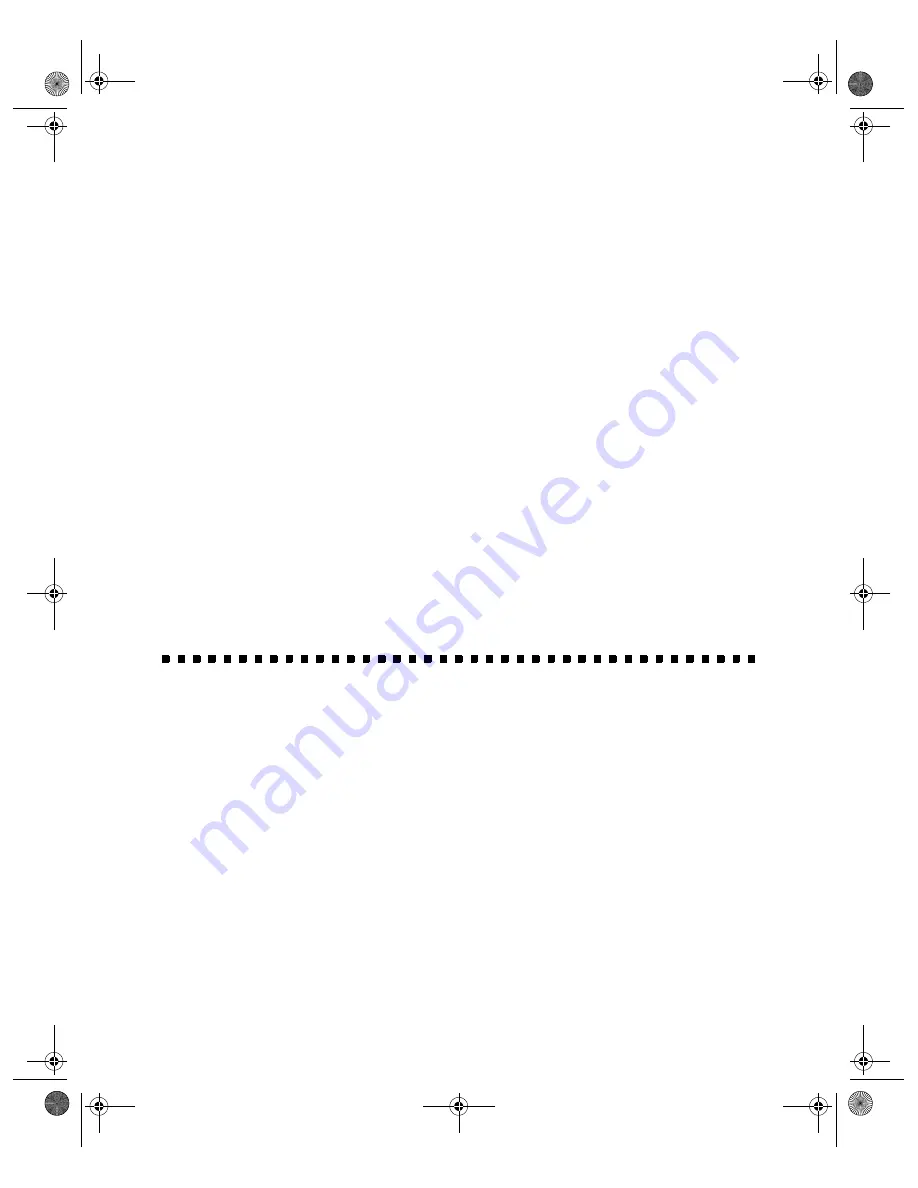
43
To adjust the amount of variation shown in the examples, slide the variation slider
on the remote control to the right or left.
5. Click the example that looks best to you; that example moves to the center and
the surrounding examples adjust to reflect less or more correction proportionately.
Click an example as many times as you wish to get the results you want. (To undo
the change you made, click
Reset
on the remote control.)
6. To adjust a different image characteristic, repeat steps 4 and 5 to further correct
the image.
7. Once the With Changes and Zoomed Changes images look how you want them
to, click
Done
to keep your changes and exit to the HotShots main window. (To
undo the changes you made, click
Cancel Changes
.)
If you change your mind about the edit, select
Undo
from the Edit menu.
8. To save your edited picture, select
Save As
from the File menu. Be sure to give
your picture a new name, if you want to save the original picture as it was. Then
click
Save
.
Printing
The steps in this section describe how to place your image in a creative template
(photo page) and print it. If you don’t want to use a photo page, skip to “Printing
Your Image or Photo Page” on page 45.
basics.book Page 43 Wednesday, August 11, 1999 2:26 PM






























