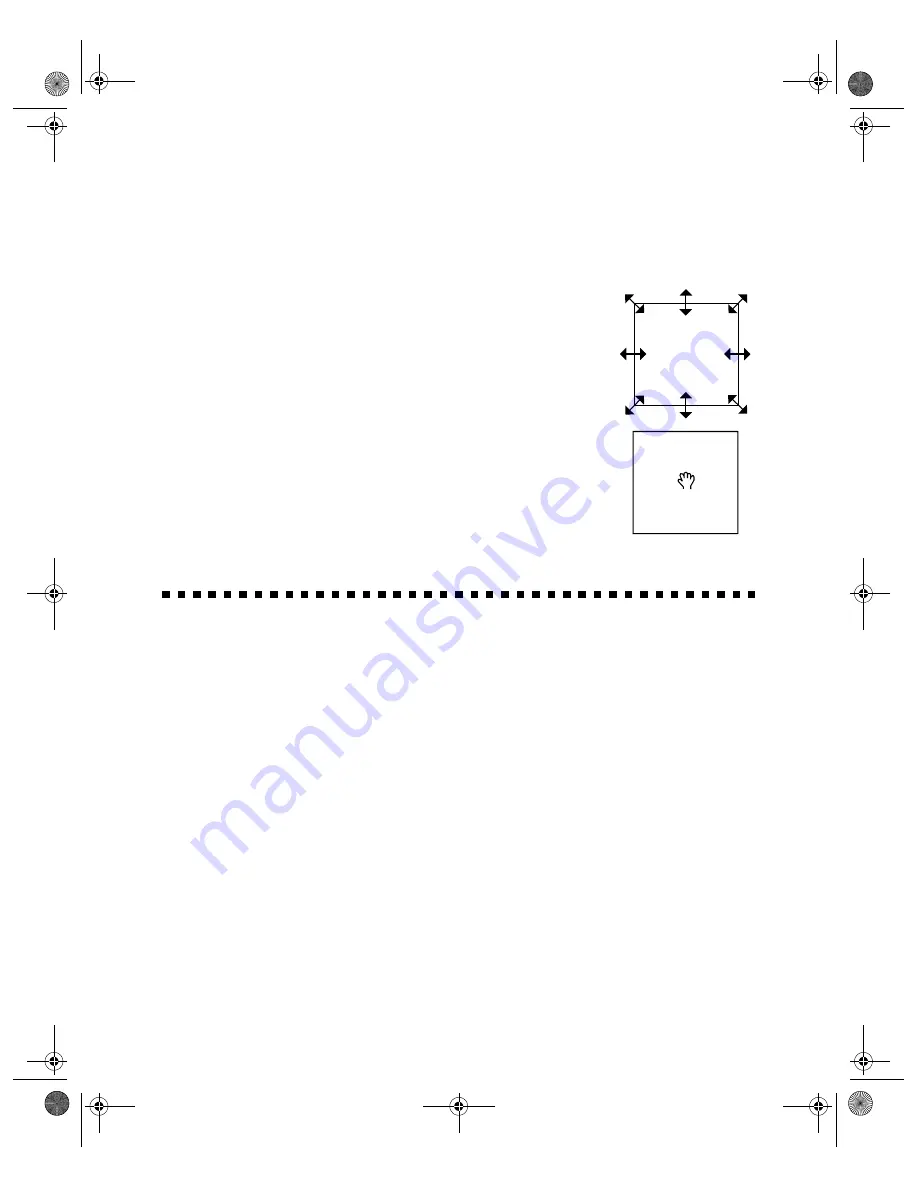
27
Adjusting a Marquee
To resize a marquee, place the mouse pointer over its edge; the
pointer changes to a double-headed arrow. Click the mouse
button and drag the box up, down, sideways, or diagonally to
the size you want.
To resize a marquee and retain its width-to-height proportions,
hold down the
Shift
key as you drag the edge of the marquee.
To move a marquee, place the mouse pointer anywhere in the
marquee image area; the pointer changes to a hand. Click the
mouse button and drag the entire marquee to move it where you
want it.
To delete a marquee, click outside the marquee area.
Tips for Getting the Best Scan
Getting the best scan possible depends on several factors, including the quality of your
original and the resolution you select. The better your original is, the better your scan
will be. While you can make some corrections in your scanning software, you’ll need
to do major photo retouching in a program such as PictureWorks HotShots to correct
or mask problems such as a coffee stain on the original image.
Selecting Resolution
Resolution refers to how many dots per inch (dpi) or dots per centimeter (dpcm) your
image contains. The best resolution for a scanned image depends on the type of image
you’re scanning and your final output device.
As a rule of thumb for most images except line art, use a scanning resolution that is
approximately one third of your output resolution. For example, use a scanning
resolution up to 100 dpi with a 300 dpi laser printer, and up to 200 dpi with a
basics.book Page 27 Wednesday, August 11, 1999 2:26 PM






























