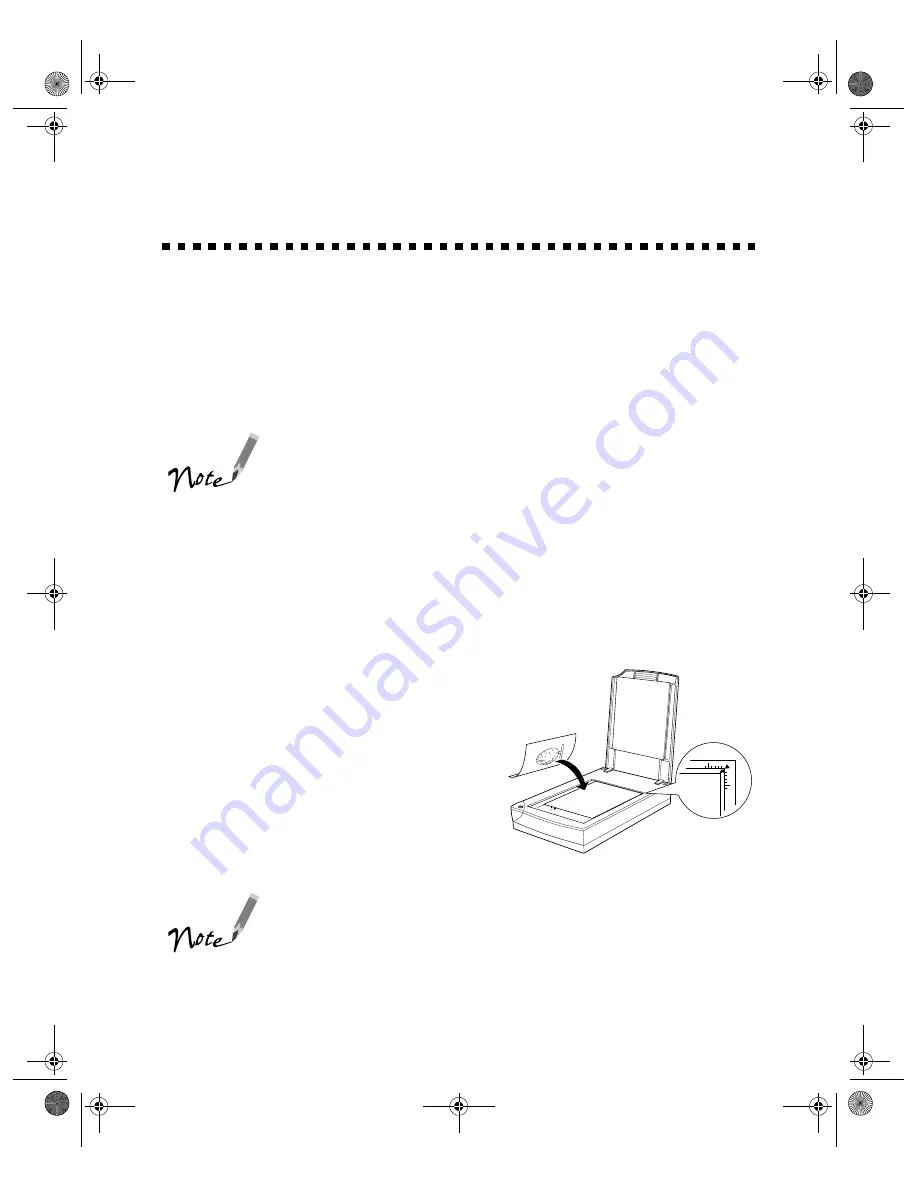
22
Step-by-Step Scanning Instructions
This section contains step-by-step instructions for using the scanner drivers and
creative software in Windows 98 and Macintosh. For more details on using the
scanner software, see the
EPSON TWAIN User’s Guide
on your CD-ROM. For
instructions on using the creative software, see your application’s online help or
electronic manual (see “Viewing Your Electronic Manuals” on page 19).
If your computer fails to recognize the scanner, you won’t see
the EPSON TWAIN driver when you try to select a scanner
source from your host application. In addition, an error
message may appear. If this happens, unplug your scanner
and then plug it back in. Then restart the computer.
Do not connect or disconnect the USB cable while you are
using EPSON TWAIN.
Place Your Original Document
1. Raise the scanner cover and place your
document face down on the document
table glass.
2. Position the document so the horizontal
and vertical edges are carefully aligned with
the scales on the top and right side of the
document table.
3. Close the document cover slowly. Be
careful not to move the document.
An area of 0.12 inches (3 mm) in from the horizontal and
vertical guides is not scanned.
The self-adjusting scanner cover allows you to place thick
documents on the document table glass without removing it.
If your document is too thick to fit under the cover, you can
remove the cover as described on page 29.
corner of the
document
basics.book Page 22 Wednesday, August 11, 1999 2:26 PM






























