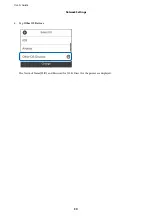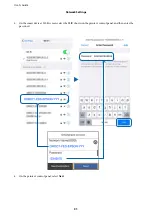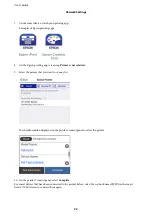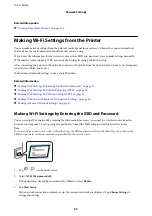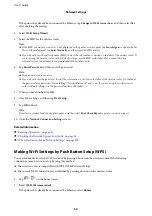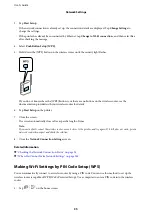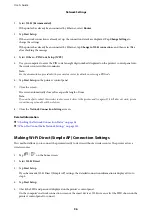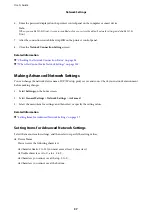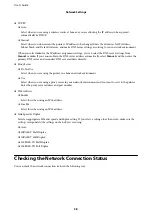Related Information
&
“Setting Items for Advanced Network Settings” on page 37
E-11
Solutions:
Check the following.
❏
The default gateway address is correct if you set the printer’s TCP/IP Setup setting to Manual.
❏
The device that is set as the default gateway is turned on.
Set the correct default gateway address. You can check the default gateway address from the
Network Status
part
on the network connection report.
Related Information
&
“Setting Items for Advanced Network Settings” on page 37
E-12
Solutions:
Check the following.
❏
Other devices on the network are turned on.
❏
The network addresses (IP address, subnet mask, and default gateway) are correct if you are entering them
manually.
❏
The network addresses for other devices (subnet mask and default gateway) are the same.
❏
The IP address does not conflict with other devices.
If still does not connect your printer and network devices after confirming the above, try the following.
❏
Turn off the wireless router. Wait for about 10 seconds, and then turn it on.
❏
Make network settings again using the installer. You can run it from the following website.
>
Setup
❏
You can register several passwords on a wireless router that uses WEP security type. If several passwords are
registered, check if the first registered password is set on the printer.
Related Information
&
“Setting Items for Advanced Network Settings” on page 37
&
“Connecting to a Computer” on page 23
E-13
Solutions:
Check the following.
User's Guide
Network Settings
44
Содержание M3180
Страница 1: ...User s Guide NPD6006 04 EN ...
Страница 126: ...3 Click Make Job Settings User s Guide Scanning 126 ...