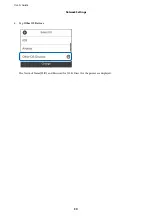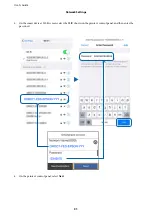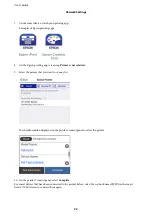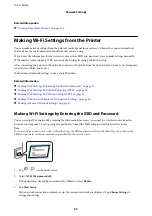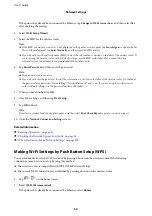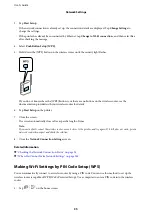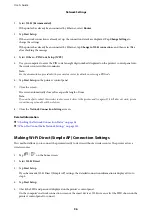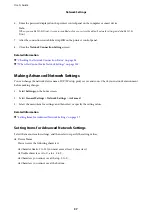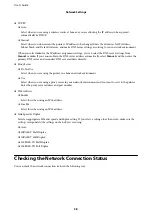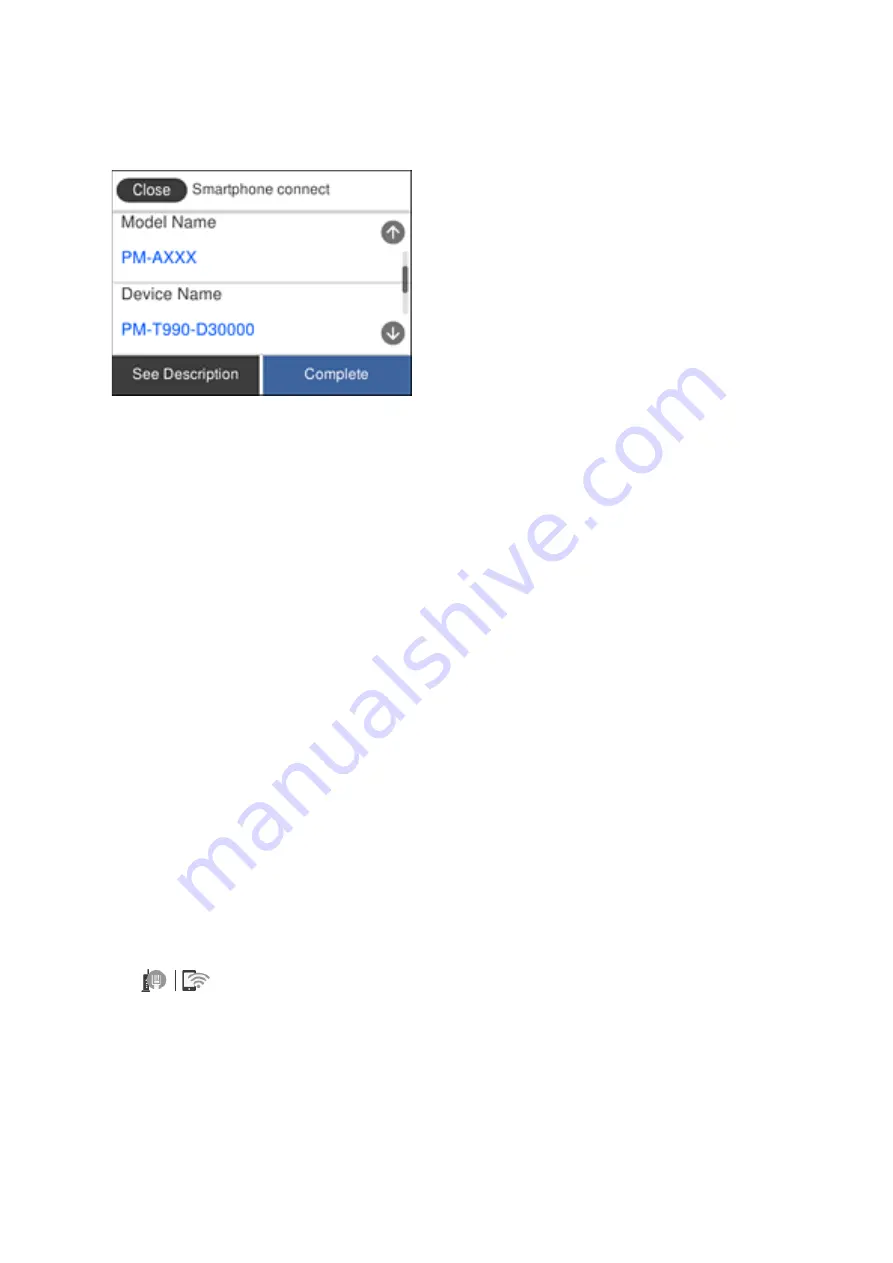
See the information displayed on the printer's control panel to select the printer.
Note:
Printers may not been displayed depending on the Android device. If printers are not displayed, connect by selecting
Other OS Devices
. See the related information link below for connecting.
8.
When the device connection approval screen is displayed, select
Approve
.
9.
When the device registration confirmation screen is displayed, select whether you register the approved device
to the printer.
10. On the printer's control panel, select
Complete
.
For smart devices that have been connected to the printer before, select the network name (SSID) on the smart
device's Wi-Fi screen to connect them again.
Related Information
&
“Connecting to Devices other than iOS and Android using Wi-Fi Direct” on page 29
&
“Printing from Smart Devices” on page 116
Connecting to Devices other than iOS and Android using Wi-Fi
Direct
This method allows you to connect the printer directly to smart devices without a wireless router.
Note:
You only need to make these settings for the printer and the smart device that you want to connect to once. Unless you
disable Wi-Fi Direct or restore the network settings to their defaults, you do not need to make these settings again.
1.
Tap
on the home screen.
2.
Tap
Wi-Fi Direct
.
3.
Tap
Start Setup
.
User's Guide
Network Settings
29
Содержание M3180
Страница 1: ...User s Guide NPD6006 04 EN ...
Страница 126: ...3 Click Make Job Settings User s Guide Scanning 126 ...