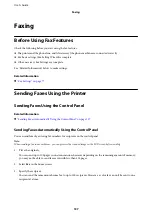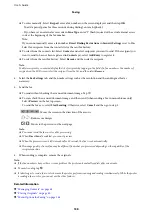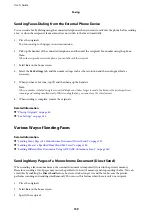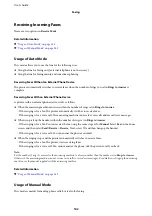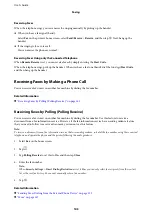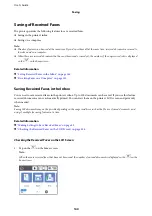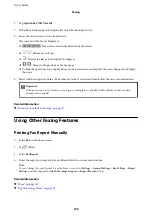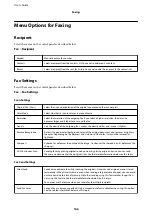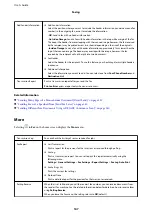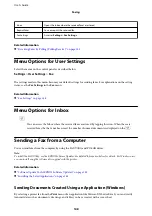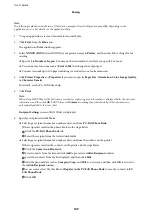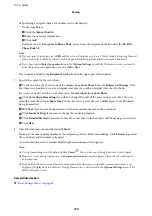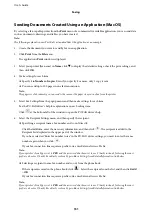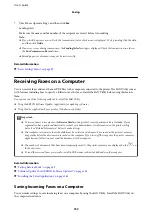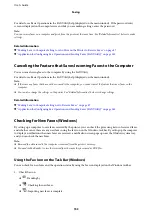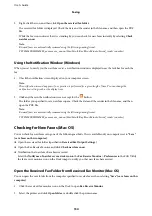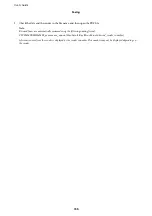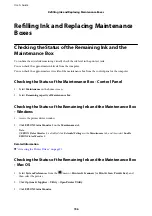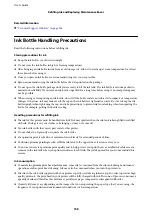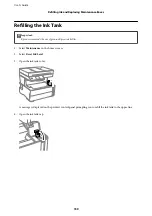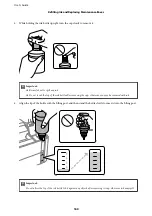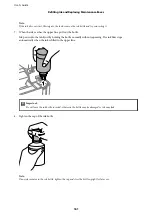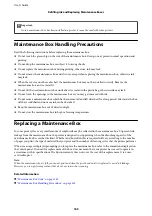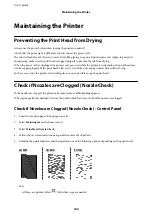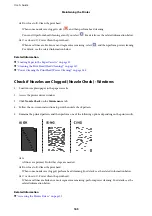❏
Specifying a recipient (name, fax number and so on) directly:
Do the steps below.
A
Click the
Manual Dial
tab.
B
Enter the necessary information.
C
Click
Add
.
Furthermore, by clicking
Save to Phone Book
, you can save the recipient in the list under the
PC-FAX
Phone Book
tab.
Note:
❏
If your printer's Line Type is set to
PBX
and the access code has been set to use # (hash) instead of entering the exact
prefix code, enter # (hash). For details, see Line Type in Basic Settings from related information link below.
❏
If you have selected
Enter fax number twice
in the
Optional Settings
on the FAX Utility main screen, you need to
enter the same number again when you click
Add
or
Next
.
The recipient is added to the
Recipient List
displayed in the upper part of the window.
7.
Specify the content of the cover sheet.
A
To attach a cover sheet, select one of the samples from
Cover Sheet
. Enter the
Subject
and
Message
. Note
that there is no function to create an original cover sheet or to add an original cover sheet to the list.
If you do not want to attach a cover sheet, select
No cover sheet
from
Cover Sheet
.
B
Click
Cover Sheet Formatting
if you want to change the order of the items on the cover sheet. You can
select the cover sheet size in
Paper Size
. You can also select a cover sheet at a different size to the document
being transmitted.
C
Click
Font
if you want to change the font or font size used for the text on the cover sheet.
D
Click
Sender Settings
if you want to change the sender information.
E
Click
Detailed Preview
if you want to check the cover sheet with the subject and the message you entered.
F
Click
Next
.
8.
Check the transmission content and click
Send
.
Make sure the name and fax number of the recipient are correct before transmitting. Click
Preview
to preview
the cover sheet and document to transmit.
Once transmission starts, a window displaying the transmission status appears.
Note:
❏
To stop transmitting, select the data, and click
Cancel
. You can also cancel using the printer's control panel.
❏
If an error occurs during transmission, the
Communication error
window appears. Check the error information
and retransmit.
❏
The Fax Status Monitor screen (the screen mentioned above where you can check the transmission status) is not
displayed if Display Fax Status Monitor During Transmission is not selected in the
Optional Settings
screen of the
FAX Utility main screen.
Related Information
&
“Basic Settings Menu” on page 89
User's Guide
Faxing
150
Содержание M3180
Страница 1: ...User s Guide NPD6006 04 EN ...
Страница 126: ...3 Click Make Job Settings User s Guide Scanning 126 ...