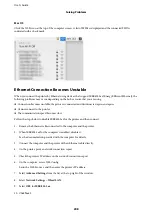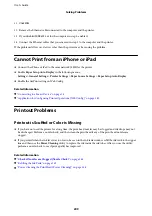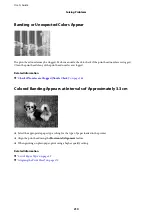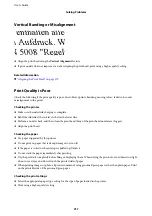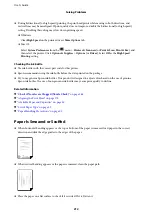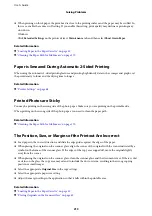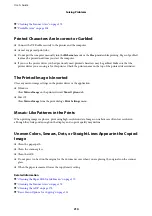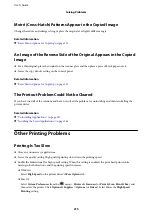❏
In Mac OS, check the following.
❏
Select
System Preferences
from the
menu >
Printers & Scanners
(or
Print & Scan
,
Print & Fax
), and
then make sure the printer (fax) is displayed. The printer (fax) is displayed as "FAX XXXX (USB)" or "FAX
XXXX (IP)". If the printer (fax) is not displayed, click [
+
] and then register the printer (fax).
❏
Select
System Preferences
from the
menu >
Printers & Scanners
(or
Print & Scan
,
Print & Fax
), and
then double-click the printer (fax). If the printer is paused, click
Resume
(or
Resume Printer
).
Related Information
&
“Check Fax Connection” on page 87
&
“Basic Settings Menu” on page 89
&
“Connecting the Printer to a Phone Line” on page 78
&
“Uninstalling Applications” on page 187
&
“Installing the Latest Applications” on page 186
Cannot Send Faxes
❏
Set up the header information for outgoing faxes on the control panel. Some fax machines automatically reject
incoming faxes that do not include header information.
❏
If you have blocked your caller ID, unblock it. Some phones or fax machines automatically reject anonymous
calls.
❏
Ask the recipient if the fax number is correct and the recipient's fax machine is ready to receive a fax.
Related Information
&
“Basic Settings Menu” on page 89
&
“Cannot Send or Receive Faxes” on page 221
Cannot Send Faxes to a Specific Recipient
Check the following if you cannot send faxes to a specific recipient due to an error.
❏
If the recipient machine does not pick up your call within 50 seconds after the printer has finished dialing, the
call ends with an error. Dial using a connected telephone to check how long it takes before you hear a fax tone. If
it takes more than 50 seconds, add pauses after the fax number to send the fax. The
is used to enter pauses.
A hyphen is entered as the pause mark. One pause is about three seconds. Add multiple pauses as needed.
❏
If you have selected the recipient from the contacts list, verify that the registered information is correct. If the
information is correct, select the recipient from the contacts list, tap
>
Edit
, and then change
Fax
Communication Mode
to
Slow(9,600bps)
.
Related Information
&
“Sending Faxes Dialing from the External Phone Device” on page 139
&
“Managing Contacts” on page 64
&
“Cannot Send or Receive Faxes” on page 221
User's Guide
Solving Problems
222
Содержание M3180
Страница 1: ...User s Guide NPD6006 04 EN ...
Страница 126: ...3 Click Make Job Settings User s Guide Scanning 126 ...