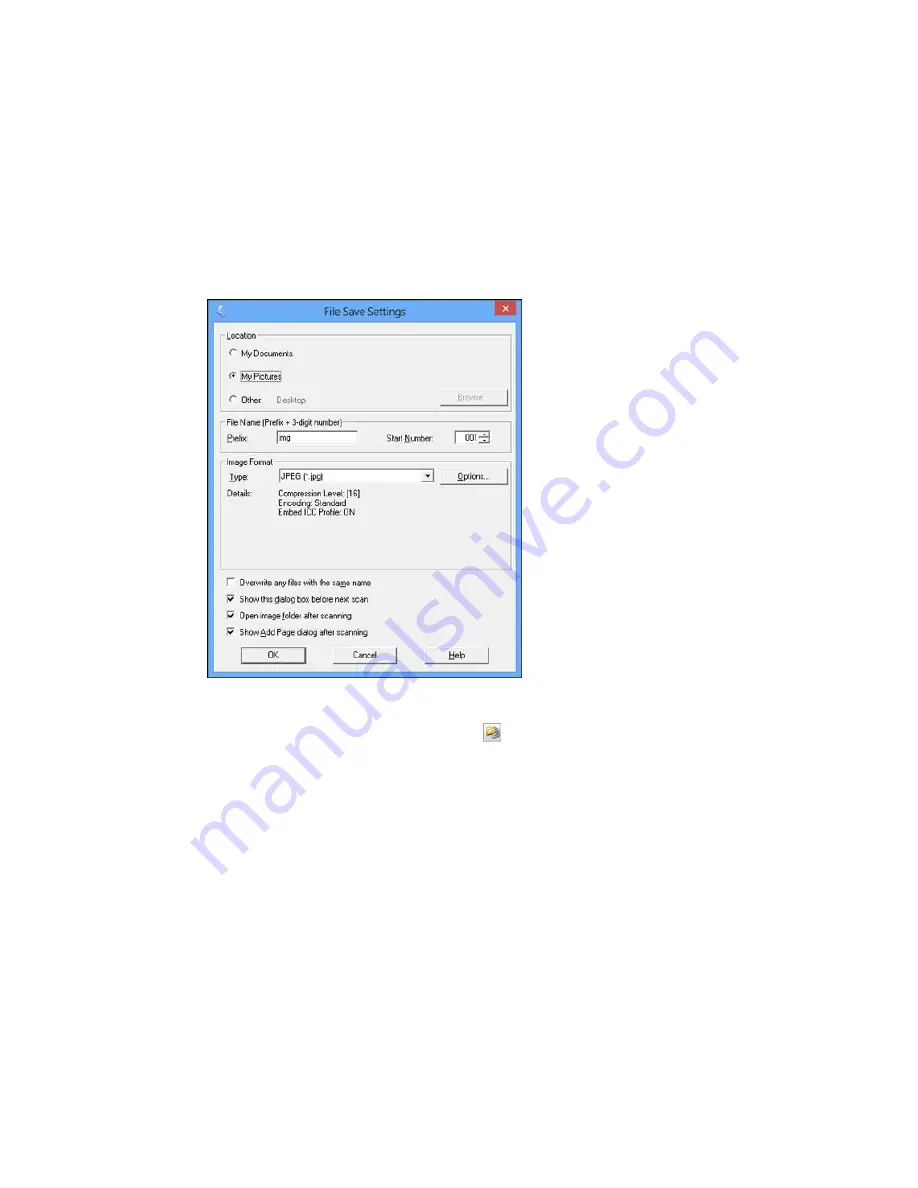
The File Save Settings window may appear after you click
Scan
on the Epson Scan window. You may
also be able to access the window by clicking the
icon on the Epson Scan window.
1.
Do one of the following to select the folder in which you want to save your scanned image:
• Click the button for one of the displayed folders.
• Click the
Other
button, click the
Browse
or
Choose
button, and select a folder.
2.
Type in a stem file name in the
Prefix
field. This name is used along with numbers to automatically
name your scanned files.
3.
Select a different number as the
Start Number
setting, if you like.
99
Содержание M200
Страница 1: ...M200 M205 User s Guide ...
Страница 2: ......
Страница 10: ......
Страница 16: ...1 ADF cover 2 Automatic Document Feeder ADF 3 ADF edge guide 4 ADF input tray 5 ADF output tray 16 ...
Страница 17: ...1 Document cover 2 Scanner glass 3 Control panel Parent topic Product Parts Locations 17 ...
Страница 70: ...Note Epson Scan may start in a different mode when you first access it Parent topic Starting a Scan 70 ...
Страница 81: ... Normal preview Click the Auto Locate icon to create a marquee dotted line on the preview image 81 ...
Страница 87: ...87 ...
Страница 118: ...4 Refill the ink tank to the upper line on the ink tank 118 ...
Страница 120: ...7 Close the ink tank unit cover Parent topic Refilling Ink Related concepts Purchase Epson Ink 120 ...
Страница 178: ...Parent topic Solving Problems 178 ...
Страница 188: ... Certification Number RCPEPWL12 0107 Parent topic Technical Specifications 188 ...






























