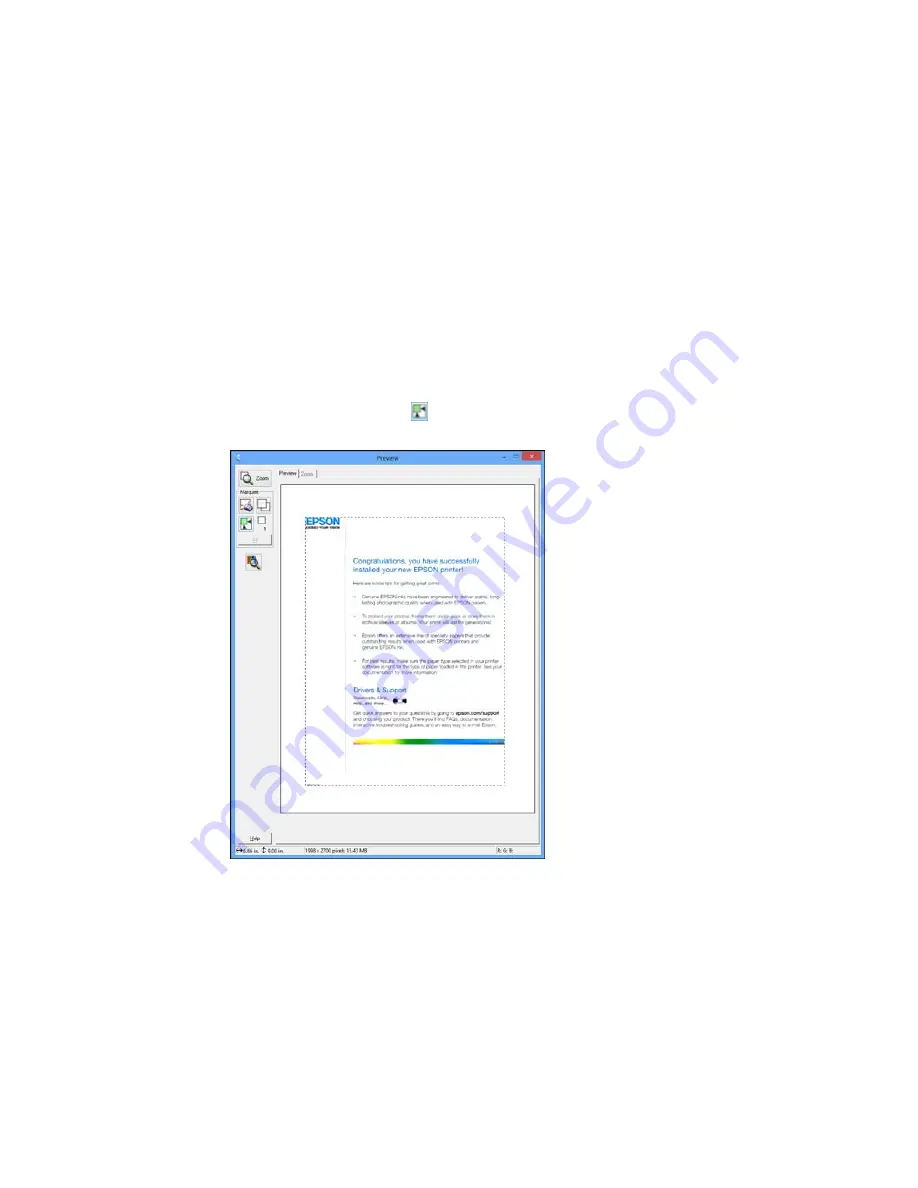
Selecting a Scan Area - Office Mode
You can select a specific area in your preview image to include in your scanned image. You can select
the entire image area or a portion of it. You can even select multiple scan areas to create multiple
scanned images of different areas.
You can also use the scan area to select specific Image Adjustments settings for a scanned image. Just
be sure to click inside the scan area before selecting the settings.
1.
In the Preview window, click the
Auto Locate icon to create a marquee (dotted line) on the
preview image.
75
Содержание M200
Страница 1: ...M200 M205 User s Guide ...
Страница 2: ......
Страница 10: ......
Страница 16: ...1 ADF cover 2 Automatic Document Feeder ADF 3 ADF edge guide 4 ADF input tray 5 ADF output tray 16 ...
Страница 17: ...1 Document cover 2 Scanner glass 3 Control panel Parent topic Product Parts Locations 17 ...
Страница 70: ...Note Epson Scan may start in a different mode when you first access it Parent topic Starting a Scan 70 ...
Страница 81: ... Normal preview Click the Auto Locate icon to create a marquee dotted line on the preview image 81 ...
Страница 87: ...87 ...
Страница 118: ...4 Refill the ink tank to the upper line on the ink tank 118 ...
Страница 120: ...7 Close the ink tank unit cover Parent topic Refilling Ink Related concepts Purchase Epson Ink 120 ...
Страница 178: ...Parent topic Solving Problems 178 ...
Страница 188: ... Certification Number RCPEPWL12 0107 Parent topic Technical Specifications 188 ...






























