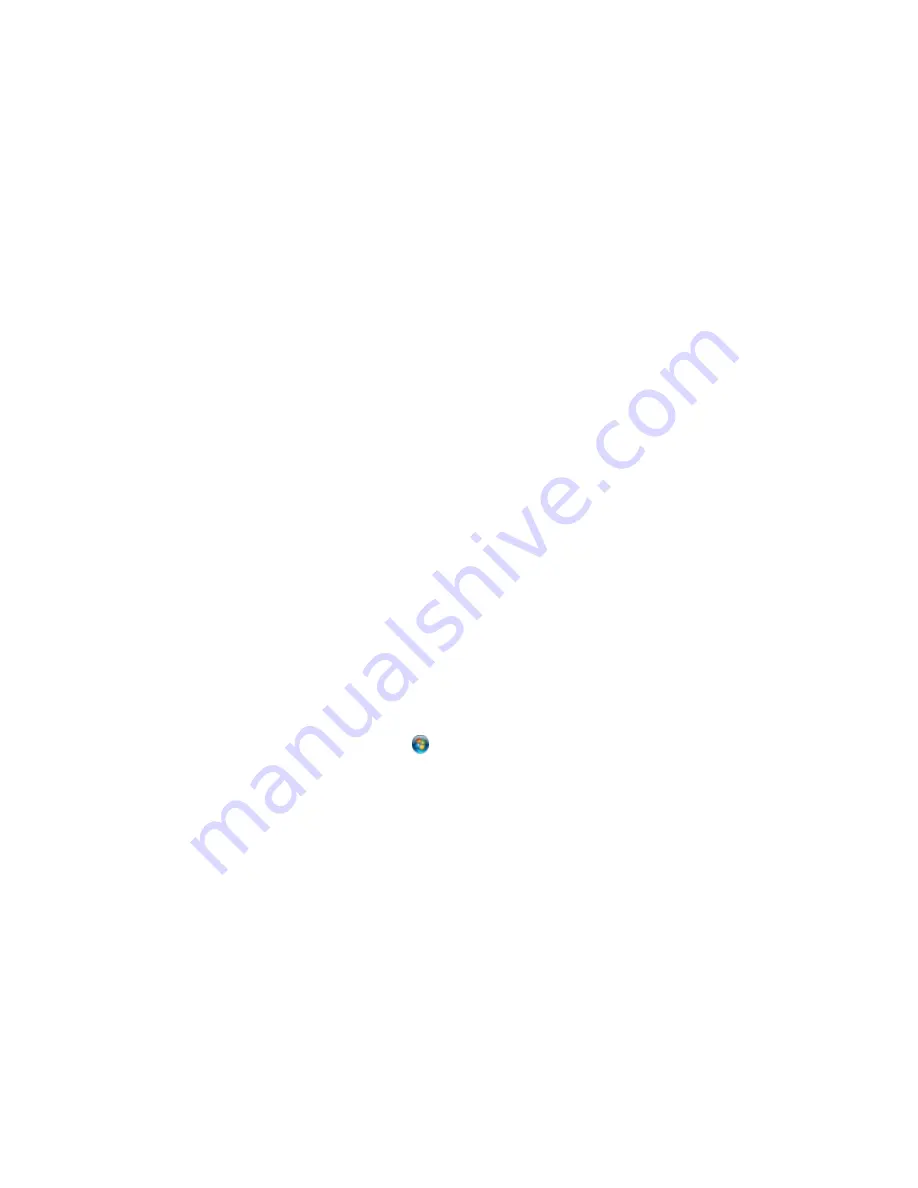
Cannot Start Epson Scan
Parent topic:
Solving Problems
Scanning Software Does Not Operate Correctly
If your scanning software does not operate correctly, try these solutions:
• Make sure your computer has adequate memory and meets the system requirements for your
operating system.
• Make sure your computer is not running in a power-saving mode, such as sleep or standby. If so,
wake your system and restart your scanning software.
• If you upgraded your operating system but did not reinstall your scanning software, try reinstalling it.
Parent topic:
Solving Scanning Problems
Related references
Windows System Requirements
OS X System Requirements
Cannot Start Epson Scan
If you cannot start Epson Scan, try these solutions:
• Make sure your product is turned on and any interface cables are securely connected at both ends.
• Make sure Epson Scan is selected in your scanning program.
• Make sure your computer is not running in a power-saving mode, such as sleep or standby. If so,
wake your system and restart Epson Scan.
• Check the connection setting and test the connection using Epson Scan Settings:
Windows 8.x
: Navigate to the
Apps
screen and select
EPSON Scan Settings
. Make sure the correct
Connection
setting is selected, then click the
Test
button.
Windows (other versions)
: Click
or
Start
>
All Programs
or
Programs
>
EPSON
>
EPSON
Scan
>
EPSON Scan Settings
. Make sure the correct
Connection
setting is selected, then click the
Test
button.
OS X
: Open the
Applications
folder, click
Epson Software
, and click
EPSON Scan Settings
. Make
sure the correct
Connection
setting is selected, then click the
Test
button.
• Make sure you do not have multiple versions of Epson Scan installed. If you do, uninstall both versions
and install one version.
• If you upgraded your operating system but did not reinstall Epson Scan, try reinstalling it.
169
Содержание M200
Страница 1: ...M200 M205 User s Guide ...
Страница 2: ......
Страница 10: ......
Страница 16: ...1 ADF cover 2 Automatic Document Feeder ADF 3 ADF edge guide 4 ADF input tray 5 ADF output tray 16 ...
Страница 17: ...1 Document cover 2 Scanner glass 3 Control panel Parent topic Product Parts Locations 17 ...
Страница 70: ...Note Epson Scan may start in a different mode when you first access it Parent topic Starting a Scan 70 ...
Страница 81: ... Normal preview Click the Auto Locate icon to create a marquee dotted line on the preview image 81 ...
Страница 87: ...87 ...
Страница 118: ...4 Refill the ink tank to the upper line on the ink tank 118 ...
Страница 120: ...7 Close the ink tank unit cover Parent topic Refilling Ink Related concepts Purchase Epson Ink 120 ...
Страница 178: ...Parent topic Solving Problems 178 ...
Страница 188: ... Certification Number RCPEPWL12 0107 Parent topic Technical Specifications 188 ...






























