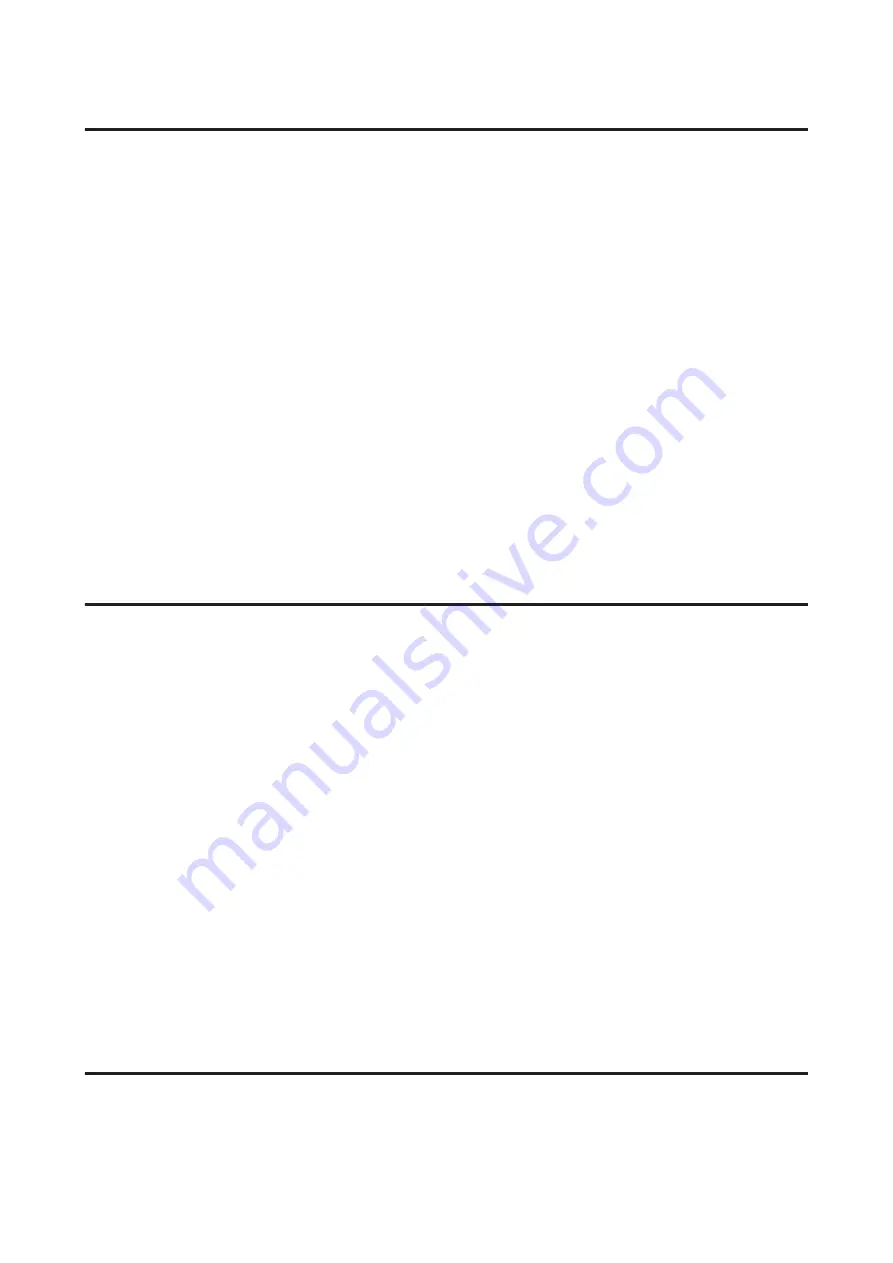
Server / Client Connection Settings
Connection method:
Connect the printer to the network via hub (L2 switch). You can also connect the printer to the server directly by USB
cable.
Printer driver:
Install the printer driver on the Windows server depending on the OS of the client computers. By accessing the
Windows server and linking the printer, the printer driver is installed on the client computer and can be used.
Features:
❏
Manage the printer and the printer driver in batch.
❏
Depending on the server spec, it may take time to start the print job because all print jobs go through the print
server.
❏
You cannot print when the Windows server is turned off.
Related Information
&
“Definitions of Terms Used in this Guide” on page 8
Peer to Peer Connection Settings
Connection method:
Connect the printer to the network via hub (L2 switch).
Printer driver:
Install the printer driver on each client computer. It can be delivered as a package by using EpsonNet SetupManager or
automatically by using the Group Policy of the Windows server.
Features:
❏
The print job starts immediately because the print job is sent to the printer directly.
❏
You can print as long as the printer runs.
Related Information
&
“Definitions of Terms Used in this Guide” on page 8
Preparing Connection to a Network
Gathering Information on the Connection Setting
You need to have an IP address, gateway address, etc. for network connection. Check the following in advance.
Network Guide
Preparation
11
Содержание LQ-2090II
Страница 1: ...Network Guide NPD5771 01 EN ...
Страница 15: ...E Select Network TCP IP Basic Network Guide Connection 15 ...
Страница 17: ...I Click OK J Click Refresh Network Guide Connection 17 ...












































