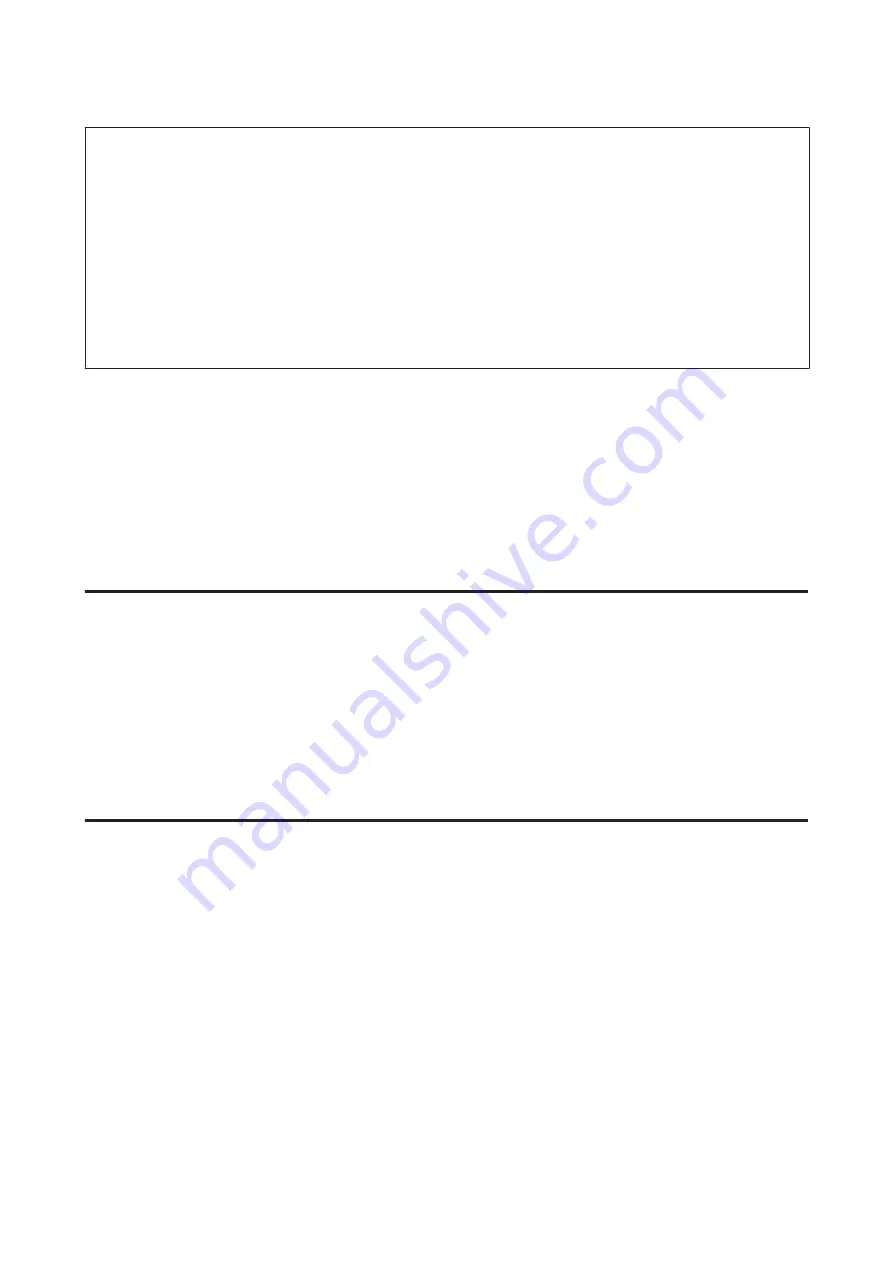
Note:
❏
Examples
IPv4:
https://192.0.2.111/
http://192.0.2.111/
IPv6:
https://[2001:db8::1000:1]/
http://[2001:db8::1000:1]/
❏
If the printer name is registered with the DNS server, you can use the printer name instead of the printer’s IP address.
❏
Not all menus are displayed when accessing Web Config via HTTP. To see all the menus, access Web Config via
HTTPS.
Related Information
&
“SSL/TLS Communication with the Printer” on page 34
&
“About Digital Certification” on page 34
Using the Print Functions
Enable to use the printer's print function.
Requirement for Printing over a Network
The following is required to print over a network. You can configure these settings using the printer driver and
functions of the operating system.
❏
Installing the printer driver
❏
Making the print queue to a computer
❏
Setting the port to a network
Setting of the Printer Driver Using Server / Client Connection
Set the printer to enable printing from a computer that was previously set as the print server, and share the printer.
Install the printer driver for both the server and the client on the print server. If the installer is used, setting of the
printer’s network or computer, installation of the driver, and making the print queue are performed automatically.
Setting Up Standard TCP/IP Ports - Windows
Set up the Standard TCP/IP port on the print server, and create the print queue for network printing.
A
Open the devices and printers screen.
❏
Windows 10/Windows Server 2016
Right-click the start button or press and hold it, and then select
Control Panel
>
Hardware and Sound
>
Devices and Printers
.
Network Guide
Function Settings
21
Содержание LQ-2090II
Страница 1: ...Network Guide NPD5771 01 EN ...
Страница 15: ...E Select Network TCP IP Basic Network Guide Connection 15 ...
Страница 17: ...I Click OK J Click Refresh Network Guide Connection 17 ...






























