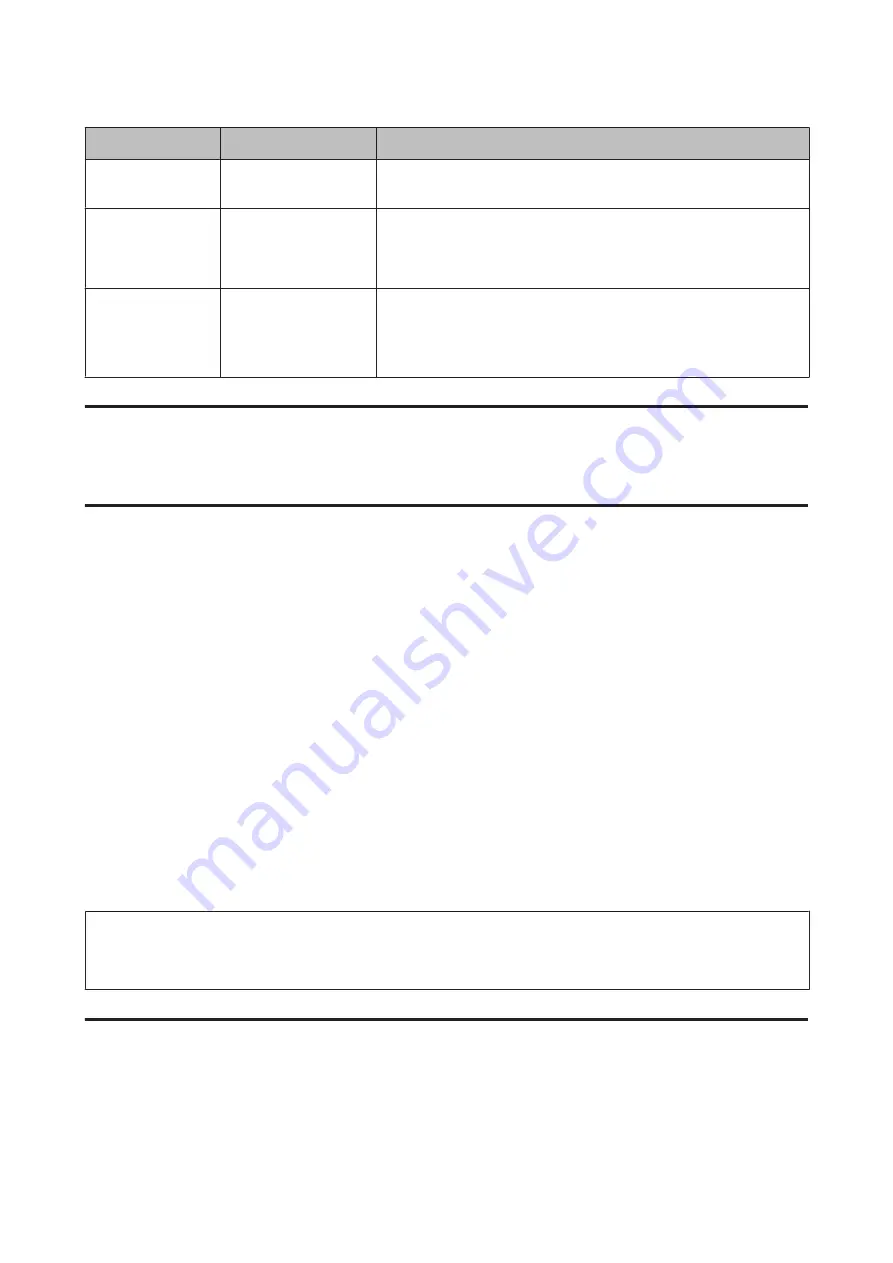
Divisions
Items
Note
Device connection
method
❏
Ethernet
Use a category 5e or higher STP (Shielded Twisted Pair) cable.
LAN connection
information
❏
IP address
❏
Subnet mask
❏
Default gateway
If you automatically set the IP address using the DHCP function of the router,
it is not required.
DNS server
information
❏
IP address for
primary DNS
❏
IP address for
secondary DNS
If you use a static IP address as the IP address, configure the DNS server.
Configure when assigning IP addresses automatically using the DHCP
function and when the DNS server cannot be assigned automatically.
Printer Specifications
The specification that the printer supports standard or connection mode, see the
User's Guide
.
Type of IP Address Assignment
There are two types for assigning an IP address to the printer.
Static IP address:
Assign the predetermined unique IP address to the printer.
The IP address is not changed even when turning on the printer or turning off the router, so you can manage the device
by IP address.
This type is suitable for a network where many printers are managed, such as a large office or school.
Automatic assignment by DHCP function:
The correct IP address is automatically assigned when the communication between the printer and router that
supports the DHCP function succeeds.
If it is inconvenient to change the IP address for a particular device, reserve the IP address in advance and then assign
it.
Note:
For the port for the print queue, select the protocol that can automatically detect the IP address, such as EpsonNet Print
Port.
Method for Setting Network Connection
For connection settings for the printer’s IP address, subnet mask, and default gateway, proceed as follows.
Using EpsonNet Config:
Network Guide
Preparation
12
Содержание LQ-2090II
Страница 1: ...Network Guide NPD5771 01 EN ...
Страница 15: ...E Select Network TCP IP Basic Network Guide Connection 15 ...
Страница 17: ...I Click OK J Click Refresh Network Guide Connection 17 ...













































