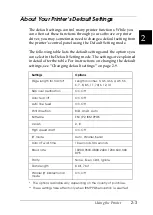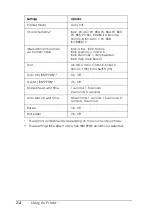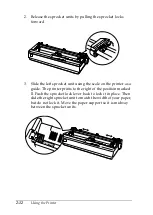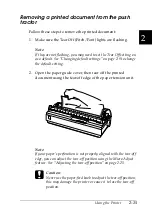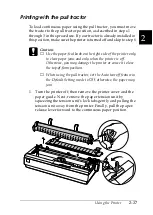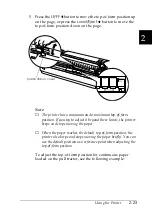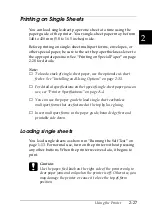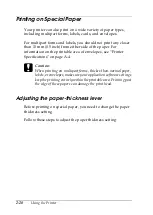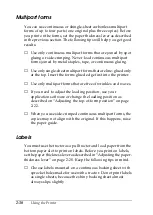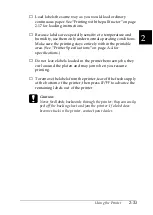Using the Printer
2-17
2
Printing with the pull tractor
To load continuous paper using the pull tractor, you must move
the tractor to the pull tractor position, as described in steps 1
through 3 in this procedure. If your tractor is already installed in
this position, make sure the printer is turned off and skip to step 6.
c
Caution:
❏
Use the paper-feed knob on the right side of the printer only
to clear paper jams and only when the printer is off.
Otherwise, you may damage the printer or cause it to lose
the top-of-form position.
❏
When using the pull tractor, set the Auto tear off feature in
the Default Setting mode to
Off
; otherwise, the paper may
jam.
1. Turn the printer off; then remove the printer cover and the
paper guide. Next, remove the paper tension unit by
squeezing the tension unit’s lock tabs gently and pulling the
tension unit away from the printer. Finally, pull the paper-
release lever forward to the continuous paper position.
Содержание LQ-1150 II
Страница 1: ......
Страница 4: ...ii ...
Страница 8: ...vi Contacting Customer Support A 18 Customer support in India A 19 Index ...
Страница 76: ...2 42 Using the Printer ...
Страница 92: ...3 16 Using the Printer Software ...
Страница 119: ...A 15 A Paper alignment Printing starts at 0 on the scale The unprintable area is to the left of the 0 ...
Страница 124: ...A 20 ...
Страница 127: ...IN 3 U Unidirectional Uni d printing See Print direction Unpacking the Printer 1 2 to 1 3 ...