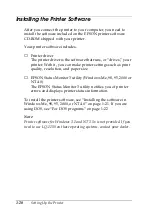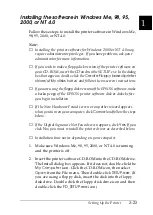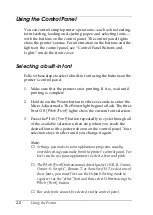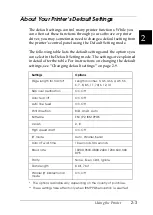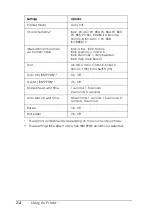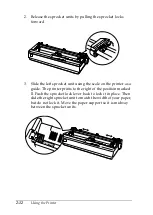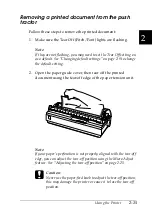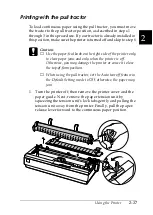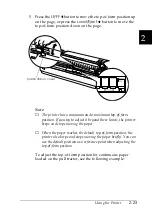Using the Printer
2-11
2
❏
Do you want to switch between printing on single sheets and
continuous paper without removing the paper supply? Will
you tear off continuous paper sheet-by-sheet? Use the tractor
in the push tractor position. (The printer comes with the
tractor installed in this position.) See the following section.
❏
Are you printing on labels, multipart forms, or other
documents that require a precise print position? Use the
tractor as a pull tractor. See “Printing with the pull tractor”
on page 2-17 for instructions.
Printing with the push tractor
When using the push tractor, it is a good idea to set the Auto tear
off feature in the Default Setting mode to
On
Printer’s Default Settings” on page 2-3.
Follow these steps to load continuous paper using the push
tractor:
1. Make sure the printer is turned off. Remove the printer cover
and the paper guide and place the paper-release lever in the
continuous paper position.
Содержание LQ-1150 II
Страница 1: ......
Страница 4: ...ii ...
Страница 8: ...vi Contacting Customer Support A 18 Customer support in India A 19 Index ...
Страница 76: ...2 42 Using the Printer ...
Страница 92: ...3 16 Using the Printer Software ...
Страница 119: ...A 15 A Paper alignment Printing starts at 0 on the scale The unprintable area is to the left of the 0 ...
Страница 124: ...A 20 ...
Страница 127: ...IN 3 U Unidirectional Uni d printing See Print direction Unpacking the Printer 1 2 to 1 3 ...