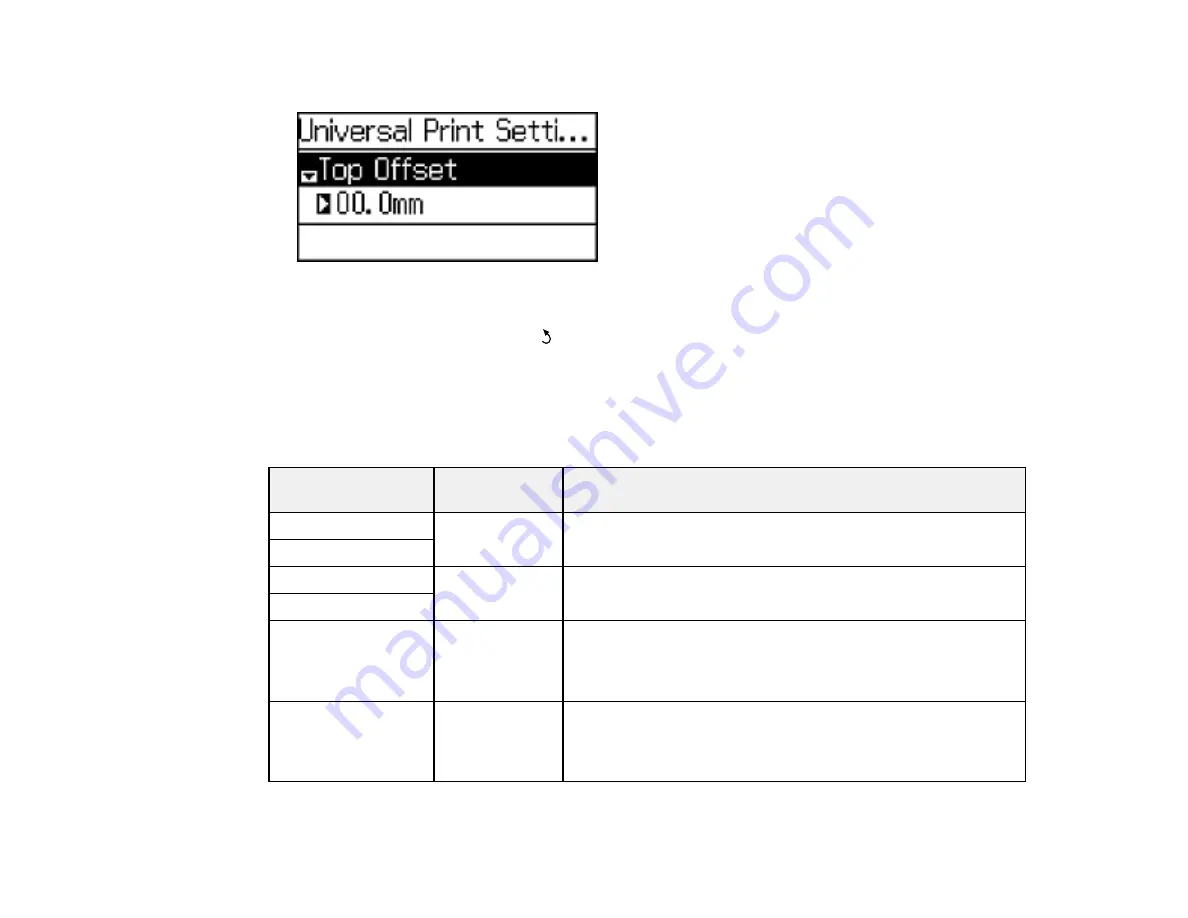
You see this screen:
3.
Adjust the settings as necessary.
4.
When you are finished, press the
back button to return to the Home screen.
Universal Print Settings Options
Parent topic:
Selecting the Paper Settings - Control Panel
Universal Print Settings Options
Select the universal print settings you want to use.
Universal Print
Available
Description
Settings option
settings
Top Offset
—
Adjusts the top or left margin.
Left Offset
Top Offset in Back
—
Adjusts the top or left margin of the back page when
performing double-sided printing.
Left Offset in Back
Check Paper Width
On
Select
On
to check the paper width before printing. This
prevents printing beyond the edges of the paper when the
Off
paper size settings are wrong, but may reduce the printing
speed.
Dry Time
Standard
Select the drying time when printing double-sided.
Long
Longer
55
Содержание L655
Страница 1: ...L655 L656 User s Guide ...
Страница 2: ......
Страница 12: ......
Страница 21: ...1 Print head 2 Output tray 3 Edge guides 4 Paper cassette 21 ...
Страница 22: ...1 Document cover 2 Scanner glass 3 Control panel Parent topic Product Parts Locations 22 ...
Страница 23: ...Product Parts Inside 1 Scanner unit 2 Ink tank unit 3 Ink tanks Parent topic Product Parts Locations 23 ...
Страница 61: ...Faxing 61 ...
Страница 124: ...You see this window 124 ...
Страница 171: ...You see this window 4 Select Speed Dial Group Dial List 171 ...
Страница 205: ...You see a window like this 5 Click Print 205 ...
Страница 225: ...Parent topic Cleaning and Transporting Your Product Related concepts Print Head Cleaning Print Head Alignment 225 ...
Страница 243: ...4 Remove any jammed paper from the duplexer 5 Open the duplexer and carefully remove any jammed paper stuck inside 243 ...






























