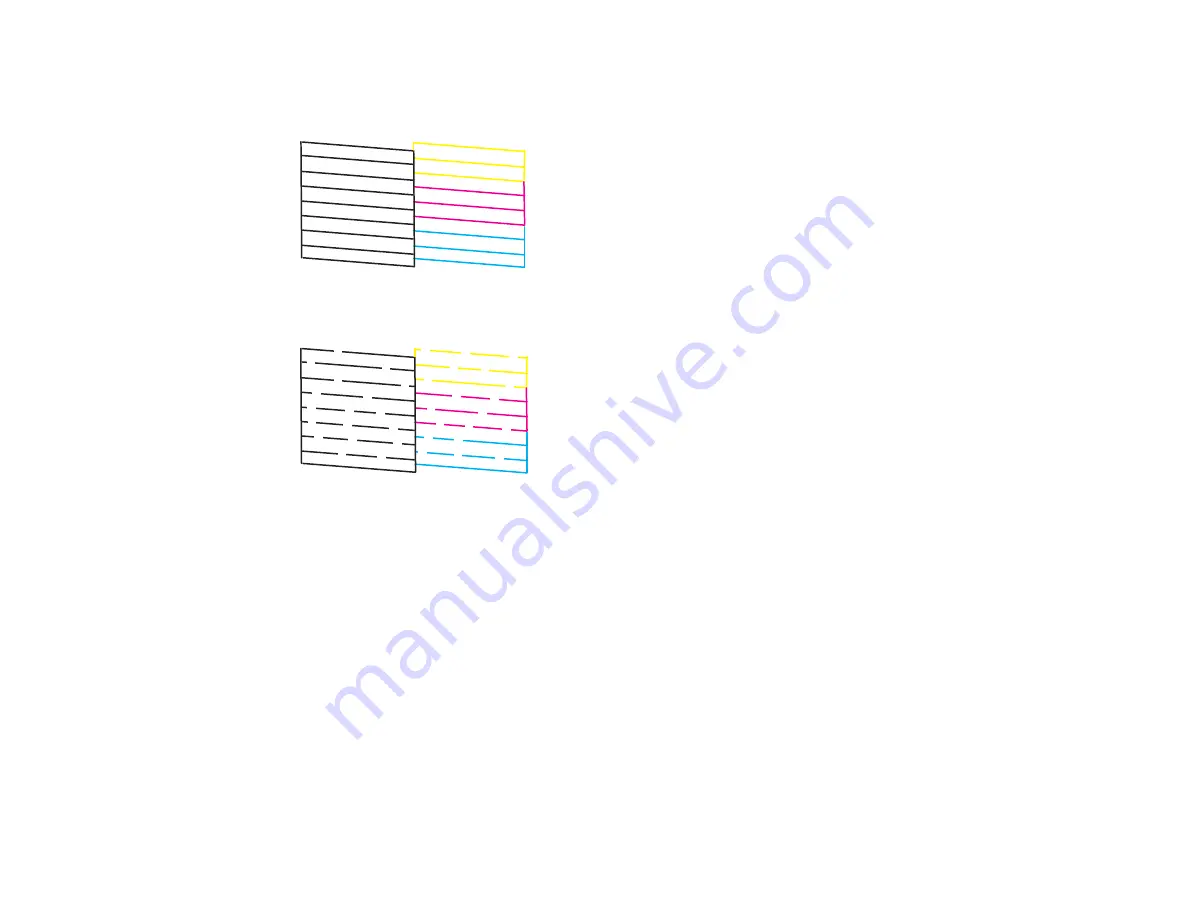
6.
Check the printed pattern to see if there are gaps in the lines.
Print head is clean
Print head needs cleaning
7.
If there are no gaps, click
Finish
.
If there are gaps or the pattern is faint, clean the print head.
Parent topic:
Related tasks
Cleaning the Print Head Using a Computer Utility
Loading Paper in the Cassette
Related topics
Print Head Cleaning
If print quality has declined and the nozzle check pattern indicates clogged nozzles, you can clean the
print head.
206
Содержание L655
Страница 1: ...L655 L656 User s Guide ...
Страница 2: ......
Страница 12: ......
Страница 21: ...1 Print head 2 Output tray 3 Edge guides 4 Paper cassette 21 ...
Страница 22: ...1 Document cover 2 Scanner glass 3 Control panel Parent topic Product Parts Locations 22 ...
Страница 23: ...Product Parts Inside 1 Scanner unit 2 Ink tank unit 3 Ink tanks Parent topic Product Parts Locations 23 ...
Страница 61: ...Faxing 61 ...
Страница 124: ...You see this window 124 ...
Страница 171: ...You see this window 4 Select Speed Dial Group Dial List 171 ...
Страница 205: ...You see a window like this 5 Click Print 205 ...
Страница 225: ...Parent topic Cleaning and Transporting Your Product Related concepts Print Head Cleaning Print Head Alignment 225 ...
Страница 243: ...4 Remove any jammed paper from the duplexer 5 Open the duplexer and carefully remove any jammed paper stuck inside 243 ...
















































