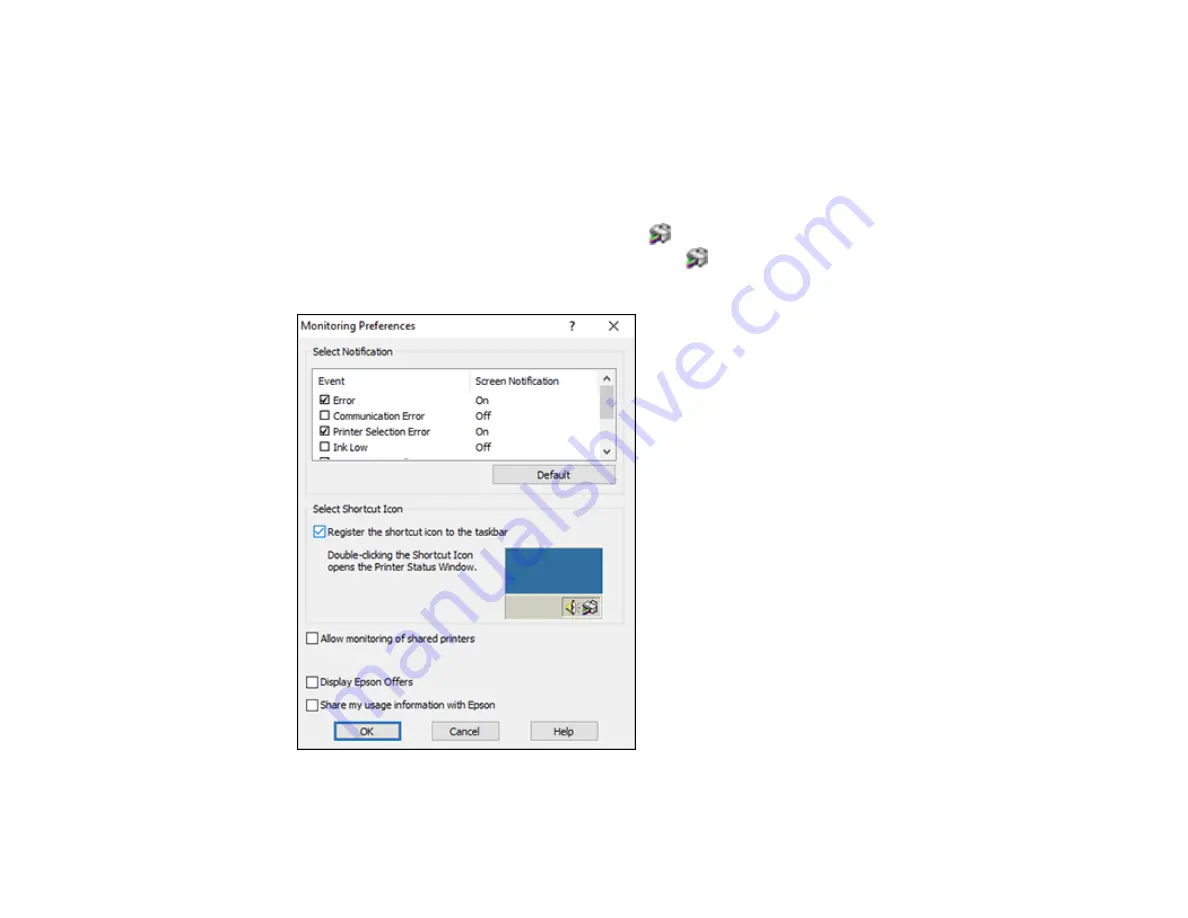
199
Disabling Special Offers with Windows
You can disable special offers messages from Epson using a utility on your Windows computer.
Note:
You may see the Epson Special Offers screen every time you print (if your computer is connected
to the Internet). Select
Do not display this message again
and click
Decline
to disable online offers.
Promotional offers are not valid in Latin America.
1.
Access the Windows Desktop and right-click the
icon for your product in the right side of the
Windows taskbar, or click the up arrow and right-click
. Select
Monitoring Preferences
.
You see this window:
2.
To disable promotional offers, deselect the
Display Epson Offers
checkbox.
Содержание L6191
Страница 1: ...L6191 User s Guide ...
Страница 2: ......
Страница 12: ......
Страница 13: ...13 L6191 User s Guide Welcome to the L6191 User s Guide For a printable PDF copy of this guide click here ...
Страница 18: ...18 3 Select General Settings 4 Select Basic Settings 5 Select Date Time Settings ...
Страница 26: ...26 Product Parts Inside 1 Document cover 2 Scanner glass 3 Control panel ...
Страница 60: ...60 2 Pull out the paper cassette until it stops 3 Slide the edge guides outward ...
Страница 202: ...202 3 Open the ink tank cover then open the cap for the ink tank you are going to fill ...
Страница 230: ...230 4 Slide out the paper cassette and remove the paper 5 Make sure the ink tank caps are securely closed ...
Страница 234: ...234 7 Make sure the ink tank caps are securely closed and close the ink tank cover 8 Lower the scanner unit ...






























