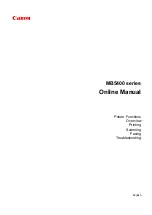164
• If your product is connected to a USB hub, connect it directly to your computer instead.
• If incorrect characters still appear in your prints, try connecting your product using a different cable.
Parent topic:
Solving Page Layout and Content Problems
Incorrect Image Size or Position
If your printed image is the wrong size or in the wrong position, try these solutions:
• Make sure you selected the correct paper size and layout settings in your printing program and printer
software.
• Make sure your paper is positioned correctly for feeding into the printer.
You can use the preview option in your printer software to check your margins before you print.
Parent topic:
Solving Page Layout and Content Problems
Related tasks
Selecting Basic Print Settings - OS X
Selecting Basic Print Settings - Windows
Selecting Additional Layout and Print Options - Windows
Selecting Print Layout Options - OS X
Related topics
Slanted Printout
If your printouts are slanted, try these solutions:
• Slide the edge guide against the edge of the paper.
• Select a higher print quality setting in your printer software.
• Turn off any high speed settings in your product software.
• Align the print head.
• Make sure the product is not printing while tilted or at an angle.
Parent topic:
Solving Page Layout and Content Problems
Related concepts
Содержание L365
Страница 1: ...L365 User s Guide ...
Страница 2: ......
Страница 10: ......
Страница 11: ...11 L365 User s Guide Welcome to the L365 User s Guide For a printable PDF copy of this guide click here ...
Страница 15: ...15 1 Document cover 2 Scanner glass Parent topic Product Parts Locations ...
Страница 40: ...40 Placing Originals on the Product ...
Страница 79: ...79 You see this window ...
Страница 96: ...96 You see this window ...
Страница 116: ...116 Related tasks Selecting the Scan Mode Related topics Starting a Scan Selecting Epson Scan Settings ...