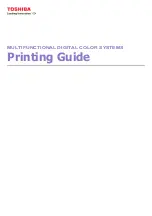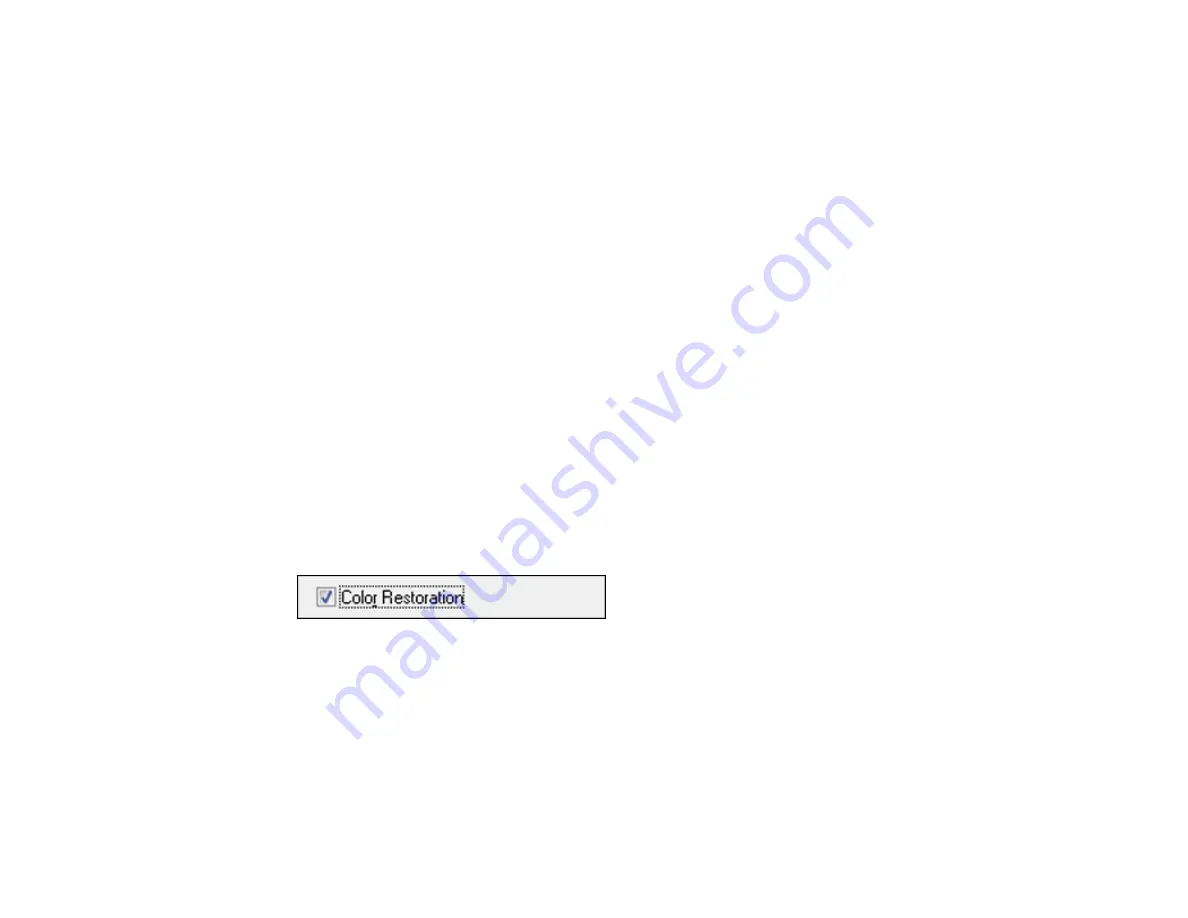
115
Parent topic:
Related tasks
Selecting Scan File Settings
Selecting the Scan Mode
Related topics
Starting a Scan
Selecting Epson Scan Settings
Restoring Photo Colors as You Scan
You can restore the colors in faded photos as you scan them using Epson Scan's Color Restoration
setting. You can select this setting in any of the available scan modes.
Note:
Color restoration is not available in Office Mode, if Epson Scan offers that mode.
1.
Place your original on your product for scanning.
2.
Start Epson Scan.
3.
Select the scan mode you want to use.
4.
Select the scan settings for your scan.
5.
Preview your image.
6.
Locate or access the image adjustment settings.
7.
Select the
Color Restoration
checkbox.
8.
When you finish selecting all your settings, click
Scan
.
9.
Click
Close
to exit the Epson Scan window, if necessary.
Epson Scan scans your original, and saves the color-restored file in the selected folder or opens it in
your scanning program. If the file was saved directly to your computer, you see the file in the Windows
Explorer or OS X Finder, where you can view and print the image, if desired.
Parent topic:
Содержание L365
Страница 1: ...L365 User s Guide ...
Страница 2: ......
Страница 10: ......
Страница 11: ...11 L365 User s Guide Welcome to the L365 User s Guide For a printable PDF copy of this guide click here ...
Страница 15: ...15 1 Document cover 2 Scanner glass Parent topic Product Parts Locations ...
Страница 40: ...40 Placing Originals on the Product ...
Страница 79: ...79 You see this window ...
Страница 96: ...96 You see this window ...
Страница 116: ...116 Related tasks Selecting the Scan Mode Related topics Starting a Scan Selecting Epson Scan Settings ...