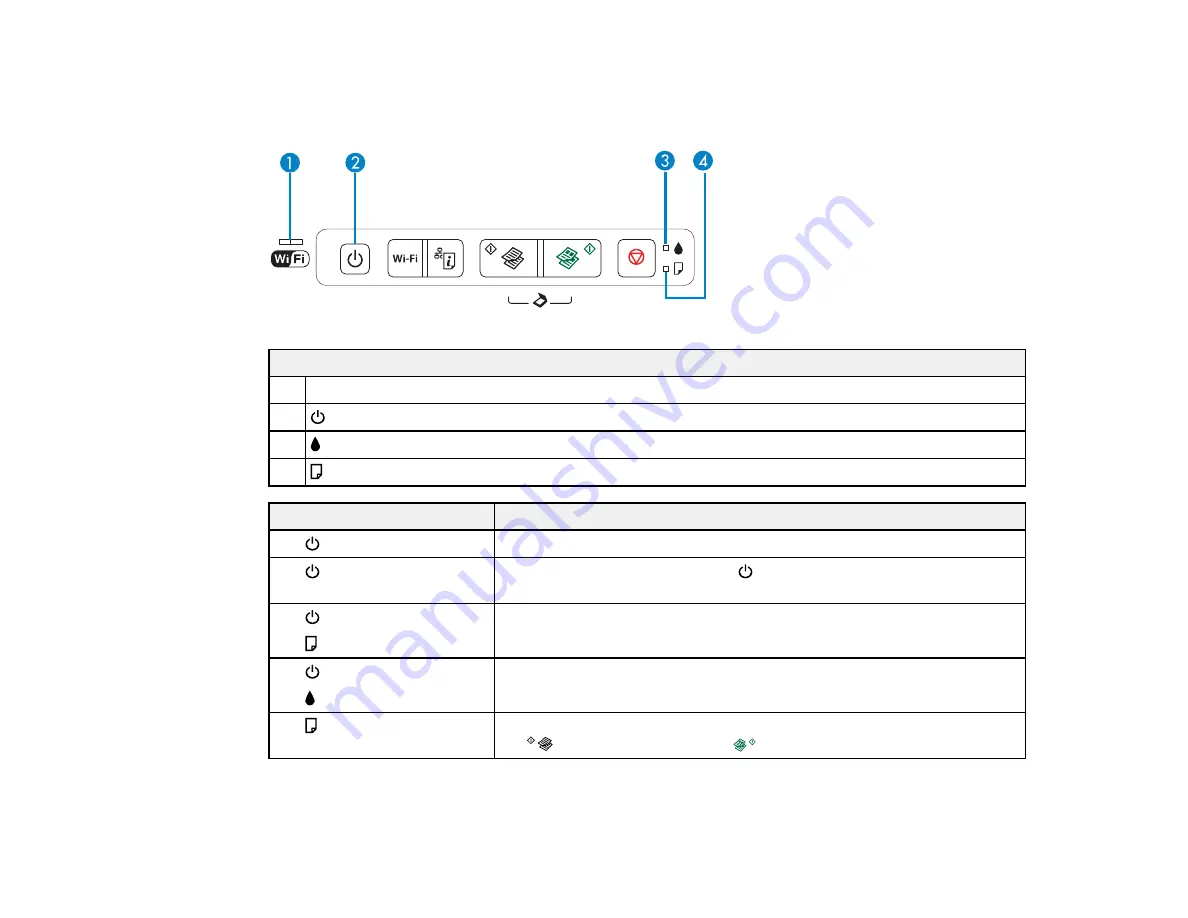
148
Product Light Status
You can often diagnose problems with your product by checking its lights.
Lights
1
WiFi
2
power
3
ink
4
paper
Light status
Condition/solution
The
power light is on
The product is turned on.
The
power light is flashing
The product is busy. Wait for the
power light to stop flashing before
turning off the product.
The
power light is flashing
The
light is flashing
The ink pads need to be replaced. You must contact Epson for support.
The
power light is on
The
ink light is on
Initial ink charging may not be complete. See the
Start Here
poster for
instructions.
The
paper light is flashing
Paper is jammed in the product. Remove the jammed paper, and press
the
B&W copy button or the
color copy button to clear the error.
Содержание L365
Страница 1: ...L365 User s Guide ...
Страница 2: ......
Страница 10: ......
Страница 11: ...11 L365 User s Guide Welcome to the L365 User s Guide For a printable PDF copy of this guide click here ...
Страница 15: ...15 1 Document cover 2 Scanner glass Parent topic Product Parts Locations ...
Страница 40: ...40 Placing Originals on the Product ...
Страница 79: ...79 You see this window ...
Страница 96: ...96 You see this window ...
Страница 116: ...116 Related tasks Selecting the Scan Mode Related topics Starting a Scan Selecting Epson Scan Settings ...































