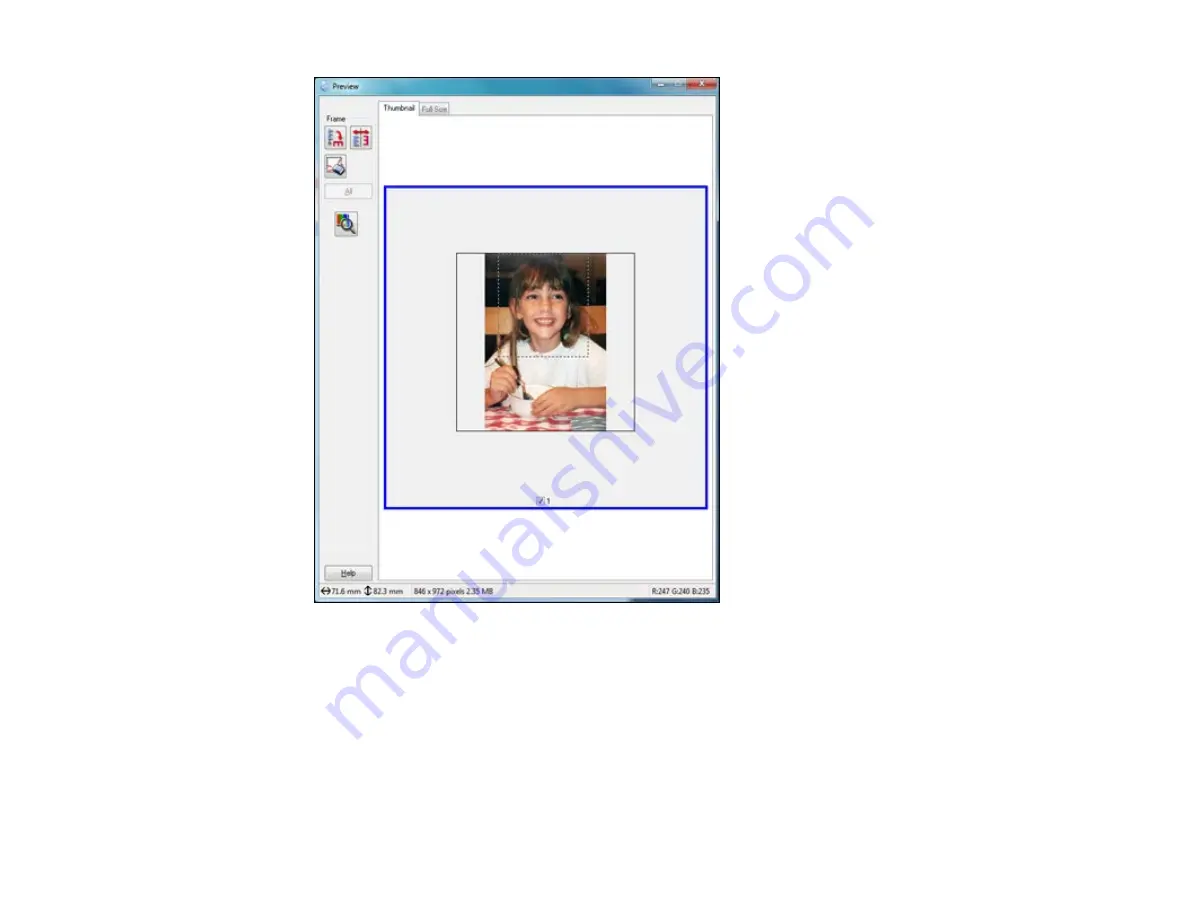
2.
Do the following, as necessary, to work with the selected scan area:
• If the marquee is correct, continue with the next step.
• To move the marquee, click inside the scan area and drag the marquee where you want it.
• To resize the scan area, place your cursor over the edge or corner of the marquee, then click and
drag the edges where you want them. (Hold down the
Shift
key as you resize the marquee to
retain the same width/height proportions.)
85
Содержание L210
Страница 1: ...L210 L350 User s Guide ...
Страница 2: ......
Страница 9: ...L210 L350 User s Guide Welcome to the L210 L350 User s Guide 9 ...
Страница 13: ...Product Parts Inside 1 Scanner unit 2 Print head in home position Parent topic Product Parts Locations 13 ...
Страница 64: ...64 ...
Страница 70: ... Normal preview Click the Auto Locate icon to create a marquee dotted line on the preview image 70 ...
Страница 81: ...81 ...
Страница 112: ...7 Refill the ink tank with the correct color ink up to the upper line on the ink tank 112 ...
Страница 118: ...118 ...
Страница 119: ...4 Click Print 5 Check the printed pattern to see if there are gaps in the lines Print head is clean 119 ...
Страница 126: ...126 ...
Страница 129: ...129 ...
















































