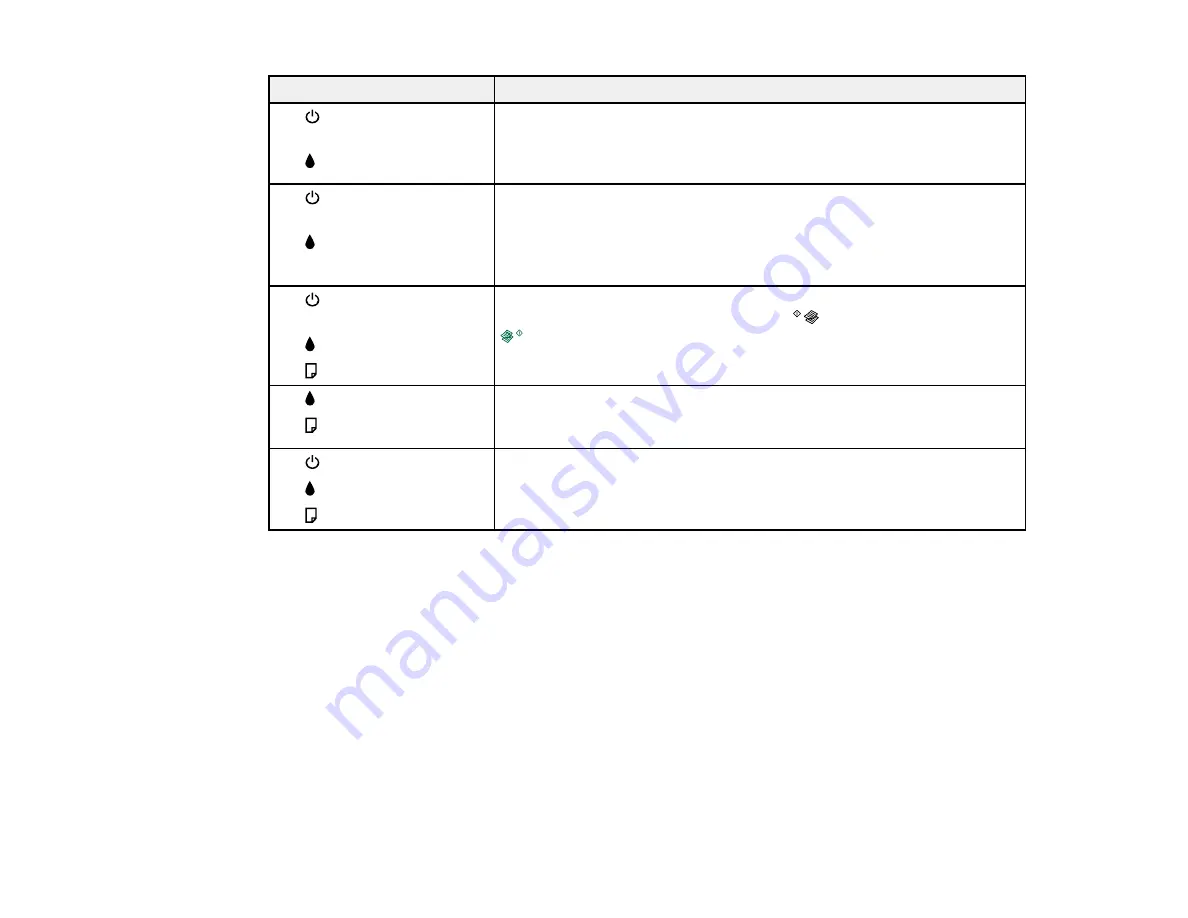
Light status
Condition/solution
Ink level may be low. It is nearly time to reset the ink levels by refilling
The
power light is on or
the ink. You can continue printing, but you should prepare new ink
flashing
bottles. To confirm the actual ink remaining, visually check the ink levels
The
ink light is flashing
in the product's ink tanks.
Ink level may have reached the lower line of the ink tank and it is time to
The
power light is on or
reset the ink levels. To reset the ink levels, refill the ink.
flashing
The
ink light is on
Caution:
Continued use of the product when the ink level is below the
lower line on the ink tank could damage the product.
The ink pads are near the end of their service life. Contact Epson for
The
power light is on or
flashing
support. (To continue printing, press the
B&W copy button or the
color copy button.)
The
ink light is flashing
The
paper light is flashing
An error has occurred during firmware updating. Connect your product
The
ink light is on
using a USB cable and try updating the firmware again. If the error
The
paper light is on
message continues, contact Epson for support.
A fatal error has occurred. Turn the product off and then back on again.
The
power light is flashing
If the error continues, check for a paper jam. If the error persists,
The
ink light is flashing
contact Epson for support.
The
paper light is flashing
Parent topic:
Related references
Paper Jam Problems
Where to Get Help
Related tasks
Related topics
Running a Product Check
Running a product check helps you determine if your product is operating properly.
141
Содержание L210
Страница 1: ...L210 L350 User s Guide ...
Страница 2: ......
Страница 9: ...L210 L350 User s Guide Welcome to the L210 L350 User s Guide 9 ...
Страница 13: ...Product Parts Inside 1 Scanner unit 2 Print head in home position Parent topic Product Parts Locations 13 ...
Страница 64: ...64 ...
Страница 70: ... Normal preview Click the Auto Locate icon to create a marquee dotted line on the preview image 70 ...
Страница 81: ...81 ...
Страница 112: ...7 Refill the ink tank with the correct color ink up to the upper line on the ink tank 112 ...
Страница 118: ...118 ...
Страница 119: ...4 Click Print 5 Check the printed pattern to see if there are gaps in the lines Print head is clean 119 ...
Страница 126: ...126 ...
Страница 129: ...129 ...
















































