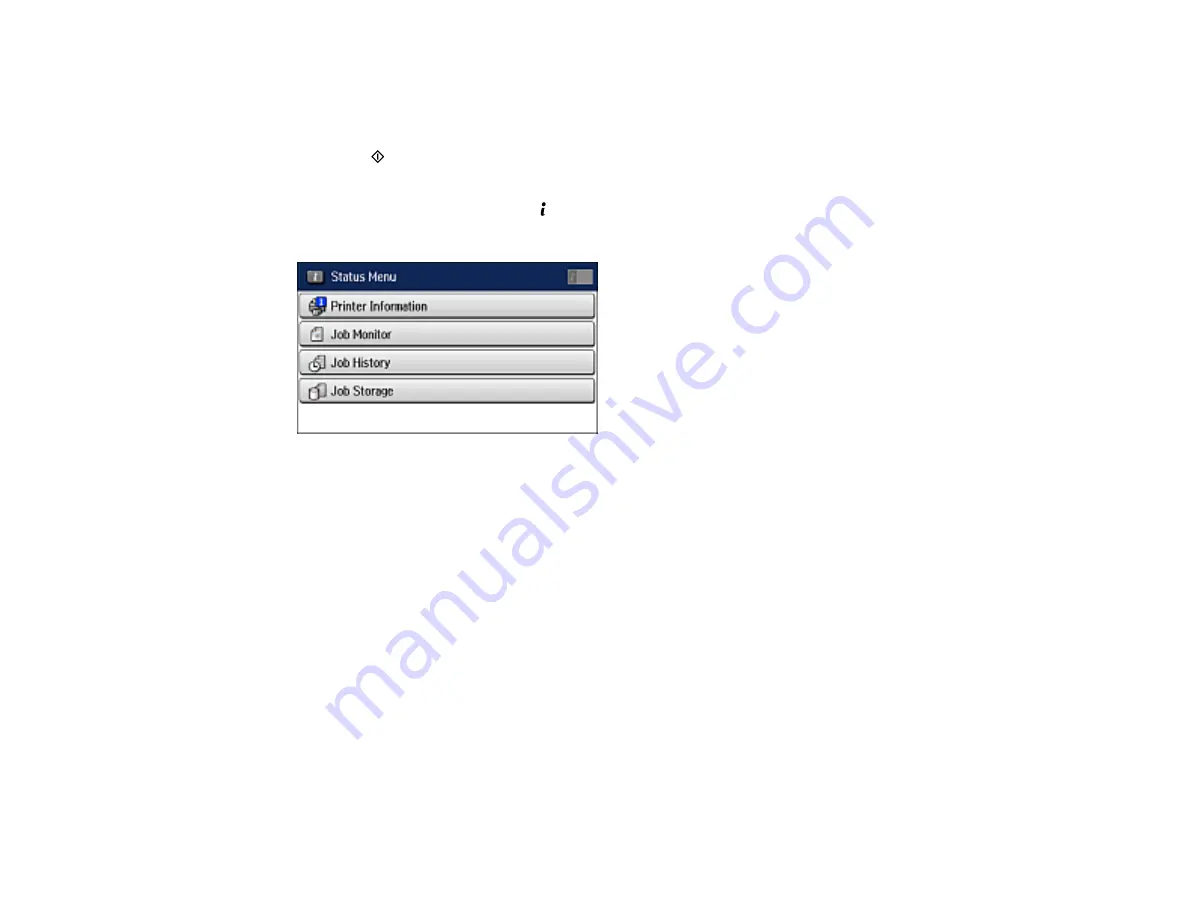
185
5.
Select
Store Fax Data
and select
On
.
6.
If you need to change any fax settings, select
Menu
, select
Fax Send Settings
, and select your
settings.
7.
Press the
Negro
button.
Your document is scanned and briefly previewed.
8.
To send the document, press the
Estado
button.
You see a screen like this:
9.
Select
Job Monitor
.
10. Select
Communication Job
.
11. Select the job you want to send.
12. Select
Send/View
and select
Send
.
13. Do one of the following:
• Enter the fax number using the buttons on the control panel.
• Select the
Enter a Fax Number
area on the LCD screen, and use the numeric keypad on the
screen to enter the fax number. You can enter up to 64 characters.
• Select
Contacts
, select one or more recipients from the list, and select
Proceed
.
• Select
History
, select a recipient from the list, press
Menu
on the Details screen, and select
Send
to this number
.
Note:
If necessary, enter an outside line access code (such as
9
) at the beginning of the fax number.
If the access code has been set up in the
Line Type
setting, enter the
#
pound sign instead of the
code.
Содержание L1455
Страница 1: ...L1455 User s Guide ...
Страница 2: ......
Страница 13: ...13 L1455 User s Guide Welcome to the L1455 User s Guide For a printable PDF copy of this guide click here ...
Страница 41: ...41 Related topics Wi Fi or Wired Networking ...
Страница 55: ...55 2 Pull out the paper cassette and remove the paper cassette cover 3 Slide the edge guides outward ...
Страница 61: ...61 2 Pull out the paper cassette and remove the paper cassette cover 3 Slide the edge guides outward ...
Страница 66: ...66 2 Pull out the paper cassette and remove the paper cassette cover 3 Slide the edge guides outward ...
Страница 70: ...70 3 Open the rear paper feed slot and push it back 4 Slide out the edge guides ...
Страница 88: ...88 Related topics Copying Scanning ...
Страница 132: ...132 You see an Epson Scan 2 window like this ...
Страница 134: ...134 You see an Epson Scan 2 window like this ...
Страница 136: ...136 You see this window ...
Страница 143: ...143 DSL connection 1 Telephone wall jack 2 DSL filter 3 DSL modem ...
Страница 144: ...144 ISDN connection 1 ISDN wall jack 2 Terminal adapter or ISDN router ...
Страница 155: ...155 You see this screen 6 Select Fax Output You see this screen 7 Select Settings ...
Страница 176: ...176 Windows Mac 5 To add an entry do one of the following Windows Select an empty entry and click the icon ...
Страница 223: ...223 6 Close the rear cover Parent topic Refilling Ink Related references Ink Bottle and Maintenance Box Part Numbers ...
Страница 264: ...264 2 Press the tabs and open the rear cover 3 Remove the duplexer ...
Страница 265: ...265 4 Carefully remove any jammed paper Note Do not touch the paper rollers 5 Remove any jammed paper from the duplexer ...
Страница 266: ...266 6 Open the duplexer 7 Carefully remove any jammed paper stuck inside 8 Reinstall the duplexer ...
















































