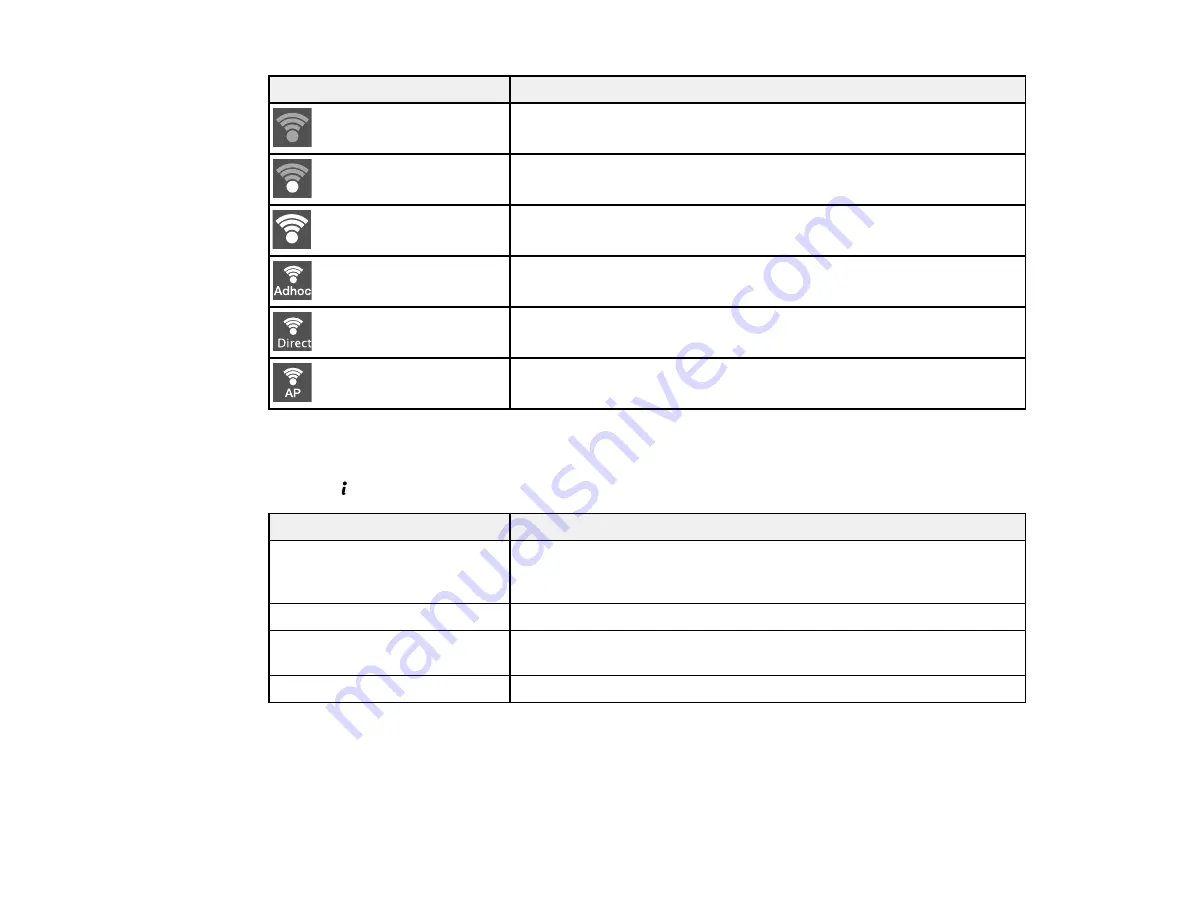
18
Icon
Description
Indicates that there is no Wi-Fi connection.
Indicates that a Wi-Fi network error has occurred or the product is
searching for a connection.
Indicates that a Wi-Fi connection has been established. The number
of bars indicates the connection's signal strength.
Indicates that an Ad hoc connection has been established.
Indicates that a Wi-Fi Direct mode connection has been established.
Indicates that a Simple AP mode connection has been established.
Parent topic:
Control Panel Buttons and Lights
Status Button
Press the
Estado
button on the control panel to view the current printer and job status.
Function
Description
Printer Information
Displays the status of consumables and any errors that have occurred
with the product. Select the error from the list to display the error
message.
Job Monitor
Displays the current print job and any jobs waiting to be processed.
Job History
Displays job history. If a job fails, an error code is shown in the
history.
Job Storage
Select to display received faxes stored in the product's history.
Parent topic:
Содержание L1455
Страница 1: ...L1455 User s Guide ...
Страница 2: ......
Страница 13: ...13 L1455 User s Guide Welcome to the L1455 User s Guide For a printable PDF copy of this guide click here ...
Страница 41: ...41 Related topics Wi Fi or Wired Networking ...
Страница 55: ...55 2 Pull out the paper cassette and remove the paper cassette cover 3 Slide the edge guides outward ...
Страница 61: ...61 2 Pull out the paper cassette and remove the paper cassette cover 3 Slide the edge guides outward ...
Страница 66: ...66 2 Pull out the paper cassette and remove the paper cassette cover 3 Slide the edge guides outward ...
Страница 70: ...70 3 Open the rear paper feed slot and push it back 4 Slide out the edge guides ...
Страница 88: ...88 Related topics Copying Scanning ...
Страница 132: ...132 You see an Epson Scan 2 window like this ...
Страница 134: ...134 You see an Epson Scan 2 window like this ...
Страница 136: ...136 You see this window ...
Страница 143: ...143 DSL connection 1 Telephone wall jack 2 DSL filter 3 DSL modem ...
Страница 144: ...144 ISDN connection 1 ISDN wall jack 2 Terminal adapter or ISDN router ...
Страница 155: ...155 You see this screen 6 Select Fax Output You see this screen 7 Select Settings ...
Страница 176: ...176 Windows Mac 5 To add an entry do one of the following Windows Select an empty entry and click the icon ...
Страница 223: ...223 6 Close the rear cover Parent topic Refilling Ink Related references Ink Bottle and Maintenance Box Part Numbers ...
Страница 264: ...264 2 Press the tabs and open the rear cover 3 Remove the duplexer ...
Страница 265: ...265 4 Carefully remove any jammed paper Note Do not touch the paper rollers 5 Remove any jammed paper from the duplexer ...
Страница 266: ...266 6 Open the duplexer 7 Carefully remove any jammed paper stuck inside 8 Reinstall the duplexer ...






























