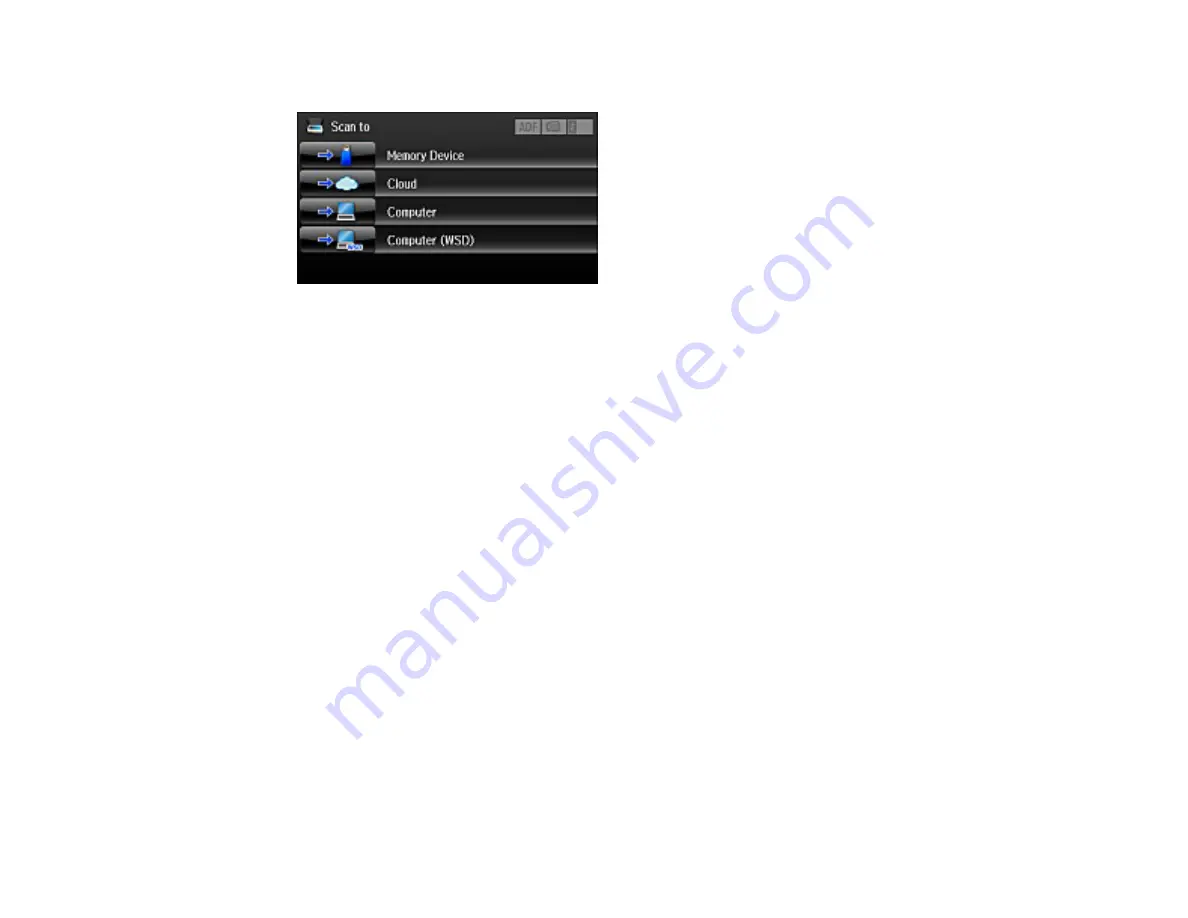
130
You see a screen like this:
Note:
The
and
Network Folder/FTP
scanning functions are not available on your product.
5.
Select one of the following
Scan to
options:
•
Memory Device
saves your scan file on a memory card or USB device and lets you select the file
format, quality, and other settings.
•
Cloud
sends your scanned files to a destination that you have registered with Epson Connect.
•
Computer
saves your scan to your computer or as an image capture on a Mac.
•
Computer (WSD)
lets you manage network scanning in Windows 8, Windows 7, or Windows
Vista (English only). To use this feature, you must first set up WSD (Web Services for Devices) on
the computer.
6.
Do one of the following:
• If you are scanning to a computer, select the target computer, then select the format and 2-sided
setting if necessary.
• If you are scanning to a memory device, select
Settings
to display additional scanning options.
Changing Default Scan Button Settings
Parent topic:
Related tasks
Using Epson Scan to Cloud
Using Presets
Related topics
Содержание L1455
Страница 1: ...L1455 User s Guide ...
Страница 2: ......
Страница 13: ...13 L1455 User s Guide Welcome to the L1455 User s Guide For a printable PDF copy of this guide click here ...
Страница 41: ...41 Related topics Wi Fi or Wired Networking ...
Страница 55: ...55 2 Pull out the paper cassette and remove the paper cassette cover 3 Slide the edge guides outward ...
Страница 61: ...61 2 Pull out the paper cassette and remove the paper cassette cover 3 Slide the edge guides outward ...
Страница 66: ...66 2 Pull out the paper cassette and remove the paper cassette cover 3 Slide the edge guides outward ...
Страница 70: ...70 3 Open the rear paper feed slot and push it back 4 Slide out the edge guides ...
Страница 88: ...88 Related topics Copying Scanning ...
Страница 132: ...132 You see an Epson Scan 2 window like this ...
Страница 134: ...134 You see an Epson Scan 2 window like this ...
Страница 136: ...136 You see this window ...
Страница 143: ...143 DSL connection 1 Telephone wall jack 2 DSL filter 3 DSL modem ...
Страница 144: ...144 ISDN connection 1 ISDN wall jack 2 Terminal adapter or ISDN router ...
Страница 155: ...155 You see this screen 6 Select Fax Output You see this screen 7 Select Settings ...
Страница 176: ...176 Windows Mac 5 To add an entry do one of the following Windows Select an empty entry and click the icon ...
Страница 223: ...223 6 Close the rear cover Parent topic Refilling Ink Related references Ink Bottle and Maintenance Box Part Numbers ...
Страница 264: ...264 2 Press the tabs and open the rear cover 3 Remove the duplexer ...
Страница 265: ...265 4 Carefully remove any jammed paper Note Do not touch the paper rollers 5 Remove any jammed paper from the duplexer ...
Страница 266: ...266 6 Open the duplexer 7 Carefully remove any jammed paper stuck inside 8 Reinstall the duplexer ...
















































