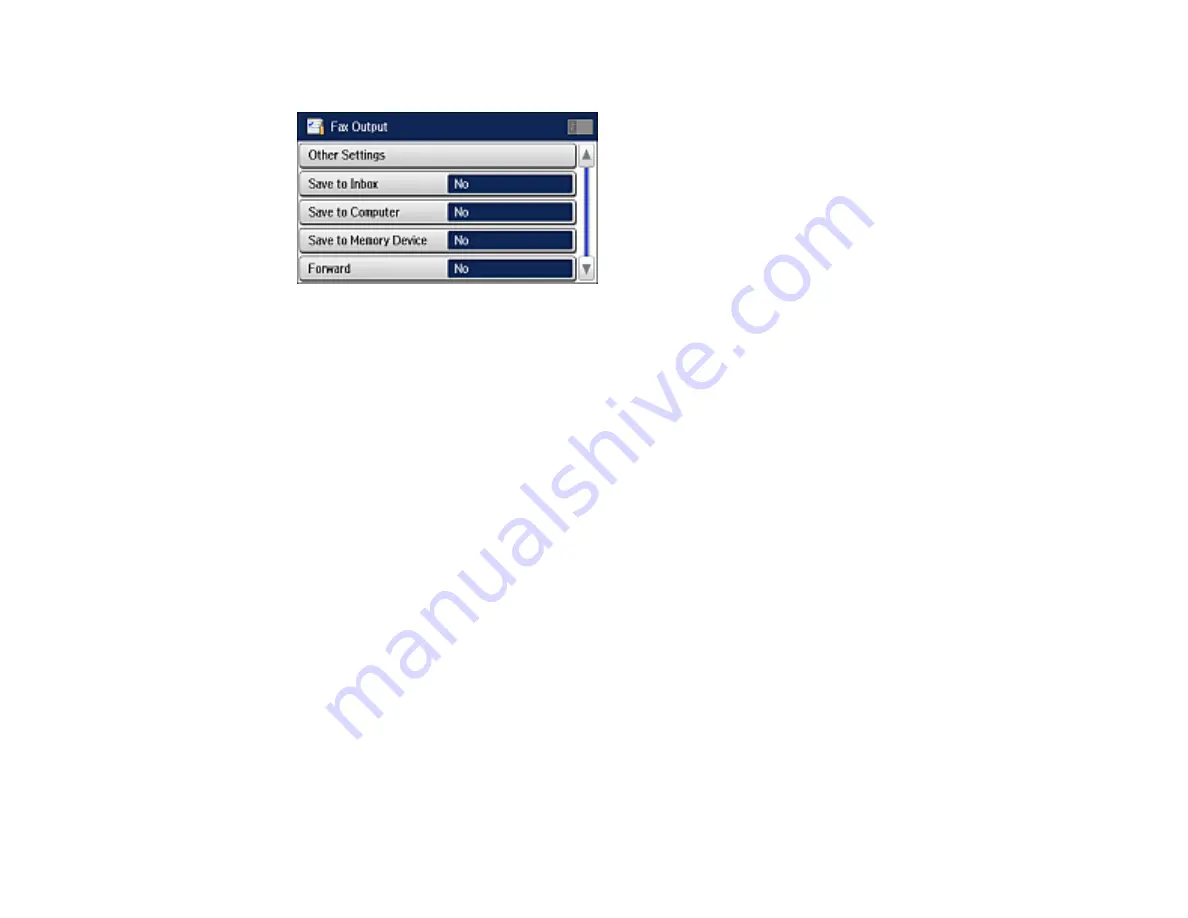
156
You see this screen:
8.
Select any of the settings for saving, forwarding, and printing faxes.
Note:
If you want to save faxes to your computer, you must use the Epson FAX Utility to enable this
feature.
9.
If you selected
Save to Memory Device
or
Forward
, select
Other Settings
.
10. Do the following, depending on the options you want to use:
• Select
Where to Forward
and select up to 5 destinations from the displayed Contacts list.
• Select
Options When Forwarding Failed
and select
or
Save to Inbox
if forwarding fails.
• Select
Create Folder to Save
, and follow the instructions on the screen to create a folder for
saving faxes on a memory device.
11. Select additional settings as necessary.
Note:
If you select
Save to Inbox
, faxes are saved in the product's memory. Delete faxes after viewing
or printing to prevent the memory from filling up. Even if you select other options for saving faxes, they
may be saved temporarily in the product's memory.
Parent topic:
Setting Up Fax Features Using the Product Control Panel
Related references
Output Settings - Fax
Set the output options you want to use for incoming faxes.
Содержание L1455
Страница 1: ...L1455 User s Guide ...
Страница 2: ......
Страница 13: ...13 L1455 User s Guide Welcome to the L1455 User s Guide For a printable PDF copy of this guide click here ...
Страница 41: ...41 Related topics Wi Fi or Wired Networking ...
Страница 55: ...55 2 Pull out the paper cassette and remove the paper cassette cover 3 Slide the edge guides outward ...
Страница 61: ...61 2 Pull out the paper cassette and remove the paper cassette cover 3 Slide the edge guides outward ...
Страница 66: ...66 2 Pull out the paper cassette and remove the paper cassette cover 3 Slide the edge guides outward ...
Страница 70: ...70 3 Open the rear paper feed slot and push it back 4 Slide out the edge guides ...
Страница 88: ...88 Related topics Copying Scanning ...
Страница 132: ...132 You see an Epson Scan 2 window like this ...
Страница 134: ...134 You see an Epson Scan 2 window like this ...
Страница 136: ...136 You see this window ...
Страница 143: ...143 DSL connection 1 Telephone wall jack 2 DSL filter 3 DSL modem ...
Страница 144: ...144 ISDN connection 1 ISDN wall jack 2 Terminal adapter or ISDN router ...
Страница 155: ...155 You see this screen 6 Select Fax Output You see this screen 7 Select Settings ...
Страница 176: ...176 Windows Mac 5 To add an entry do one of the following Windows Select an empty entry and click the icon ...
Страница 223: ...223 6 Close the rear cover Parent topic Refilling Ink Related references Ink Bottle and Maintenance Box Part Numbers ...
Страница 264: ...264 2 Press the tabs and open the rear cover 3 Remove the duplexer ...
Страница 265: ...265 4 Carefully remove any jammed paper Note Do not touch the paper rollers 5 Remove any jammed paper from the duplexer ...
Страница 266: ...266 6 Open the duplexer 7 Carefully remove any jammed paper stuck inside 8 Reinstall the duplexer ...






























