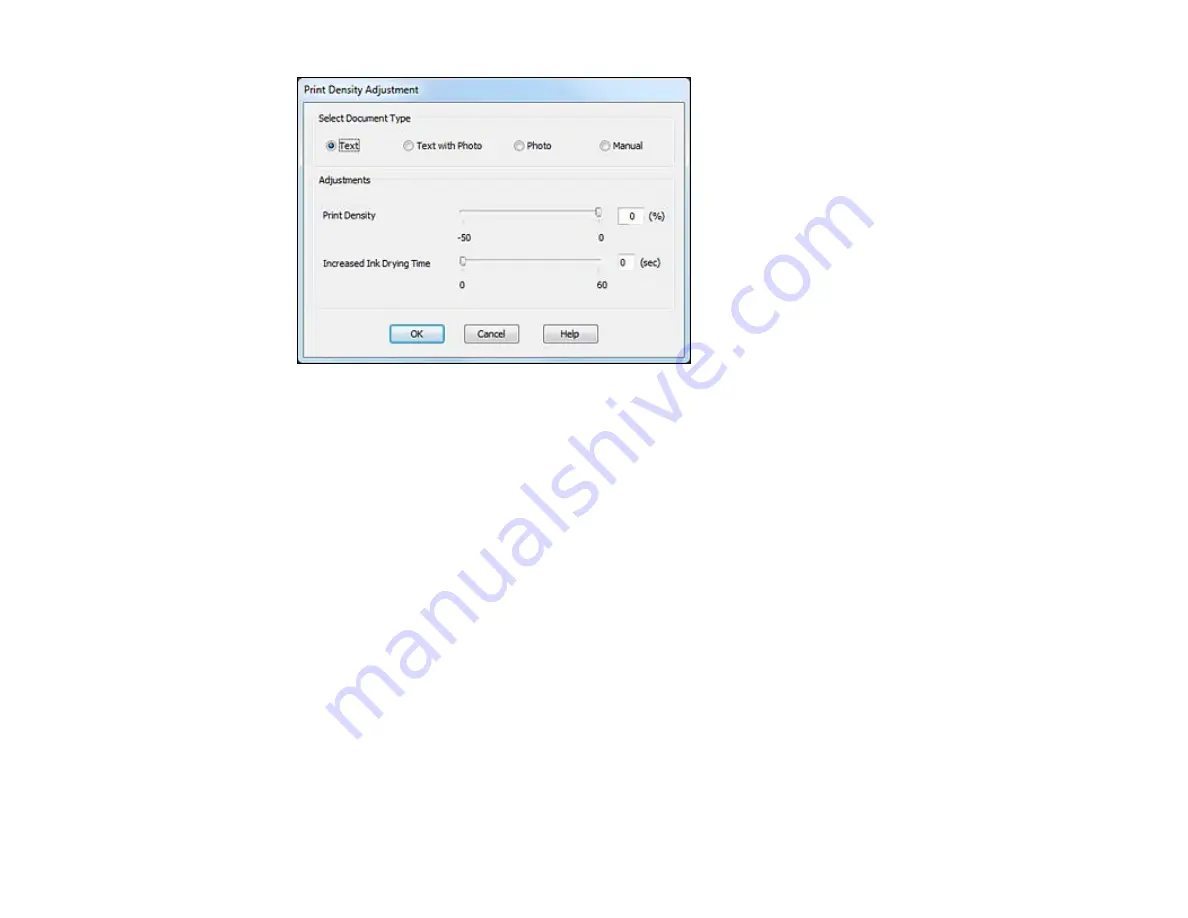
8.
Select the type of document you are printing as the Document Type setting. The software
automatically sets the
Adjustments
options for that document type.
9.
If you selected the
Manual
document type, select the
Adjustments
options you want to use.
10. Click
OK
to return to the Page Layout tab.
11. Print a test copy of your double-sided document to test the selected settings.
12. Follow any instructions displayed on the screen during printing.
Double-sided Printing Options - Windows
Print Density Adjustments - Windows
Parent topic:
Related tasks
Selecting Basic Print Settings - Windows
Selecting Advanced Print Settings - Windows
Double-sided Printing Options - Windows
You can select any of the double-sided options to set up your double-sided print job.
Binding Edge Options
Select a setting that orients double-sided print binding in the desired direction.
77
Содержание Expression Premium XP-800
Страница 1: ...XP 800 User s Guide ...
Страница 2: ......
Страница 13: ...XP 800 User s Guide Welcome to the XP 800 User s Guide 13 ...
Страница 18: ...1 Rear paper feed slot 2 Paper support Parent topic Product Parts Locations 18 ...
Страница 116: ... Normal preview Click the Auto Locate icon to create a marquee dotted line on the preview image 116 ...
Страница 122: ...122 ...
Страница 166: ...5 Select Fax Settings for Printer Select your product if prompted You see this window 166 ...
Страница 175: ...5 Select Fax Settings for Printer Select your product if prompted You see this window 175 ...
Страница 212: ...2 Press the left or right arrow button and then select Setup 3 Scroll down and select External Device Setup 212 ...
Страница 265: ...265 ...
Страница 293: ...3 Remove any jammed paper from the duplexer 4 Open the duplexer and remove any jammed paper from inside it 293 ...






























