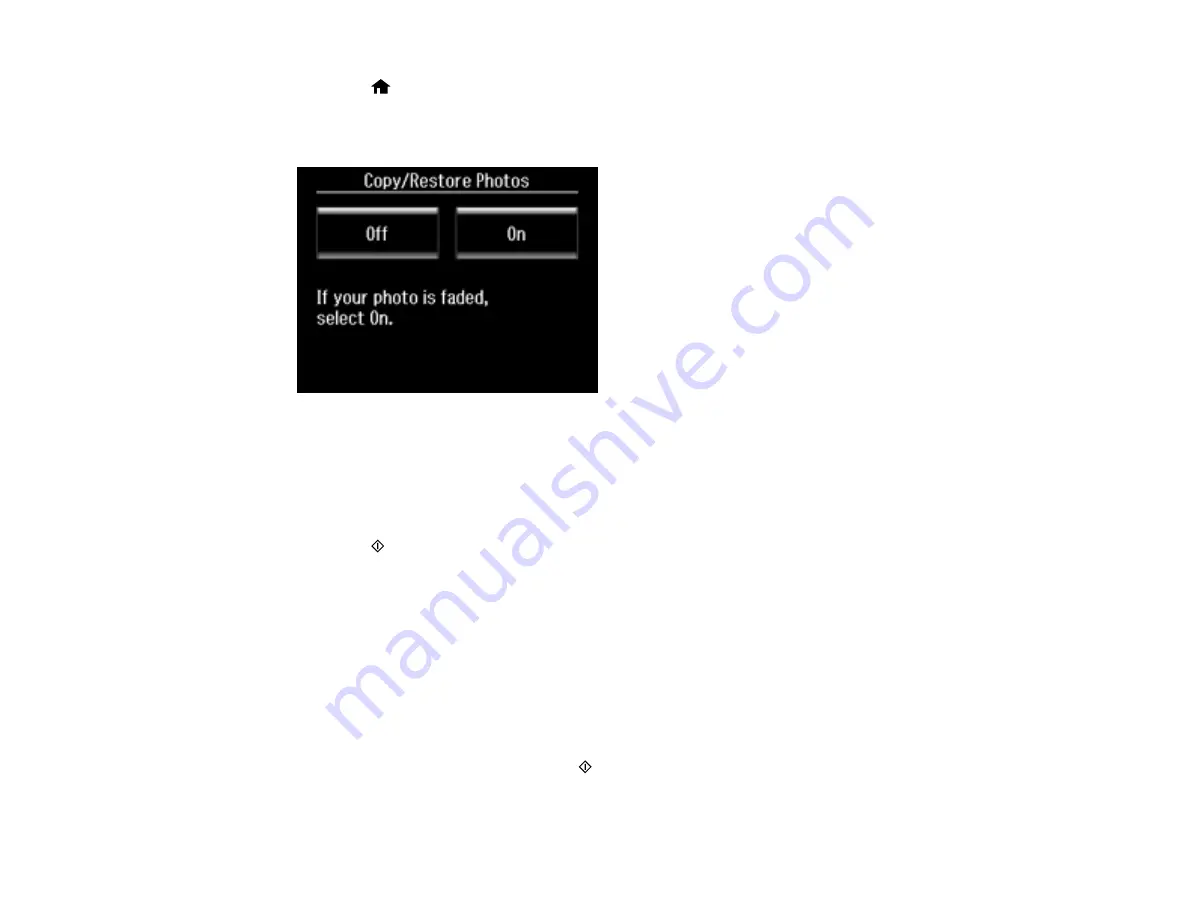
2.
Press the
home button, if necessary.
3.
Select
More Functions
.
4.
Select
Copy/Restore Photos
.
5.
Select
On
.
6.
Place up to two original photos on the product.
Note:
View the LCD screen for instructions on placing your photos on the product.
7.
Press the
start button.
8.
Press
+
or
–
to select one or more copies of the photo (up to 99).
9.
If you placed two originals on the scanner, press the left or right arrow button to view the second
original, then press
+
or
–
to select one or more copies of the photo (up to 99).
10. To adjust your print and copy settings, do one or more of the following:
• To change the print settings, select
Settings
, and select the necessary settings.
• To adjust the copy image, select
Edit
>
Photo Adjustments
, then select your settings.
• To crop or zoom into your photo, select
Edit
>
Crop/Zoom
, then press the icons displayed on the
LCD screen to crop your image.
11. When you are ready to print, press the
start button.
Note:
To cancel printing, select
Cancel
.
62
Содержание Expression Premium XP-800
Страница 1: ...XP 800 User s Guide ...
Страница 2: ......
Страница 13: ...XP 800 User s Guide Welcome to the XP 800 User s Guide 13 ...
Страница 18: ...1 Rear paper feed slot 2 Paper support Parent topic Product Parts Locations 18 ...
Страница 116: ... Normal preview Click the Auto Locate icon to create a marquee dotted line on the preview image 116 ...
Страница 122: ...122 ...
Страница 166: ...5 Select Fax Settings for Printer Select your product if prompted You see this window 166 ...
Страница 175: ...5 Select Fax Settings for Printer Select your product if prompted You see this window 175 ...
Страница 212: ...2 Press the left or right arrow button and then select Setup 3 Scroll down and select External Device Setup 212 ...
Страница 265: ...265 ...
Страница 293: ...3 Remove any jammed paper from the duplexer 4 Open the duplexer and remove any jammed paper from inside it 293 ...






























