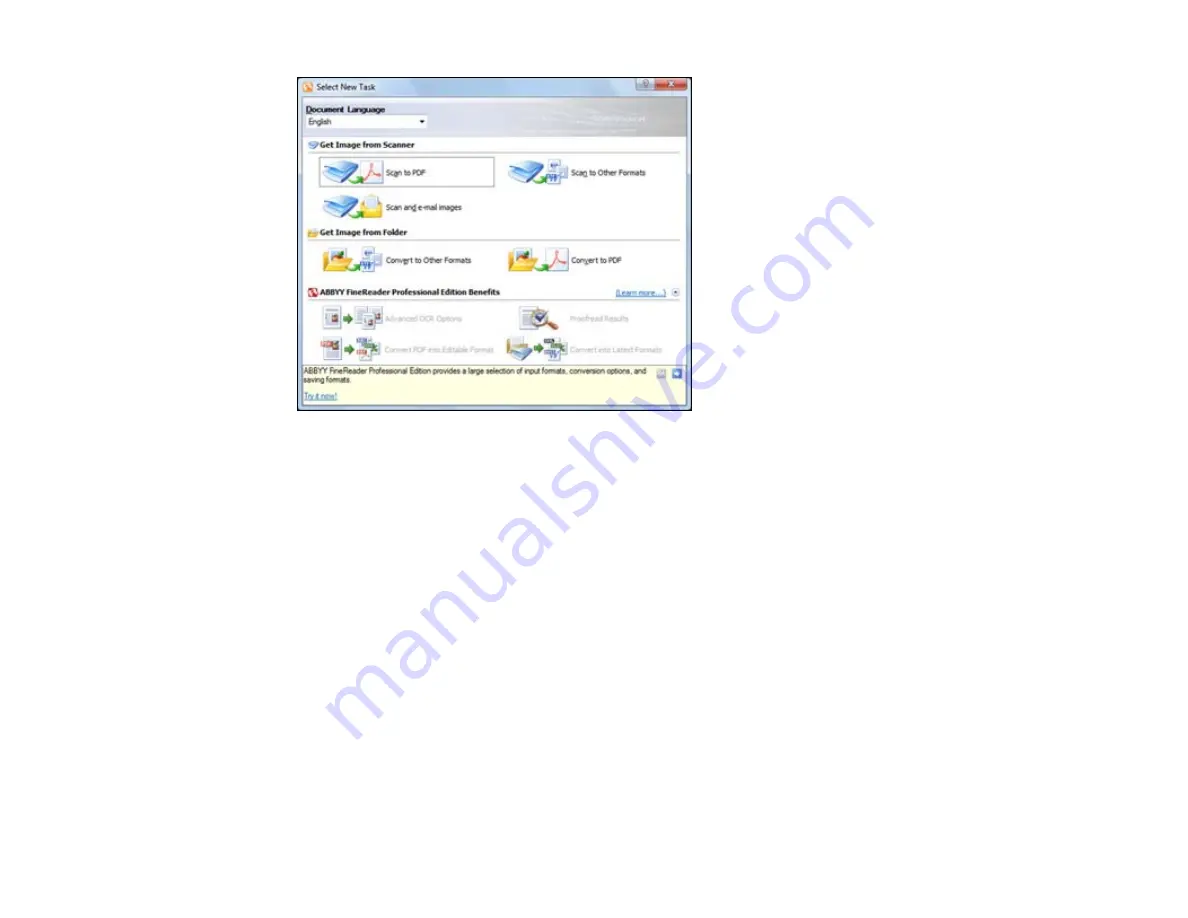
3.
Select the language used in the document you are going to scan as the
Document Language
setting.
4.
Click the
Scan to Other Formats
icon.
5.
If you see the Select Scanner window, select your product and click
OK
.
Note:
Do not select a
WIA
option for your product; it will not work correctly.
You see the scan settings window.
6.
Select your scan settings.
7.
Click
Preview
and adjust the area you want to scan, if necessary.
8.
Click
Scan
.
Note:
To scan a multi-page document, select settings in the Multi-Page Scanning section and click
Scan
for each page.
9.
When you are finished scanning, click
Close
.
Your document is scanned and processed into editable text, then you see the Save As window.
142
Содержание Expression Premium XP-800
Страница 1: ...XP 800 User s Guide ...
Страница 2: ......
Страница 13: ...XP 800 User s Guide Welcome to the XP 800 User s Guide 13 ...
Страница 18: ...1 Rear paper feed slot 2 Paper support Parent topic Product Parts Locations 18 ...
Страница 116: ... Normal preview Click the Auto Locate icon to create a marquee dotted line on the preview image 116 ...
Страница 122: ...122 ...
Страница 166: ...5 Select Fax Settings for Printer Select your product if prompted You see this window 166 ...
Страница 175: ...5 Select Fax Settings for Printer Select your product if prompted You see this window 175 ...
Страница 212: ...2 Press the left or right arrow button and then select Setup 3 Scroll down and select External Device Setup 212 ...
Страница 265: ...265 ...
Страница 293: ...3 Remove any jammed paper from the duplexer 4 Open the duplexer and remove any jammed paper from inside it 293 ...






























