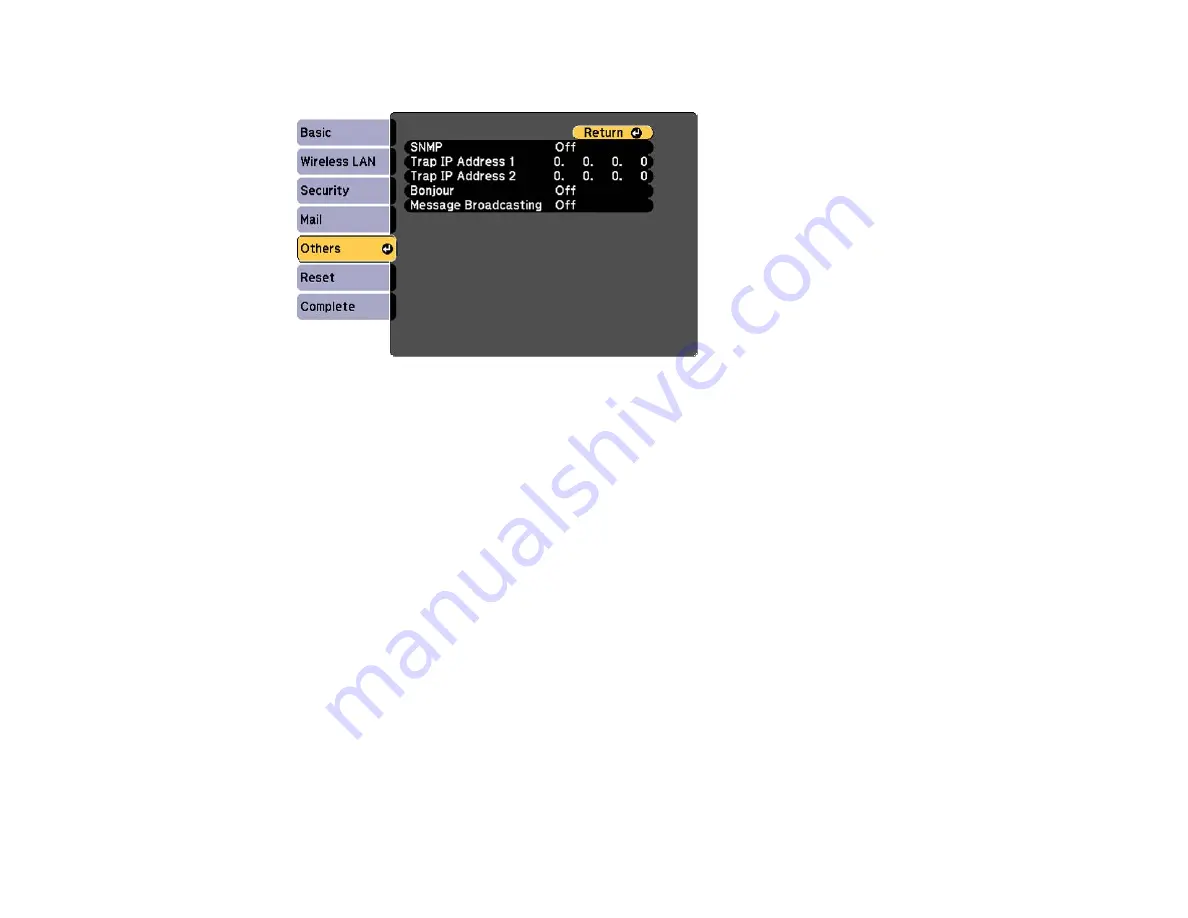
4.
Select the
Others
menu and press
Enter
.
5.
Enter up to two IP addresses to receive SNMP notifications, using 0 to 255 for each address field.
Note:
To enter the IP address using the numeric keys on the remote control, press and hold the
Num
button. Do not use these addresses: 127.x.x.x or 224.0.0.0 through 255.255.255.255 (where x
is a number from 0 to 255).
6.
If you are connecting to a network using Bonjour, turn on the
Bonjour
setting.
7.
If you want this projector to receive broadcasted messages over the network, turn on the
Message
Broadcasting
setting. Administrators can broadcast messages over the network using the Message
Broadcasting plug-in for EasyMP Monitor (Windows only).
8.
When you finish selecting settings, select
Complete
and follow the on-screen instructions to save
your settings and exit the menus.
Parent topic:
Using the Projector on a Network
Controlling a Networked Projector Using a Web Browser
Once you have connected your projector to your network, you can select projector settings and control
projection using a compatible web browser. This lets you access the projector remotely.
56
Содержание EX3220
Страница 1: ...EX3220 EX5220 EX5230 EX6220 EX7220 VS230 VS330 VS335W User s Guide ...
Страница 2: ......
Страница 22: ...Projector Parts Remote Control 1 Power button 22 ...
















































