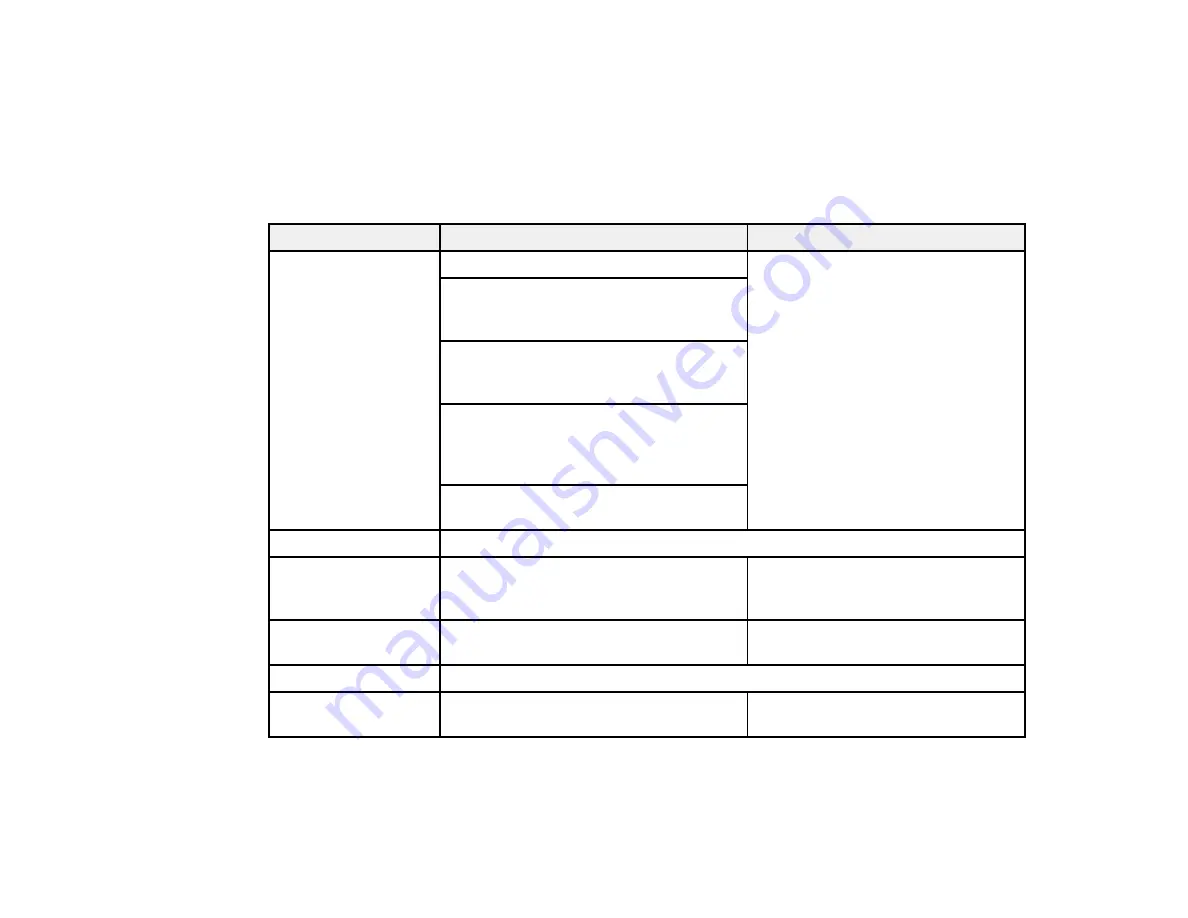
** EX6220/EX7220/VS335W only
Parent topic:
USB Display System Requirements
Your computer system must meet the system requirements here to use the projector's USB Display
software.
Requirement
Windows
Mac
Operating system
Windows 2000 (Service Pack 4 only)
Mac OS X 10.5.8 (32-bit); Mac OS X
10.6.x, 10.7.x, or 10.8.x (32- and 64-
Windows XP Professional, Home
bit)
Edition, and Tablet PC Edition (32-bit);
except for Service Pack 1
Windows Vista Ultimate, Enterprise,
Business, Home Premium, and Home
Basic (32-bit)
Windows 7 Ultimate, Enterprise,
Professional, and Home Premium (32-
and 64-bit); Home Basic and Starter (32-
bit)
Windows 8, Windows 8 Enterprise and
Pro (32- and 64-bit)
USB version
USB 1.1 and above (USB 2.0 recommended)
CPU
Mobile Pentium III 1.2 GHz or faster
Power PC G4 1 GHz or faster (Core
(1.6 GHz or faster recommended)
Duo 1.83 GHz or faster
recommended)
Memory
256MB or more (512MB or more
512MB or more
recommended)
Hard disk space
20MB or more
Display
Resolution between 640 × 480 and
Resolution between 640 × 480 and
1600 × 1200, 16-bit color or greater
1680 × 1200, 16-bit color or greater
Parent topic:
155
Содержание EX3220
Страница 1: ...EX3220 EX5220 EX5230 EX6220 EX7220 VS230 VS330 VS335W User s Guide ...
Страница 2: ......
Страница 22: ...Projector Parts Remote Control 1 Power button 22 ...
















































