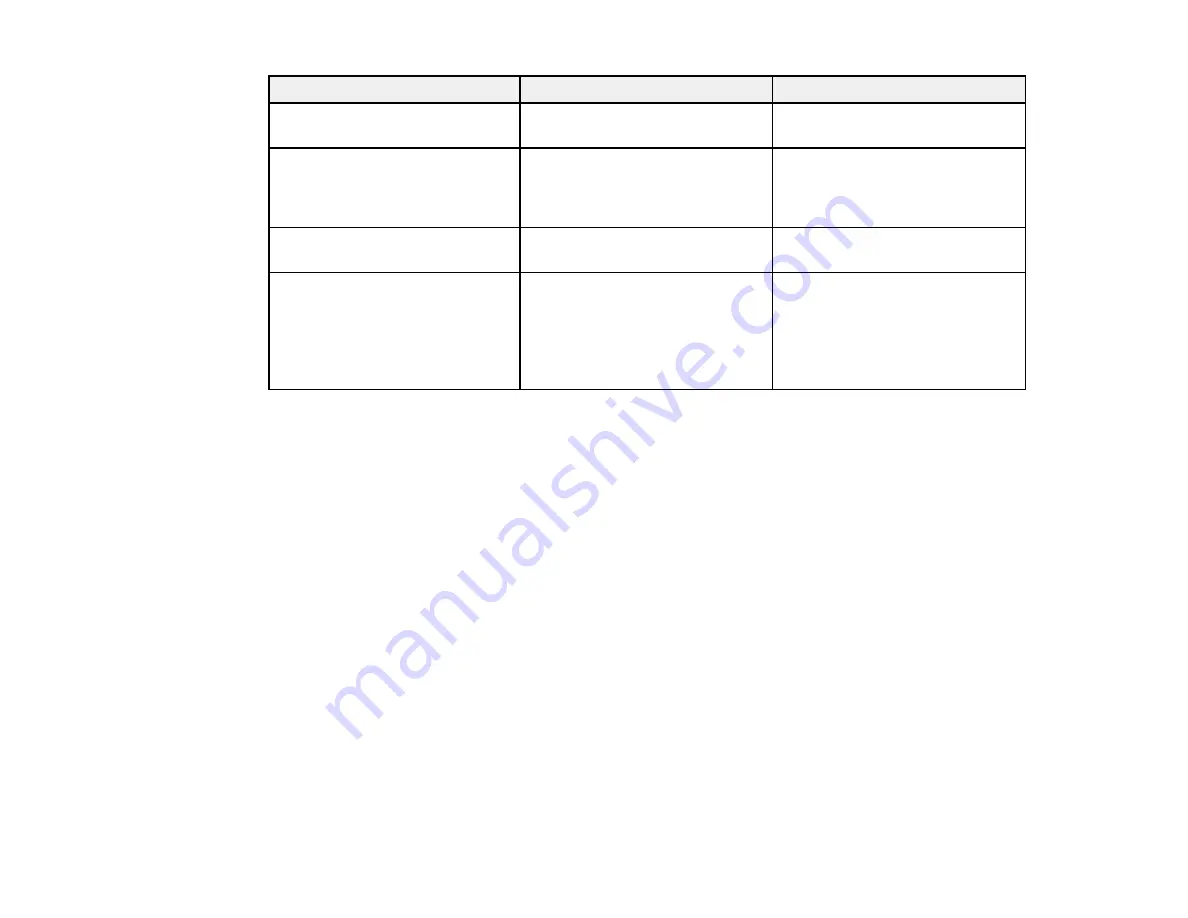
Setting
Options
Description
Sharpness
Varying levels available
Adjusts the sharpness or
softness of image details
Color Temp.
(color temperature)
High
Sets the overall color tone;
High
tints the image blue and
Low
Medium
tints the image red
Low
Color Adjustment
Slider bars for each color
Adjusts the intensity of individual
hues in the image
Auto Iris
Off
Adjusts the projected luminance
based on the image brightness
Normal
when certain Color Modes are
High Speed
selected;
High Speed
sets faster
luminance correction for fast-
moving images
Note:
The
Brightness
setting does not affect lamp brightness. To change the lamp brightness mode,
use the
Power Consumption
setting.
Parent topic:
Related references
Available Color Modes
Projector Setup Settings - ECO Menu
Input Signal Settings - Signal Menu
Normally the projector detects and optimizes the input signal settings automatically. If you need to
customize the settings, you can use the Signal menu. The available settings depend on the currently
selected input source.
102
Содержание EX3220
Страница 1: ...EX3220 EX5220 EX5230 EX6220 EX7220 VS230 VS330 VS335W User s Guide ...
Страница 2: ......
Страница 22: ...Projector Parts Remote Control 1 Power button 22 ...
















































