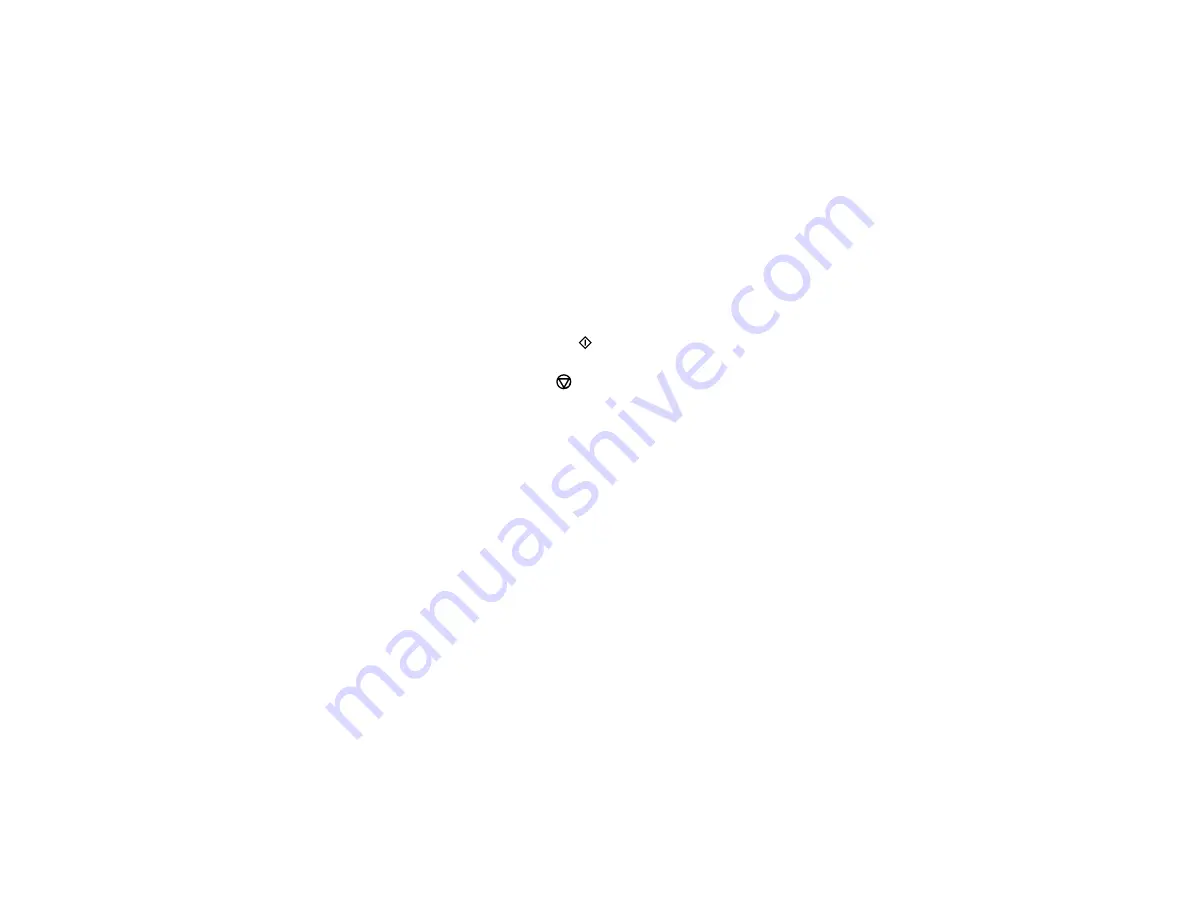
82
10. To select settings for the photos, press the down arrow button.
11. Do one or more of the following:
• To change the display setting for the LCD screen, select
Display Mode
, press the
OK
button, and
select the setting you want.
• To change the print settings, select
Paper and Copy Settings
, press the
OK
button, and select
the necessary settings.
• To adjust the copy image, select
Photo Adjustments
, press the
OK
button, and select the
necessary settings.
• To add a black-and-white filter, select
Filter
, press the
OK
button, and select
B&W
.
• To crop or zoom into your photo, select
Crop/Zoom
, press the
OK
button, and press the
+
or
–
and arrow buttons to adjust the image area.
12. When you are ready to print, press the
start button.
Note:
To cancel copying, press the
cancel button.
Parent topic:
Related references
Paper Type Settings - Copying
Paper Size Settings - Copying
Copying Options
Related tasks
Placing Originals on the Scanner Glass
Related topics
Содержание ET-7700
Страница 1: ...ET 7700 User s Guide ...
Страница 2: ......
Страница 13: ...13 ET 7700 User s Guide Welcome to the ET 7700 User s Guide For a printable PDF copy of this guide click here ...
Страница 20: ...20 Product Parts Front 1 Control panel 2 Front cover ...
Страница 21: ...21 3 CD DVD tray 1 Output tray 2 Cassette 1 upper cassette 3 Cassette 2 lower cassette ...
Страница 109: ...109 10 Select the Layout tab 11 Select the orientation of your document as the Orientation setting ...
Страница 131: ...131 You see an Epson Scan 2 window like this ...
Страница 133: ...133 You see an Epson Scan 2 window like this ...
Страница 135: ...135 You see this window ...
Страница 156: ...156 Related tasks Inserting a Memory Card ...
Страница 207: ...207 You see a window like this 5 Click Print ...
















































