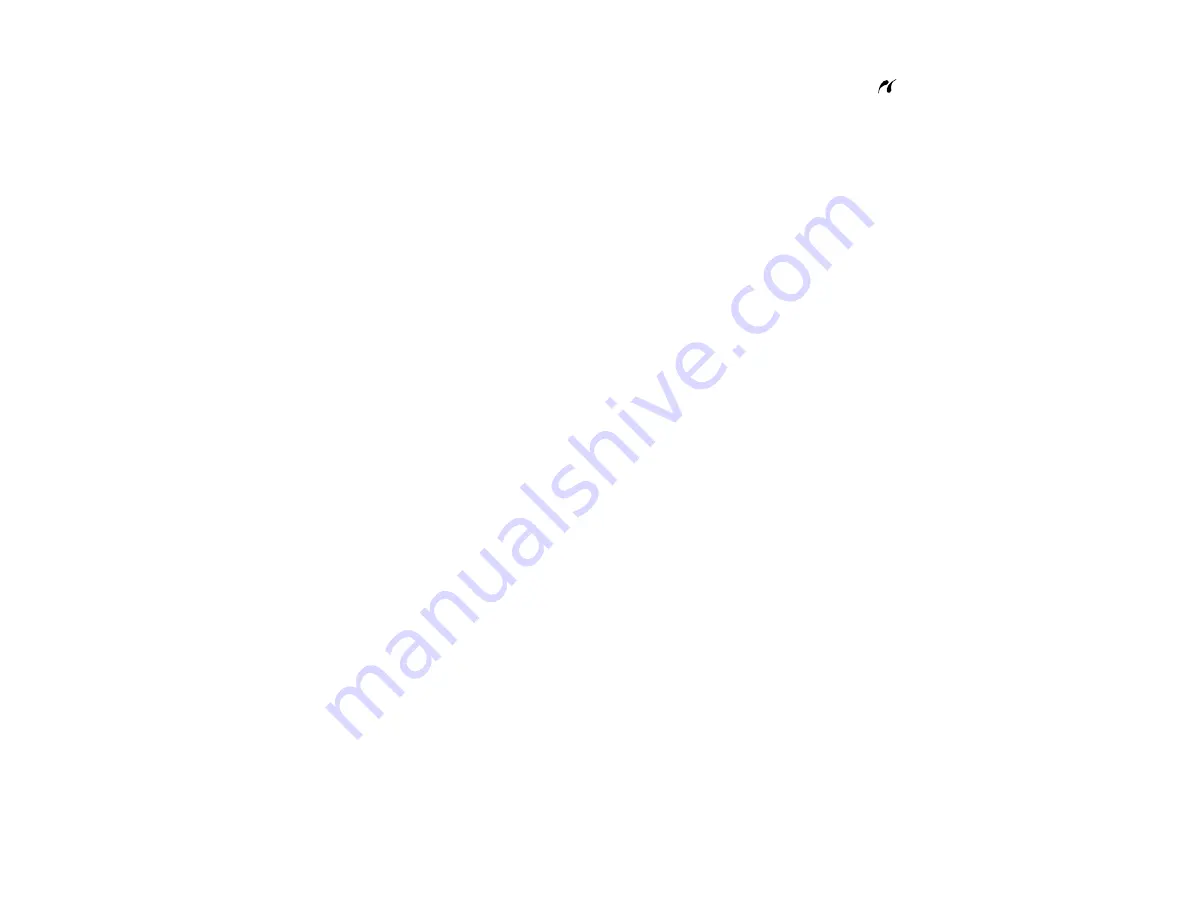
166
3.
Insert your USB flash drive or the USB cable that came with your device into the
USB port on the
front of your product.
4.
Insert storage media (such as a CD) into your drive, if necessary.
5.
Select the photos to print from the LCD screen.
When you finish printing, make sure the access light on the device is not flashing, then remove or
disconnect it from the product.
Caution:
Do not remove the USB device or turn off the product when the access light is flashing, or you
may lose photos on the device.
Parent topic:
Viewing or Printing from a USB Flash Drive or External Device
Related tasks
Removing a Memory Card
Viewing and Printing Photos From the LCD Screen
Related topics
Содержание ET-7700
Страница 1: ...ET 7700 User s Guide ...
Страница 2: ......
Страница 13: ...13 ET 7700 User s Guide Welcome to the ET 7700 User s Guide For a printable PDF copy of this guide click here ...
Страница 20: ...20 Product Parts Front 1 Control panel 2 Front cover ...
Страница 21: ...21 3 CD DVD tray 1 Output tray 2 Cassette 1 upper cassette 3 Cassette 2 lower cassette ...
Страница 109: ...109 10 Select the Layout tab 11 Select the orientation of your document as the Orientation setting ...
Страница 131: ...131 You see an Epson Scan 2 window like this ...
Страница 133: ...133 You see an Epson Scan 2 window like this ...
Страница 135: ...135 You see this window ...
Страница 156: ...156 Related tasks Inserting a Memory Card ...
Страница 207: ...207 You see a window like this 5 Click Print ...






























