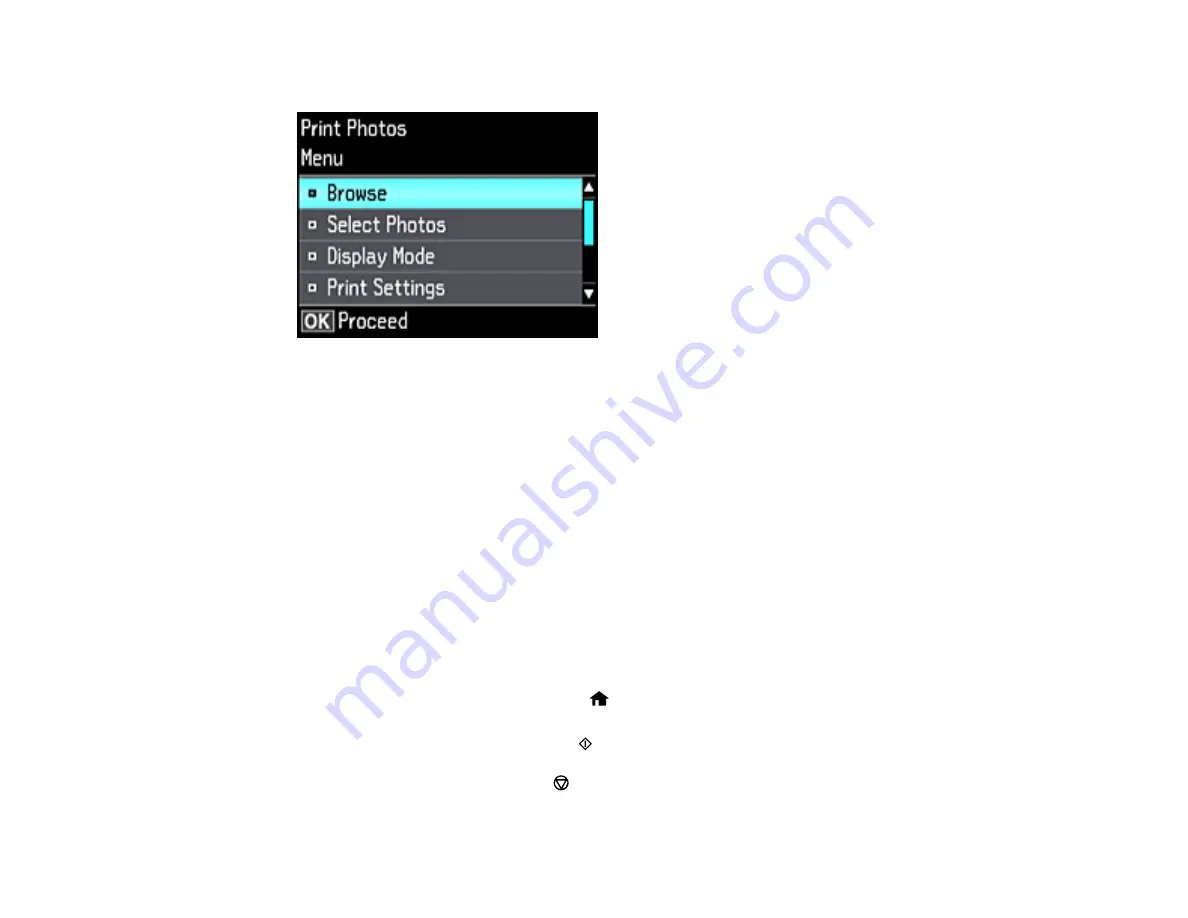
145
You see this screen:
7.
Do one of the following:
• To locate photos by date, select
Browse
, press the
OK
button twice, and select the photos you
want.
• To change the selected photos and number of copies to print, select
Select Photos
, press the
OK
button, and select the necessary settings.
• To change the display setting for the LCD screen, select
Display Mode
, press the
OK
button, and
select the setting you want.
• To change the print settings, select
Print Settings
, press the
OK
button, and select the necessary
settings.
• To change the appearance (e.g., brightness and contrast) of your printed photos, select
Photo
Adjustments
, press the
OK
button, and select the necessary settings.
• To apply a sepia tone or black-and-white filter to the viewed or printed photo, select
Filter
, press
the
OK
button, and select the necessary settings.
• To crop or zoom into your photo, select
Crop/Zoom
, press the
OK
button, and press the
+
or
–
button to adjust the image area or the
home button to rotate the crop area. When you are
finished, press the
OK
button twice.
8.
When you are ready to print, press the
start button.
Note:
To cancel printing, press the
cancel button.
Содержание ET-7700
Страница 1: ...ET 7700 User s Guide ...
Страница 2: ......
Страница 13: ...13 ET 7700 User s Guide Welcome to the ET 7700 User s Guide For a printable PDF copy of this guide click here ...
Страница 20: ...20 Product Parts Front 1 Control panel 2 Front cover ...
Страница 21: ...21 3 CD DVD tray 1 Output tray 2 Cassette 1 upper cassette 3 Cassette 2 lower cassette ...
Страница 109: ...109 10 Select the Layout tab 11 Select the orientation of your document as the Orientation setting ...
Страница 131: ...131 You see an Epson Scan 2 window like this ...
Страница 133: ...133 You see an Epson Scan 2 window like this ...
Страница 135: ...135 You see this window ...
Страница 156: ...156 Related tasks Inserting a Memory Card ...
Страница 207: ...207 You see a window like this 5 Click Print ...






























