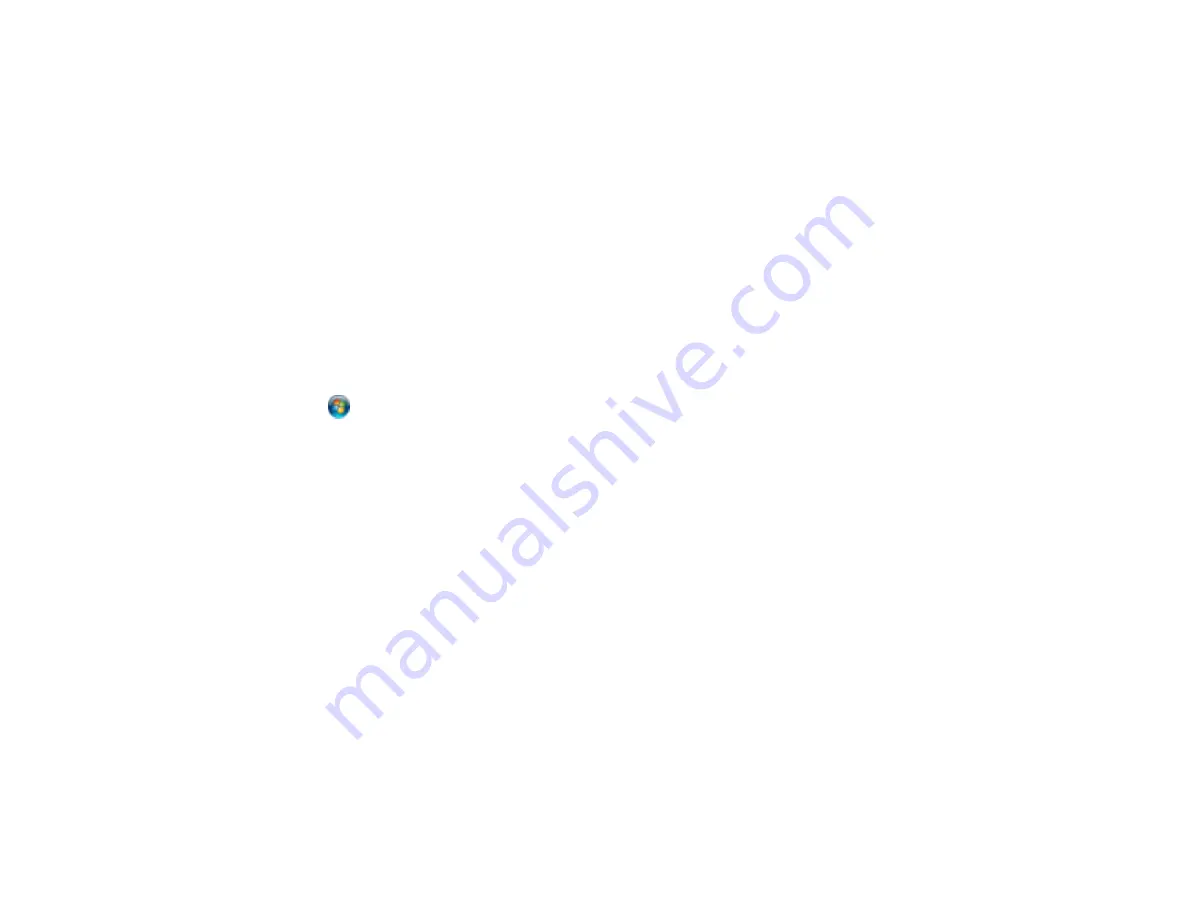
256
For the fastest printing, select the following settings in your product software:
• Turn on any high speed settings in your product software.
• Select a lower print quality setting.
•
Windows
: Click the
Maintenance
or
Utility
tab, select
Extended Settings
or
Speed and Progress
,
and select the following settings:
•
Always Spool RAW Datatype
•
Page Rendering Mode
•
Print as Bitmap
•
Windows
: Select
Printer Properties
, click the
More Options
tab, and make sure the
High Speed
setting is enabled.
•
Mac
: Select
System Preferences
, select
Printers & Scanners
, and select your product. Select
Options & Supplies
, select
Options
(or
Driver
), and enable the
High Speed Printing
setting.
If printing is still slow and you are using Windows 7 or Windows Vista, try the following:
1. Click
and select
Computer
or
My Computer
. Double-click the
C:
drive and open these folders:
ProgramData > EPSON > PRINTER
.
Note:
If you do not see the ProgramData folder, open the
Organize
menu and select
Folder and
search options
. In the window that appears, click the
View
tab, select
Show hidden files, folders,
and drives
in the Advanced settings list, and click
OK
.
2. Right-click the
EPAUDF01.AUD
file and select
Delete
.
3. Restart your computer and try printing again.
Parent topic:
Solving Problems Printing from a Computer
Related references
Paper or Media Type Settings - Printing Software
Windows System Requirements
Mac System Requirements
Related tasks
Selecting Basic Print Settings - Windows
Selecting Extended Settings - Windows
Selecting Basic Print Settings - Mac
Selecting Printing Preferences - Mac
Содержание ET-4760
Страница 1: ...ET 4760 User s Guide ...
Страница 2: ......
Страница 12: ......
Страница 13: ...13 ET 4760 User s Guide Welcome to the ET 4760 User s Guide For a printable PDF copy of this guide click here ...
Страница 18: ...18 3 Select General Settings 4 Select Basic Settings 5 Select Date Time Settings ...
Страница 26: ...26 Product Parts Inside 1 Document cover 2 Scanner glass 3 Control panel ...
Страница 60: ...60 2 Pull out the paper cassette until it stops 3 Slide the edge guides outward ...
Страница 203: ...203 3 Open the ink tank cover then open the cap for the ink tank you are going to fill ...
Страница 231: ...231 4 Slide out the paper cassette and remove the paper 5 Make sure the ink tank caps are securely closed ...
Страница 235: ...235 7 Make sure the ink tank caps are securely closed and close the ink tank cover 8 Lower the scanner unit ...






























