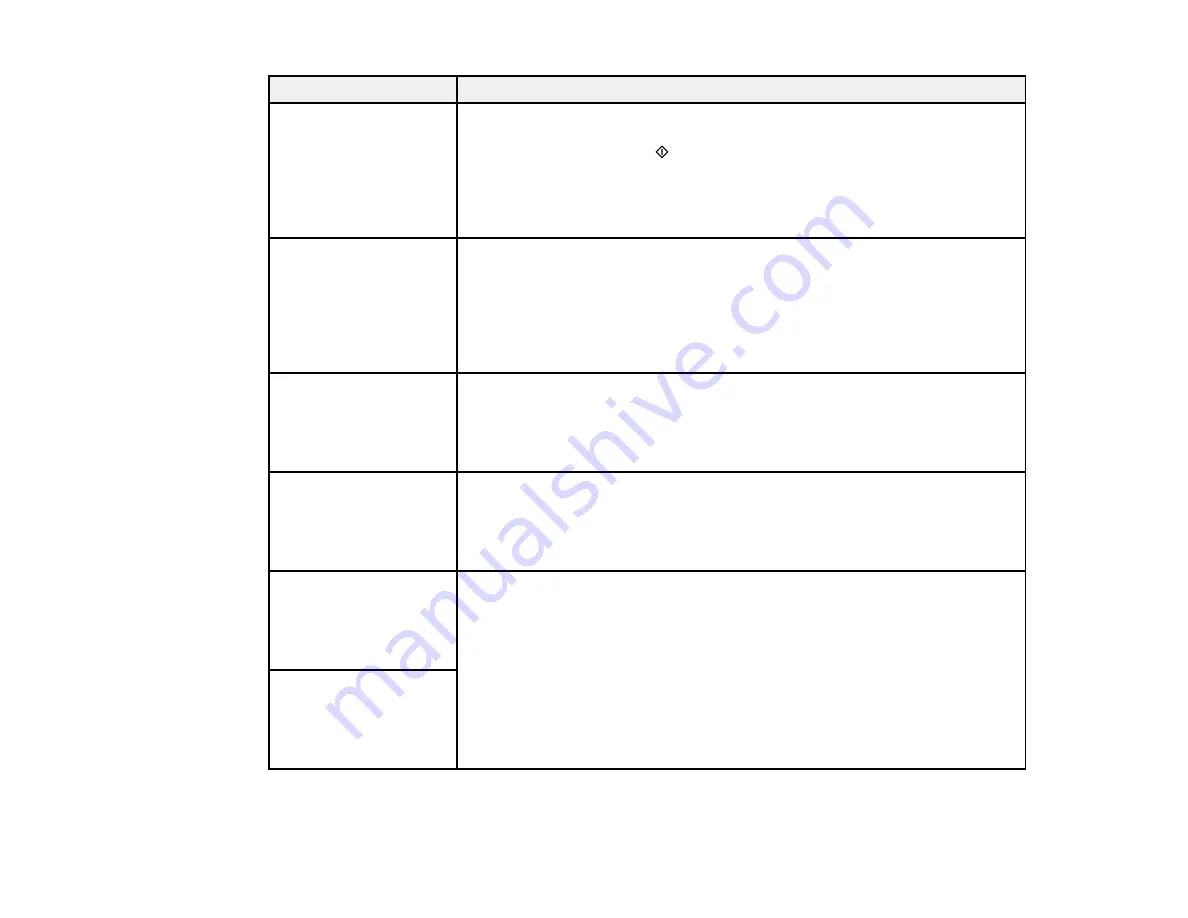
239
LCD screen message
Condition/solution
The printer's borderless
printing ink pad is
nearing the end of its
service life. It is not a
user-replaceable part.
Please contact Epson
support.
The ink pad is near the end of its service life and the message will be
displayed until the ink pad is replaced. Contact Epson for support. (To
resume printing, press the
start button.)
The printer's borderless
printing ink pad has
reached the end of its
service life. It is not a
user-replaceable part.
Please contact Epson
support.
The ink pad is at the end of its service life. Turn off the product and contact
Epson for support.
You can still perform operations that do not use ink, such as scanning.
To use cloud services,
update the root
certificate from the
Epson Web Config
utility.
Access your product's built-in Web Config utility and update the root
certificate for your product.
The combination of IP
address and the subnet
mask is invalid. See
your documentation for
more details.
There is a problem with the network connection to your product. Check the
solutions in this guide.
Check that the printer
driver is installed on the
computer and that the
port settings for the
printer are correct.
Make sure the printer port is selected correctly on the
Port
tab of the Printer
Properties screen (Windows) or the
System Properties
>
USB
list (Mac).
Select USBXXX for a USB connection or
EpsonNet Print Port
for a network
connection.
Check that the printer
driver is installed on the
computer and that the
USB port settings for the
printer are correct.
Содержание ET-4760
Страница 1: ...ET 4760 User s Guide ...
Страница 2: ......
Страница 12: ......
Страница 13: ...13 ET 4760 User s Guide Welcome to the ET 4760 User s Guide For a printable PDF copy of this guide click here ...
Страница 18: ...18 3 Select General Settings 4 Select Basic Settings 5 Select Date Time Settings ...
Страница 26: ...26 Product Parts Inside 1 Document cover 2 Scanner glass 3 Control panel ...
Страница 60: ...60 2 Pull out the paper cassette until it stops 3 Slide the edge guides outward ...
Страница 203: ...203 3 Open the ink tank cover then open the cap for the ink tank you are going to fill ...
Страница 231: ...231 4 Slide out the paper cassette and remove the paper 5 Make sure the ink tank caps are securely closed ...
Страница 235: ...235 7 Make sure the ink tank caps are securely closed and close the ink tank cover 8 Lower the scanner unit ...
















































