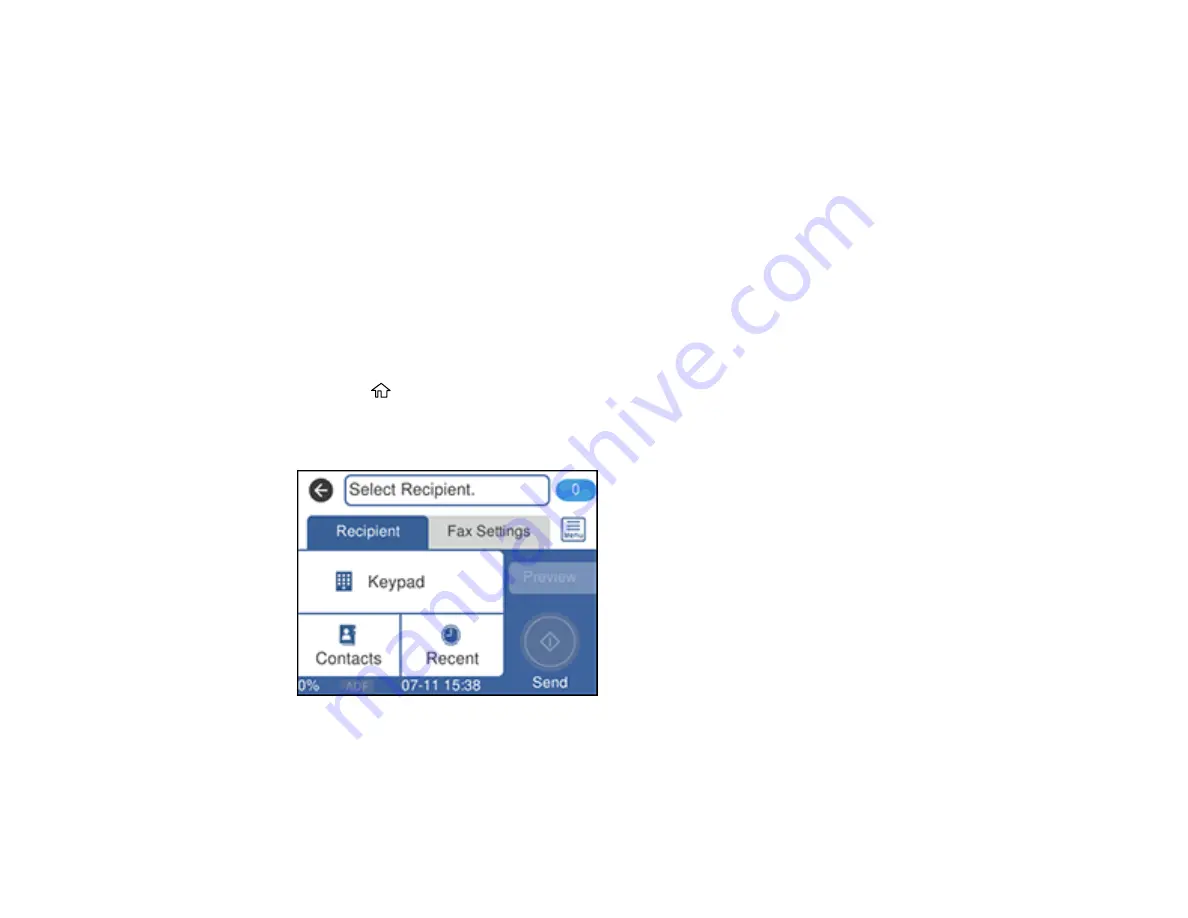
173
Related tasks
Related topics
Setting Up Contacts Using the Product Control Panel
Placing Originals on the Product
Sending a Fax Using the Keypad, Contact List, or History
You can send a fax from your product control panel by entering the fax number, or selecting the number
from either the contact list or fax history.
Note:
You can send a black-and-white fax to up to 100 contacts or 99 groups at a time, or send a color
fax to one recipient at a time. If your recipient's fax machine does not print in color, your fax is
automatically sent in black-and-white.
1.
Place your original on the product for faxing.
2.
Press the
home button, if necessary.
3.
Select
Fax
.
You see a screen like this:
4.
Do one of the following to select fax recipients:
•
Manually enter a fax number
: Select
Keypad
, enter a fax number using the displayed keypad,
and press
OK
when done. To add another fax number, repeat this step; the number of multiple
recipients appears in the upper right corner of the LCD screen.
Содержание ET-4760
Страница 1: ...ET 4760 User s Guide ...
Страница 2: ......
Страница 12: ......
Страница 13: ...13 ET 4760 User s Guide Welcome to the ET 4760 User s Guide For a printable PDF copy of this guide click here ...
Страница 18: ...18 3 Select General Settings 4 Select Basic Settings 5 Select Date Time Settings ...
Страница 26: ...26 Product Parts Inside 1 Document cover 2 Scanner glass 3 Control panel ...
Страница 60: ...60 2 Pull out the paper cassette until it stops 3 Slide the edge guides outward ...
Страница 203: ...203 3 Open the ink tank cover then open the cap for the ink tank you are going to fill ...
Страница 231: ...231 4 Slide out the paper cassette and remove the paper 5 Make sure the ink tank caps are securely closed ...
Страница 235: ...235 7 Make sure the ink tank caps are securely closed and close the ink tank cover 8 Lower the scanner unit ...






























