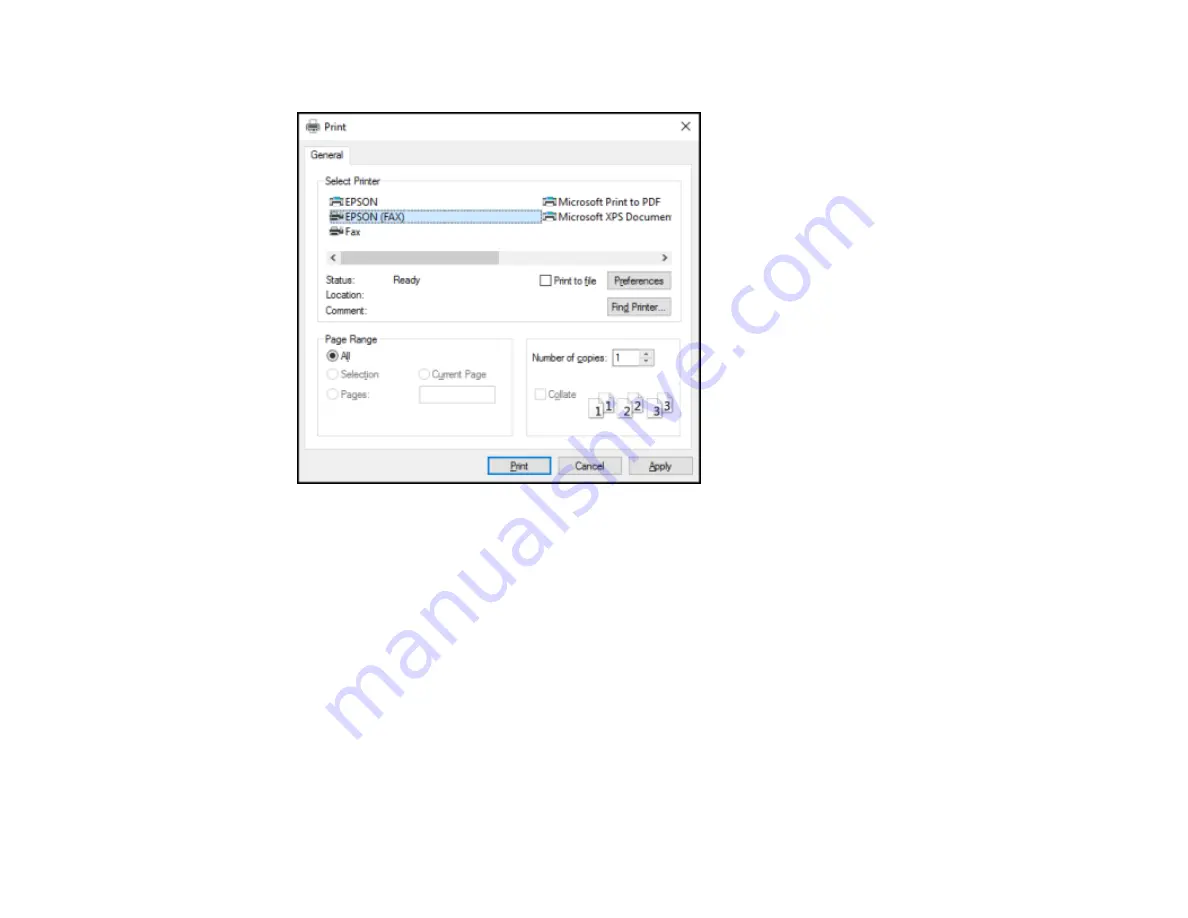
178
You see a window like this:
2.
Select your product with the
FAX
option as the printer.
3.
To change the Paper Size, Orientation, Color, Image Quality, or Character Density settings, click the
Preferences
or
Properties
button.
Note:
If you see a
Setup
,
Printer
, or
Options
button, click it. Then click
Preferences
or
Properties
on the next screen. For more information about selecting fax print settings, click
Help
.
4.
Select the Page Range as necessary. (Leave the Number of copies set to
1
.)
5.
Click
or
OK
.
Содержание ET-4760
Страница 1: ...ET 4760 User s Guide ...
Страница 2: ......
Страница 12: ......
Страница 13: ...13 ET 4760 User s Guide Welcome to the ET 4760 User s Guide For a printable PDF copy of this guide click here ...
Страница 18: ...18 3 Select General Settings 4 Select Basic Settings 5 Select Date Time Settings ...
Страница 26: ...26 Product Parts Inside 1 Document cover 2 Scanner glass 3 Control panel ...
Страница 60: ...60 2 Pull out the paper cassette until it stops 3 Slide the edge guides outward ...
Страница 203: ...203 3 Open the ink tank cover then open the cap for the ink tank you are going to fill ...
Страница 231: ...231 4 Slide out the paper cassette and remove the paper 5 Make sure the ink tank caps are securely closed ...
Страница 235: ...235 7 Make sure the ink tank caps are securely closed and close the ink tank cover 8 Lower the scanner unit ...






























