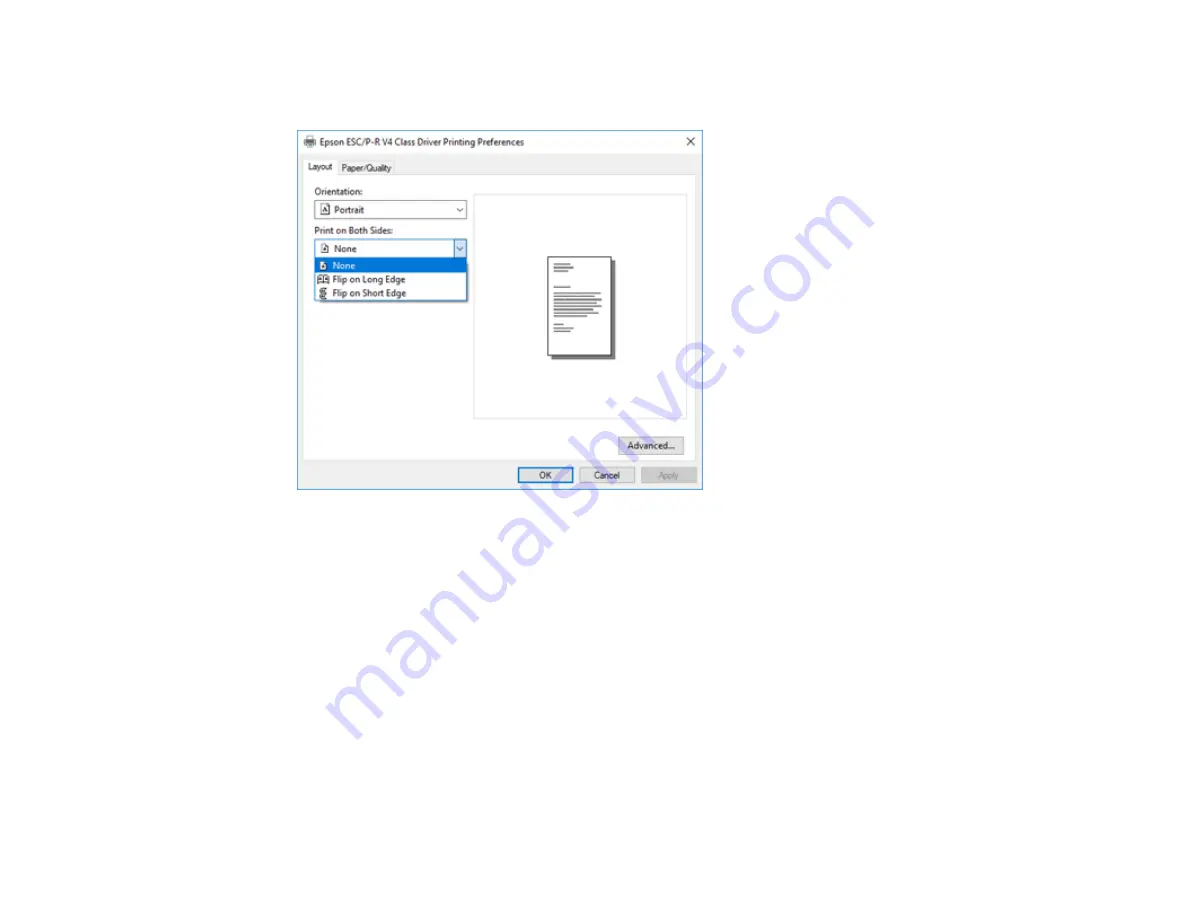
94
12. To print double-sided, select one of the
Print on Both Sides
options, depending on how you want to
orient the page layout. The icon next to each option shows the layout.
13. Click
OK
to save your settings.
You see your application's
window.
14. Click
OK
or
to start printing.
Parent topic:
Printing with the Built-in Epson Driver - Windows 10 S
Printing on a Mac
You can print with your product using any Mac printing program, as described in these sections.
Note:
If you have an Internet connection, it is a good idea to check for updates to your product software
on Epson's support website.
Selecting Basic Print Settings - Mac
Selecting Page Setup Settings - Mac
Содержание ET-2750 series
Страница 1: ...ET 2750 User s Guide ...
Страница 2: ......
Страница 11: ...11 ET 2750 User s Guide Welcome to the ET 2750 User s Guide For a printable PDF copy of this guide click here ...
Страница 17: ...17 Product Parts Inside 1 Document cover 2 Scanner glass 3 Scanner unit 4 Control panel ...
Страница 62: ...62 Related topics Copying Scanning ...
Страница 93: ...93 10 Select the Layout tab 11 Select the orientation of your document as the Orientation setting ...
Страница 145: ...145 1 Turn on your product 2 Lift up the scanner unit ...
Страница 146: ...146 3 Open the ink tank cover then open the cap for the ink tank you are going to fill ...
Страница 189: ...189 2 Remove any jammed paper from the rear paper feed ...
Страница 190: ...190 3 Lift the scanner unit and remove any jammed paper inside ...






























