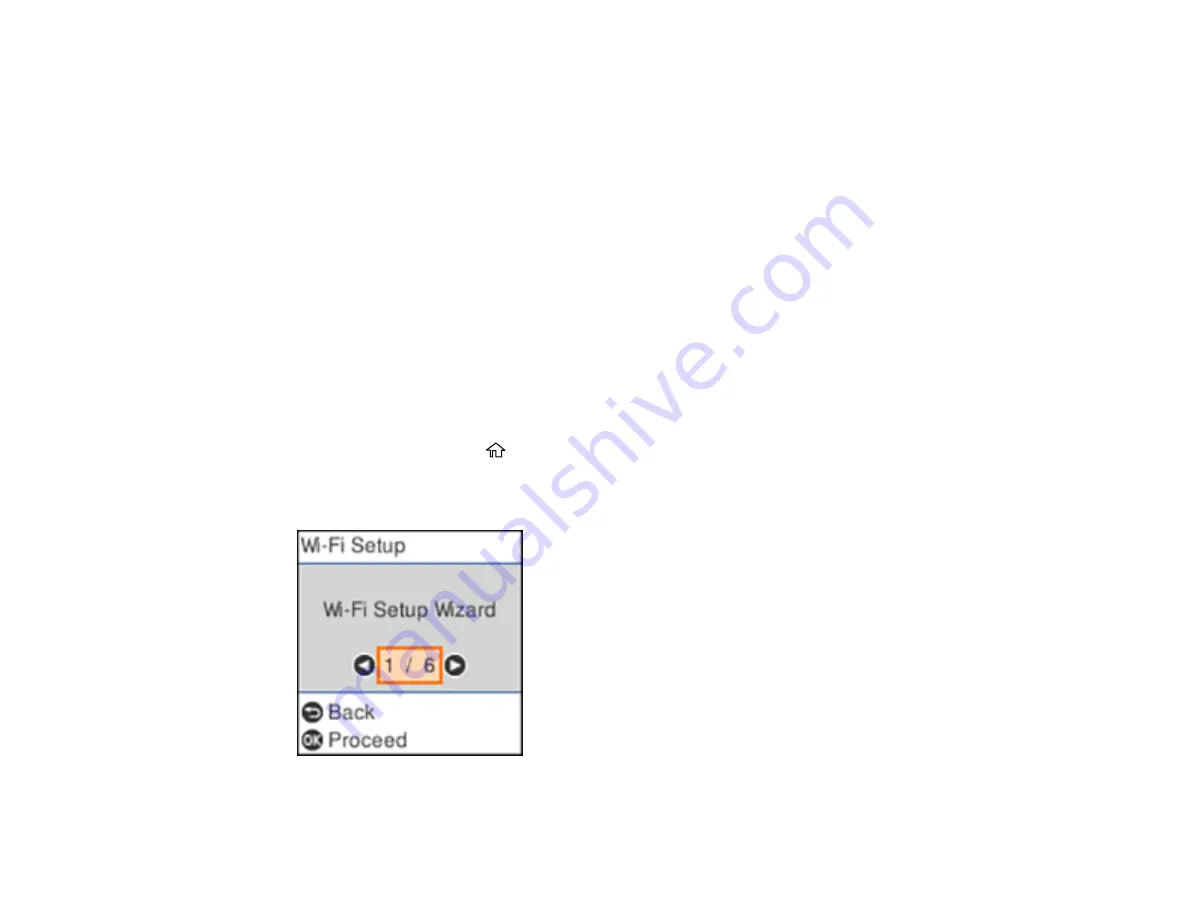
37
Parent topic:
Wi-Fi Protected Setup (WPS)
If your network uses a WPS-enabled wireless router or access point, you can quickly connect your
product to the network using Wi-Fi Protected Setup (WPS).
Note:
To check if your router is WPS-enabled, look for a button labeled
WPS
on your router or access
point. If there is no hardware button, there may be a virtual WPS button in the software for the device.
Check your network product documentation for details.
Using WPS to Connect to a Network
Parent topic:
Using WPS to Connect to a Network
If you have a WPS-enabled router or access point, you can use Wi-Fi Protected Setup (WPS) to connect
your product to the network.
1.
Press the
WPS
button on your router.
2.
On the product, press the
home button, if necessary.
3.
Press the arrow buttons to select
Settings
>
Network Settings
>
Wi-Fi Setup
.
You see this screen:
4.
Press the arrow buttons to select
Push Button (WPS)
and press the
OK
button.
5.
Follow the instructions on the LCD screen to complete WPS setup.
Содержание ET-2750 series
Страница 1: ...ET 2750 User s Guide ...
Страница 2: ......
Страница 11: ...11 ET 2750 User s Guide Welcome to the ET 2750 User s Guide For a printable PDF copy of this guide click here ...
Страница 17: ...17 Product Parts Inside 1 Document cover 2 Scanner glass 3 Scanner unit 4 Control panel ...
Страница 62: ...62 Related topics Copying Scanning ...
Страница 93: ...93 10 Select the Layout tab 11 Select the orientation of your document as the Orientation setting ...
Страница 145: ...145 1 Turn on your product 2 Lift up the scanner unit ...
Страница 146: ...146 3 Open the ink tank cover then open the cap for the ink tank you are going to fill ...
Страница 189: ...189 2 Remove any jammed paper from the rear paper feed ...
Страница 190: ...190 3 Lift the scanner unit and remove any jammed paper inside ...






























