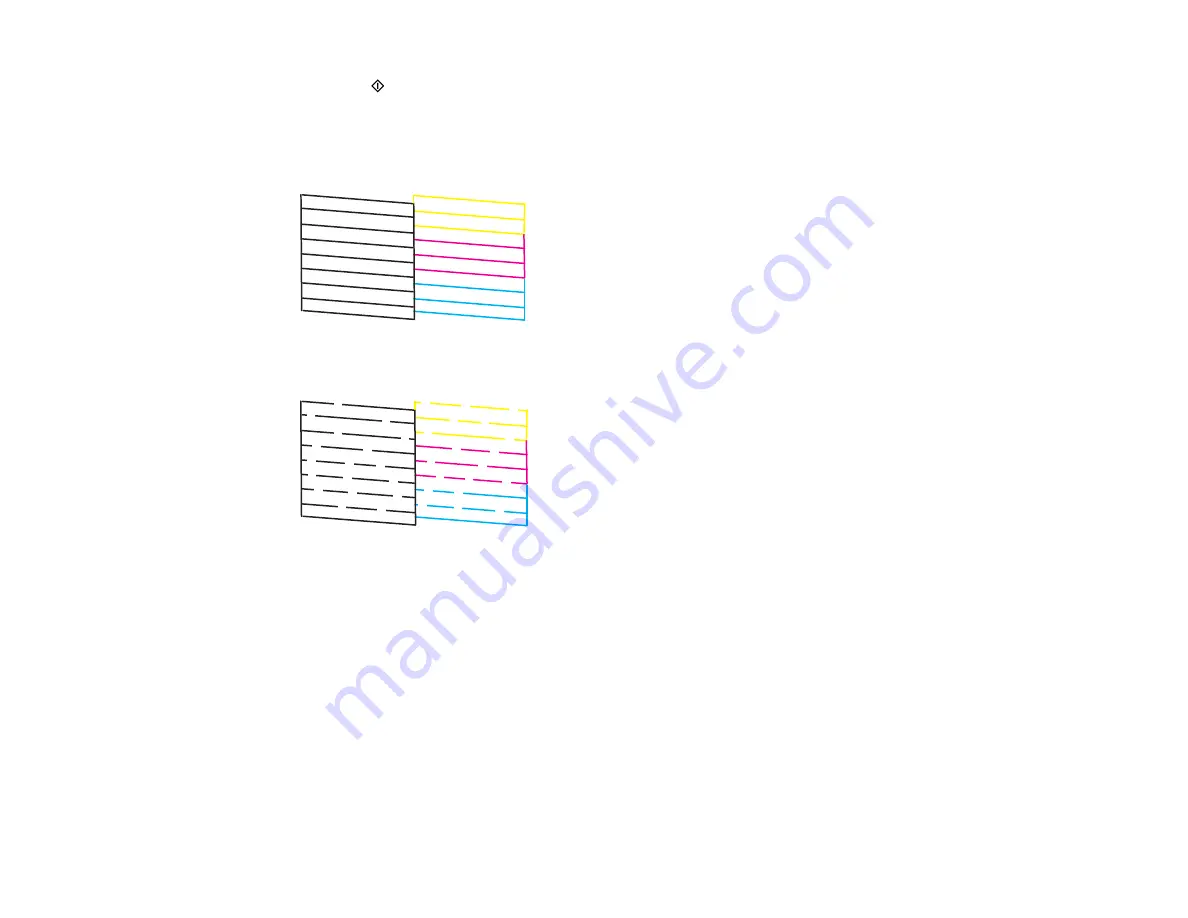
152
6.
Press the
start button to print.
The nozzle check pattern is printed.
7.
Check the printed pattern to see if there are gaps in the lines.
Print head is clean
Print head needs cleaning
8.
Do one of the following:
• If there are no gaps, the print head is clean. Select
No
and press the
OK
button.
• If there are gaps or the pattern is faint, select
Yes
and press the
OK
button. Follow the instructions
on the screen to clean the print head.
If you don’t see any improvement after cleaning the print head up to 3 times, turn the product off and wait
at least 12 hours. Then try cleaning the print head again. If quality still does not improve, run a Power
Cleaning. If there is still no improvement, contact Epson support.
Parent topic:
Related concepts
Содержание ET-2750 series
Страница 1: ...ET 2750 User s Guide ...
Страница 2: ......
Страница 11: ...11 ET 2750 User s Guide Welcome to the ET 2750 User s Guide For a printable PDF copy of this guide click here ...
Страница 17: ...17 Product Parts Inside 1 Document cover 2 Scanner glass 3 Scanner unit 4 Control panel ...
Страница 62: ...62 Related topics Copying Scanning ...
Страница 93: ...93 10 Select the Layout tab 11 Select the orientation of your document as the Orientation setting ...
Страница 145: ...145 1 Turn on your product 2 Lift up the scanner unit ...
Страница 146: ...146 3 Open the ink tank cover then open the cap for the ink tank you are going to fill ...
Страница 189: ...189 2 Remove any jammed paper from the rear paper feed ...
Страница 190: ...190 3 Lift the scanner unit and remove any jammed paper inside ...






























