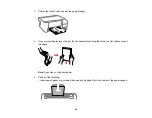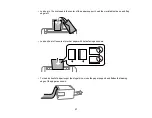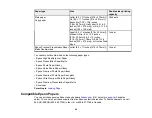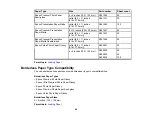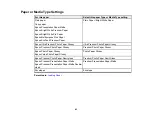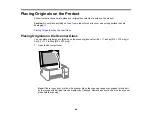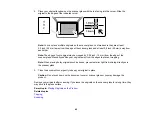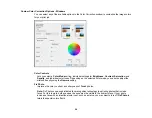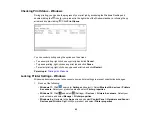50
Parent topic:
Related references
Paper or Media Type Settings
Borderless Paper Type Compatibility
Related tasks
Selecting Double-sided Printing Settings - Windows
Selecting Additional Layout and Print Options - Windows
Print Quality Options - Windows
You can select any of the available Quality options to fine-tune the quality of your print. Some settings
may be unavailable, depending on the paper type and border setting you have chosen.
Draft
For draft printing on plain paper.
Draft - Vivid
For draft printing on plain paper with good quality and print speed.
Standard
For everyday text and image printing.
Standard - Vivid
For text and graphics with good quality and print speed.
High
For photos and graphics with high print quality.
More Settings
Opens a window that lets you choose among levels of speed and quality.
Parent topic:
Selecting Basic Print Settings - Windows
Multi-Page Printing Options - Windows
You can select any of the available options in the Multi-Page menu to set up your multi-page print job.
2-Up, 4-Up, 6-Up, 8-Up, 9-Up, and 16-Up
Prints several pages on one sheet of paper. Click the
Layout Order
button to select page layout and
border options.
2×1 Poster, 2×2 Poster, 3×3 Poster, 4×4 Poster
Prints one image on multiple sheets of paper to create a larger poster. Click the
Settings
button to
select image layout and guideline options.
Parent topic:
Содержание ET-2400
Страница 1: ...ET 2400 User s Guide ...
Страница 2: ......
Страница 10: ......
Страница 11: ...11 ET 2400 User s Guide Welcome to the ET 2400 User s Guide For a printable PDF copy of this guide click here ...
Страница 94: ...94 You see an Epson Scan 2 window like this ...
Страница 96: ...96 You see an Epson Scan 2 window like this ...
Страница 110: ...110 You see a screen like this 2 Click the Save Settings tab ...
Страница 113: ...113 You see a screen like this 2 Click the Customize Actions tab ...
Страница 115: ...115 You see this window ...
Страница 137: ...137 You see a window like this 4 Click Print ...
Страница 174: ...174 4 Open the scanner unit until it clicks Caution Do not touch the parts shown here or you may damage the product ...